If you need to login to the Dlink DSL-224 router, then this guide shows you how.
Other Dlink DSL-224 Guides
This is the login guide for the Dlink DSL-224 TOP_V2.0.2 TopNet. We also have the following guides for the same router:
Find Your Dlink DSL-224 Router IP Address
The first thing that we need to know in order to login to the Dlink DSL-224 router is it's internal IP address.
| Known DSL-224 IP Addresses |
|---|
| 192.168.1.1 |
Choose an IP address from the list above and then follow the rest of this guide.
If later on in this guide you do not find your router using the IP address that you pick, then you can try different IP addresses until you get logged in. I will not hurt anything to try different IP addresses.
If, after trying all of the above IP addresses, you still cannot find your router, then do one of the following:
- Check our out Find Your Router's Internal IP Address guide.
- Download and install our free Router Detector software.
After you find your router's internal IP Address, it is time to try logging in to it.
Login to the Dlink DSL-224 Router
The Dlink DSL-224 router has a web-based interface. You can manage it by using a web browser such as Chrome, Firefox, or Edge.
Enter Dlink DSL-224 Internal IP Address
Put the internal IP Address of your Dlink DSL-224 in the address bar of your web browser. The address bar looks like this:

Press the Enter key on your keyboard. You should see a window asking for your Dlink DSL-224 password.
Dlink DSL-224 Default Username and Password
You need to know your username and password to login to your Dlink DSL-224. Just in case the router's username and password have never been changed, you may want to try the factory defaults. Below is a list of all known Dlink DSL-224 default usernames and passwords.
| Dlink DSL-224 Default Usernames and Passwords | |
|---|---|
| Username | Password |
| admin | admin |
In the window that pops up, enter your username and password. You can try them all.
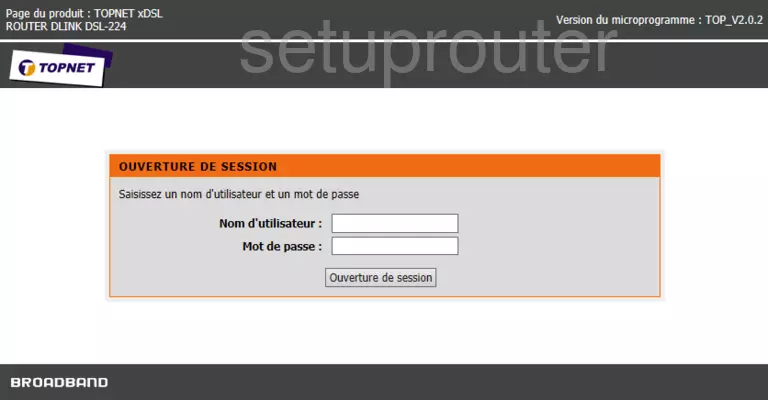
Dlink DSL-224 Home Screen
Once you are logged in you will see the Dlink DSL-224 home screen, like this:
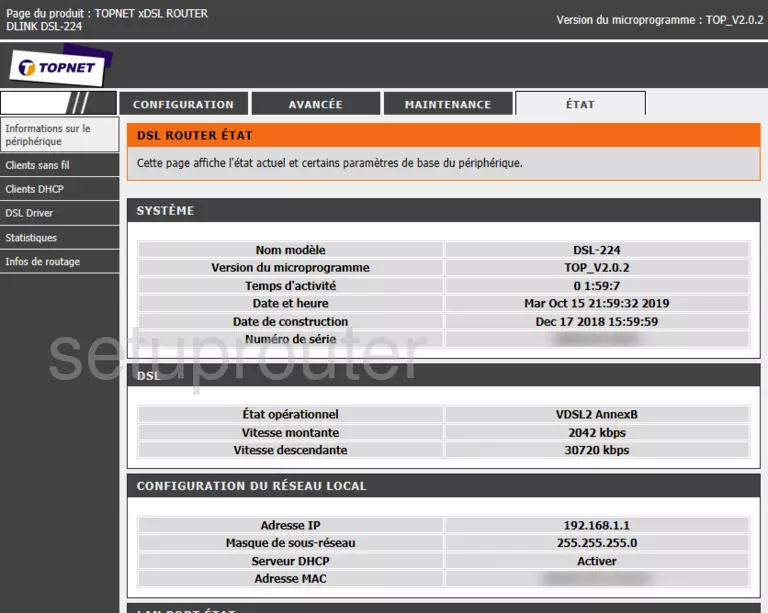
If you see this screen, then congratulations, you are now logged in to your Dlink DSL-224. You are ready to follow any of our other guides for this router.
Solutions To Dlink DSL-224 Login Problems
If you are having problems getting logged in to your router, here are a few ideas for you to try.
Dlink DSL-224 Password Doesn't Work
Your router's factory default password might be different than what we have listed here. Start by trying all of the other known Dlink passwords. Head over to our list of all Dlink Passwords.
Forgot Password to Dlink DSL-224 Router
If you are using an ISP provided router, then you may need to call their support desk and ask for your login information. Most of the time they will have it on file for you.
How to Reset the Dlink DSL-224 Router To Default Settings
The last option when you are unable to get logged in to your router is to reset it to the factory defaults. If all else fails and you are unable to login to your router, then you may have to reset it to its factory default settings.
Other Dlink DSL-224 Guides
Here are some of our other Dlink DSL-224 info that you might be interested in.
This is the login guide for the Dlink DSL-224 TOP_V2.0.2 TopNet. We also have the following guides for the same router: