Each of these screenshots was captured and submitted to us by users of this site.
We'd love to see your screenshots on our site. Simply use our Router Screenshot Grabber, which is a free tool in Network Utilities. It makes the capture process easy and sends the screenshots to us automatically.
This is the screenshots guide for the Dlink DSL-2320B. We also have the following guides for the same router:
All Dlink DSL-2320B Screenshots
All screenshots below were captured from a Dlink DSL-2320B router.
Dlink DSL-2320B Firmware Screenshot
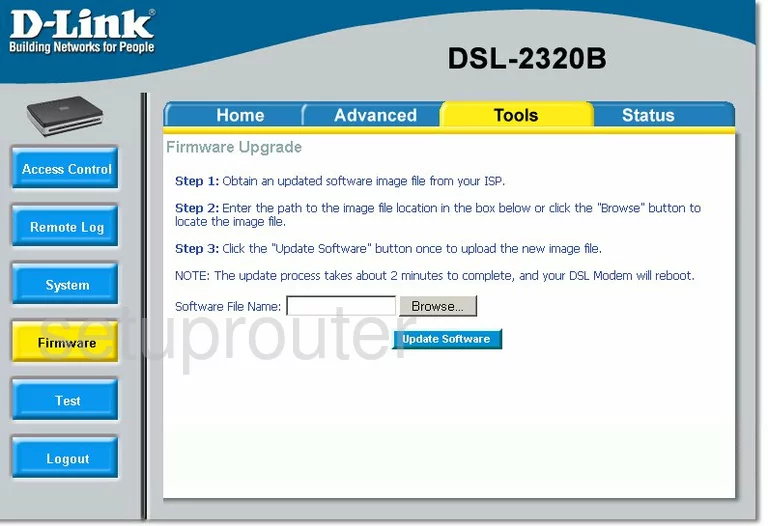
Dlink DSL-2320B Diagnostics Screenshot
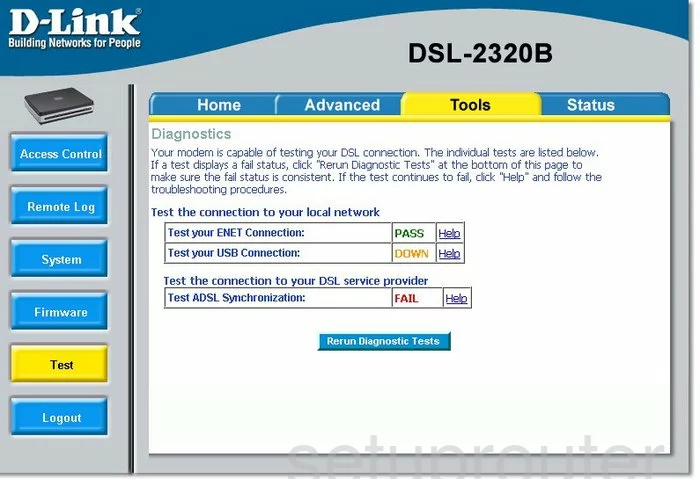
Dlink DSL-2320B Log Screenshot
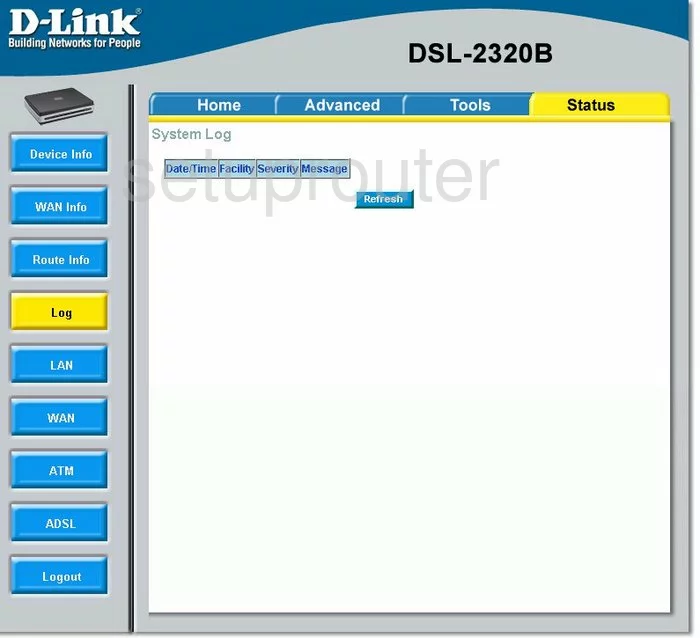
Dlink DSL-2320B Setup Screenshot
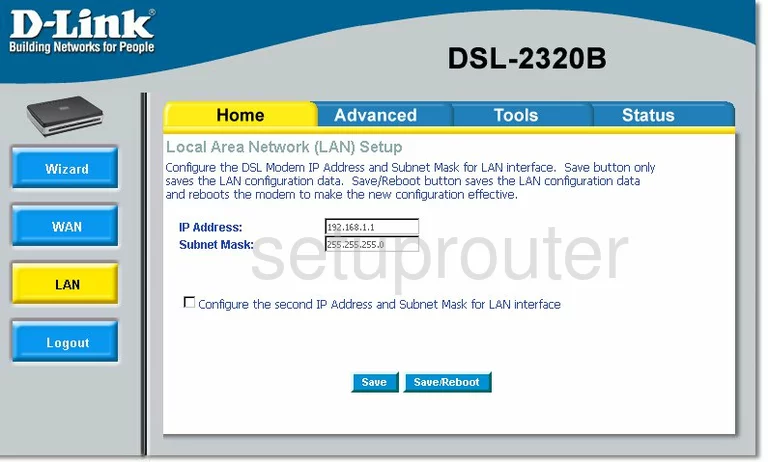
Dlink DSL-2320B Access Control Screenshot
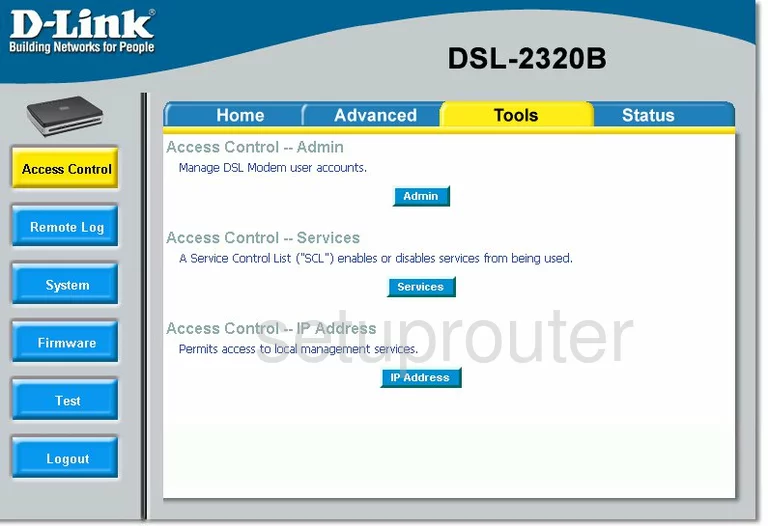
Dlink DSL-2320B Wan Screenshot
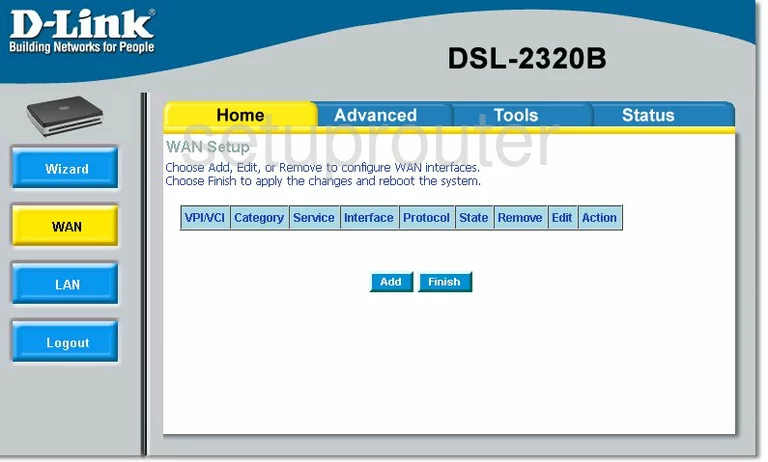
Dlink DSL-2320B Status Screenshot
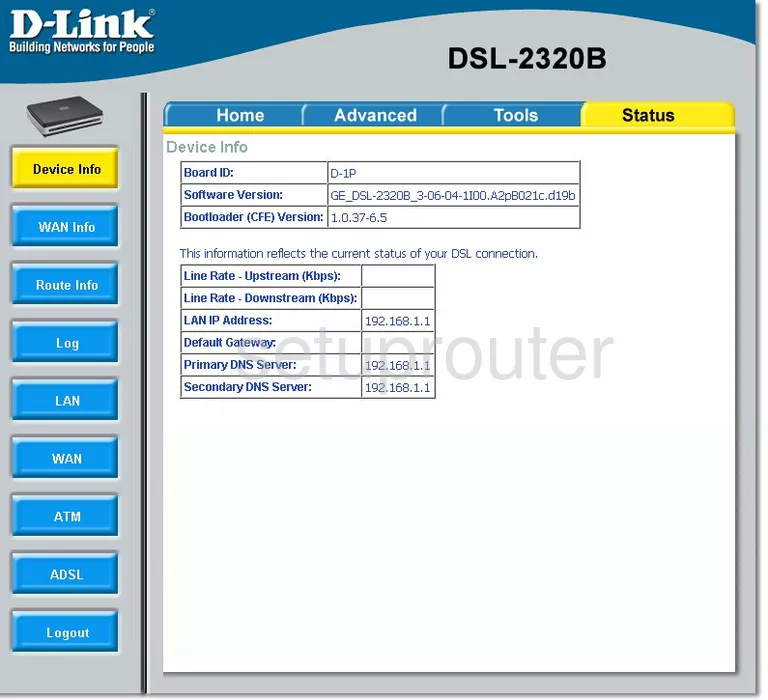
Dlink DSL-2320B General Screenshot
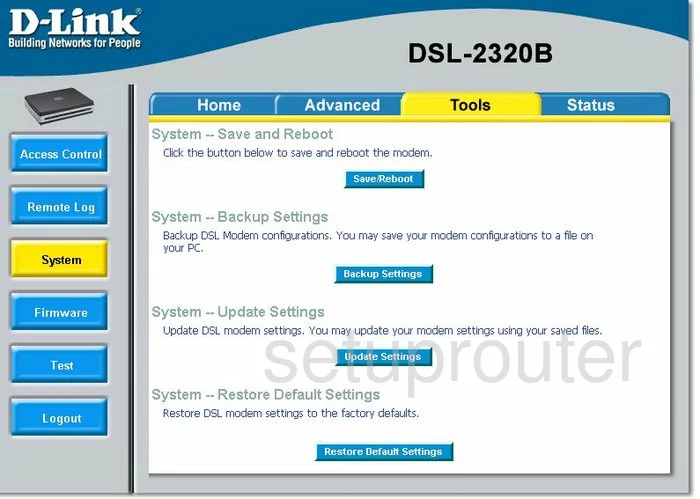
Dlink DSL-2320B Logout Screenshot
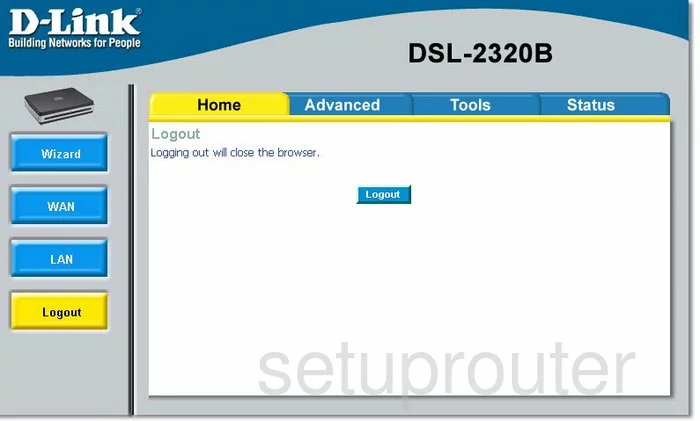
Dlink DSL-2320B Wan Screenshot
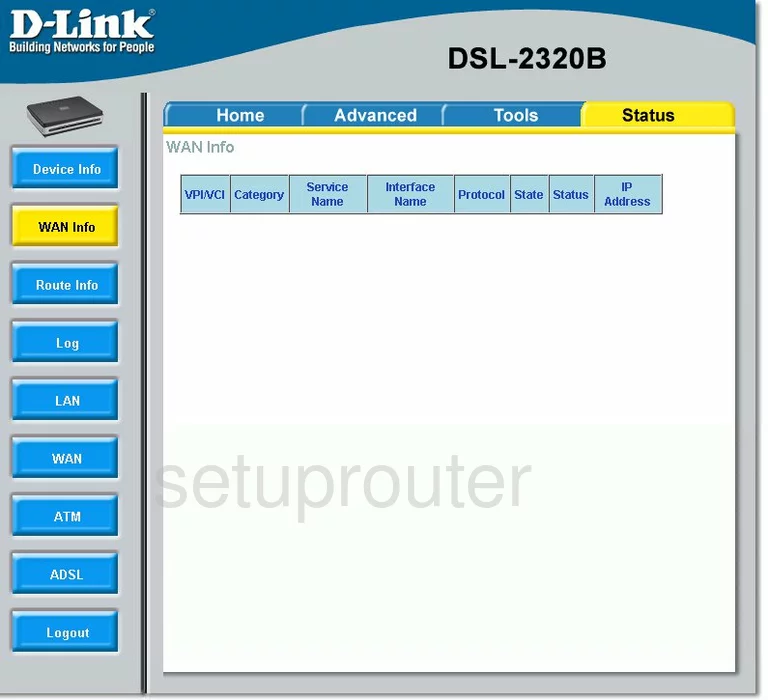
Dlink DSL-2320B Setup Screenshot
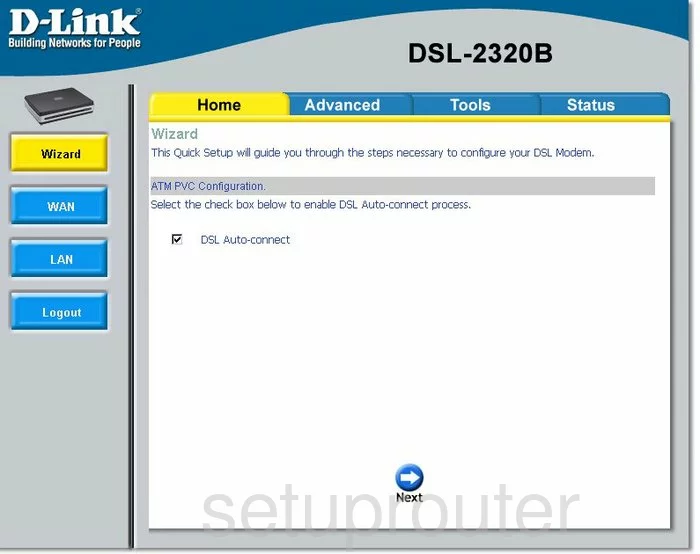
Dlink DSL-2320B Dsl Screenshot
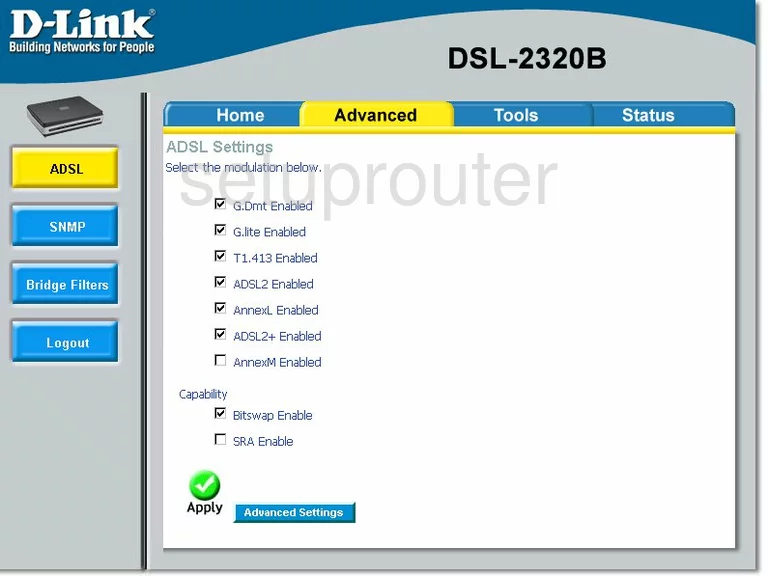
Dlink DSL-2320B Snmp Screenshot
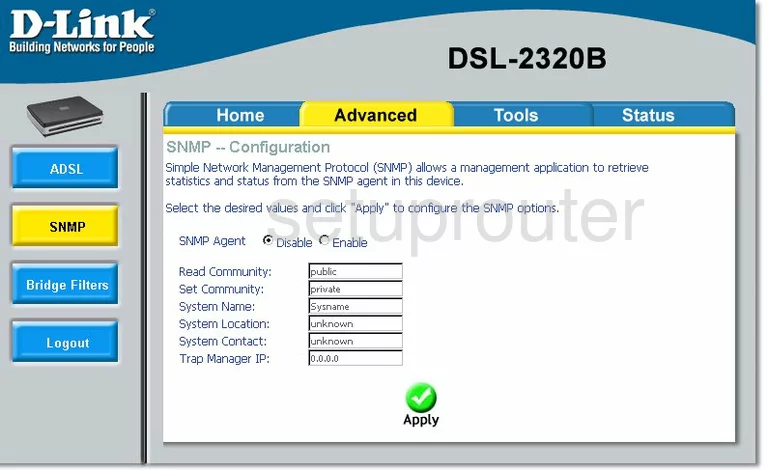
Dlink DSL-2320B Log Screenshot
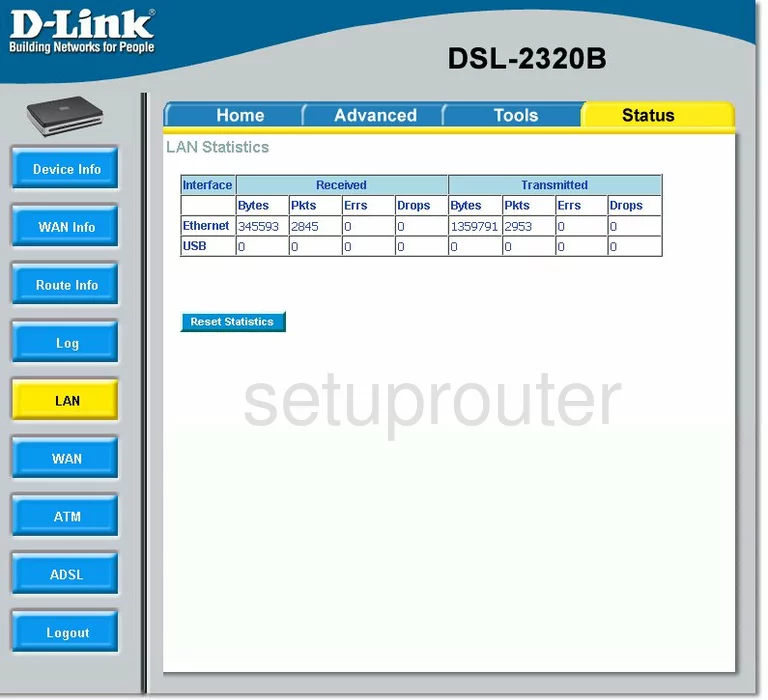
Dlink DSL-2320B Routing Screenshot
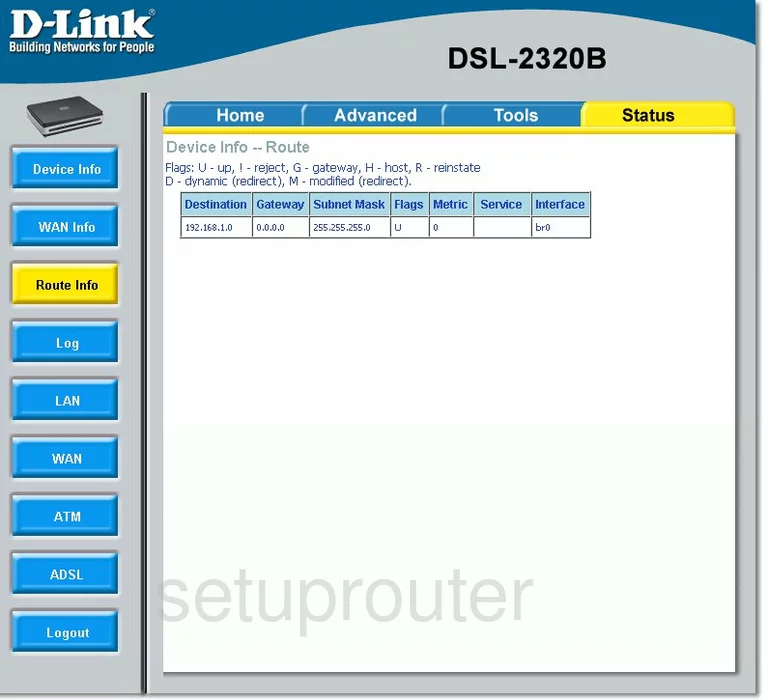
Dlink DSL-2320B Mac Filter Screenshot
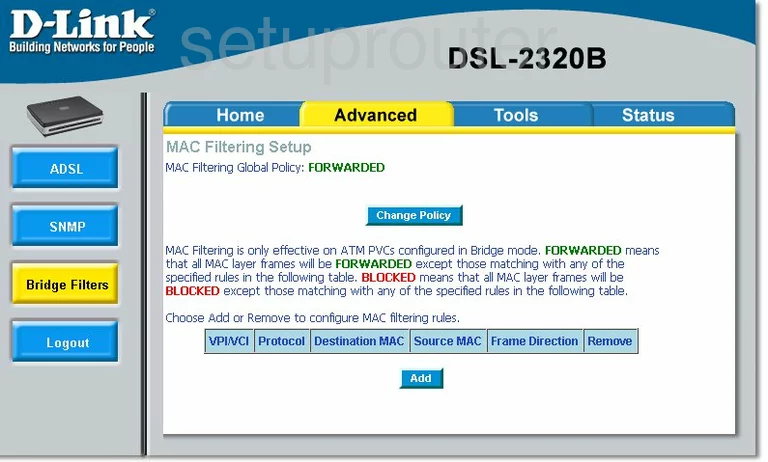
Dlink DSL-2320B Access Control Screenshot
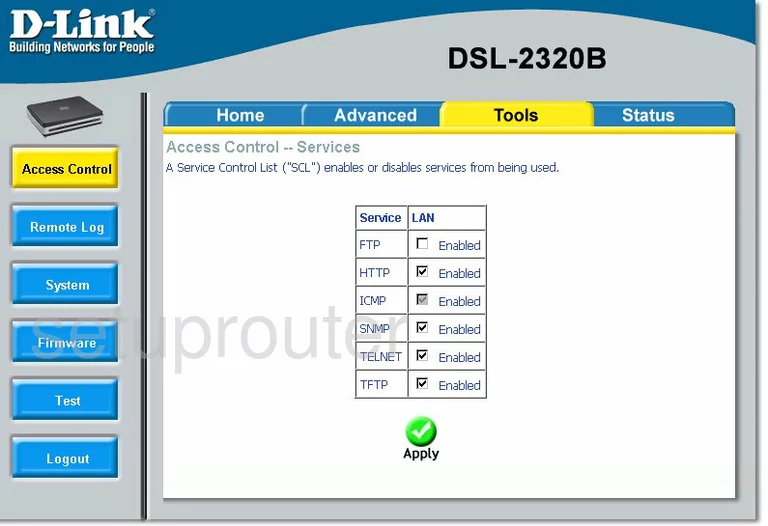
Dlink DSL-2320B Traffic Statistics Screenshot
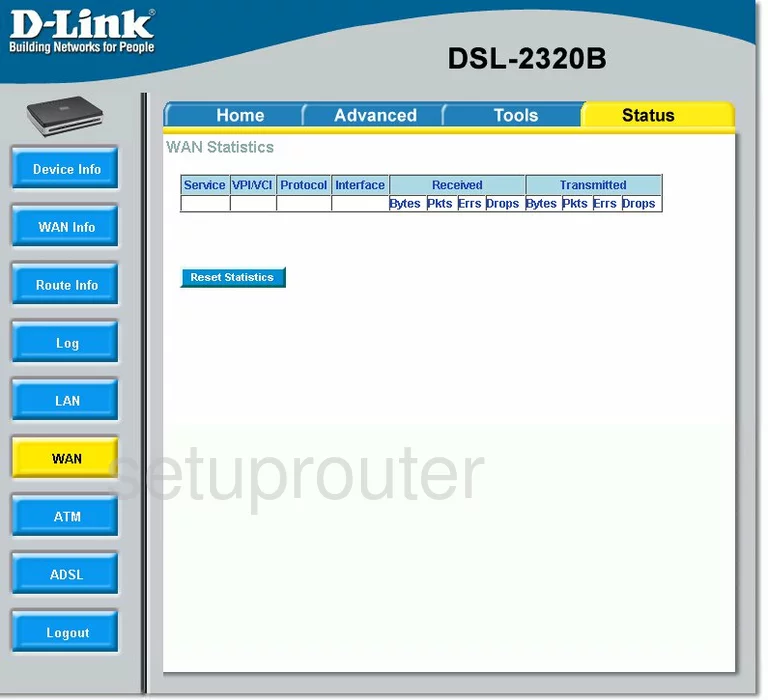
Dlink DSL-2320B Dsl Screenshot
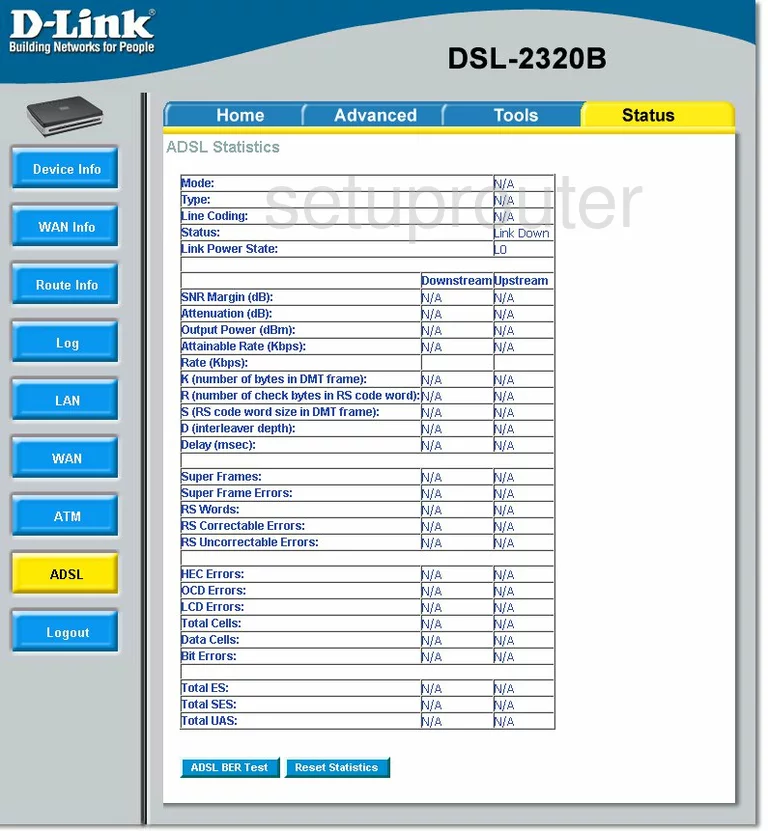
Dlink DSL-2320B Traffic Statistics Screenshot
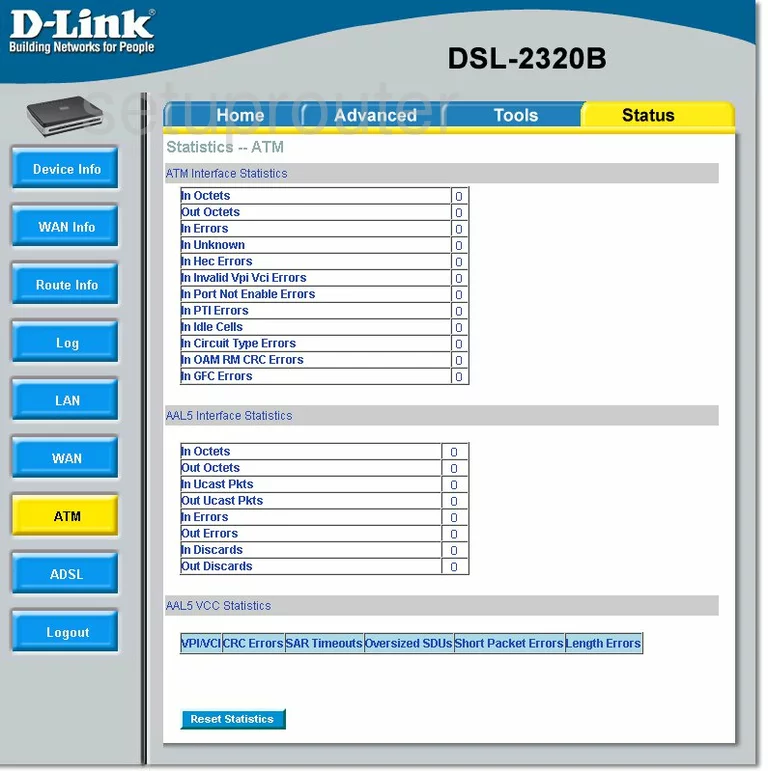
Dlink DSL-2320B Remote Management Screenshot
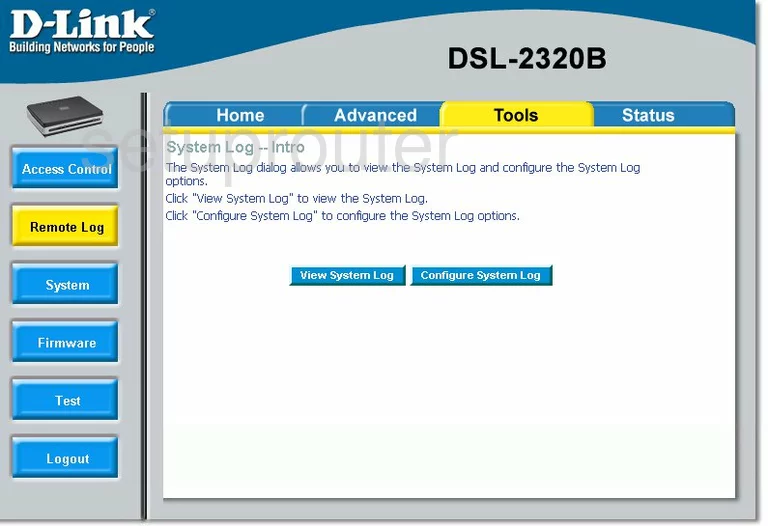
Dlink DSL-2320B General Screenshot
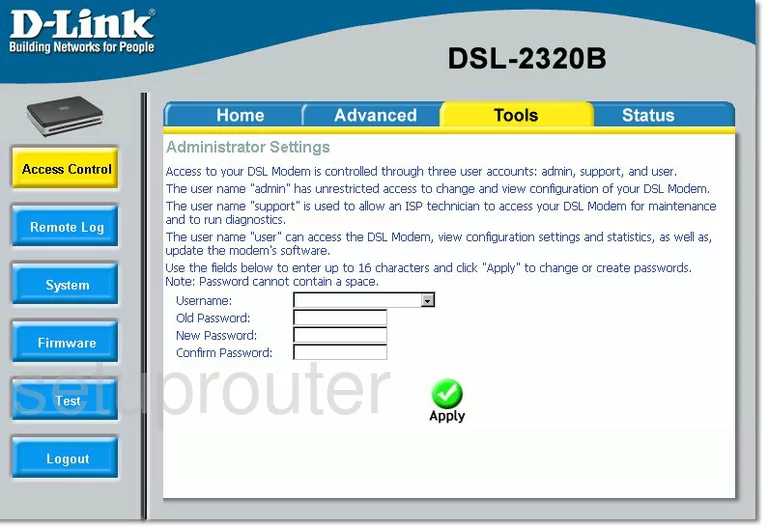
Dlink DSL-2320B Device Image Screenshot

Dlink DSL-2320B Reset Screenshot
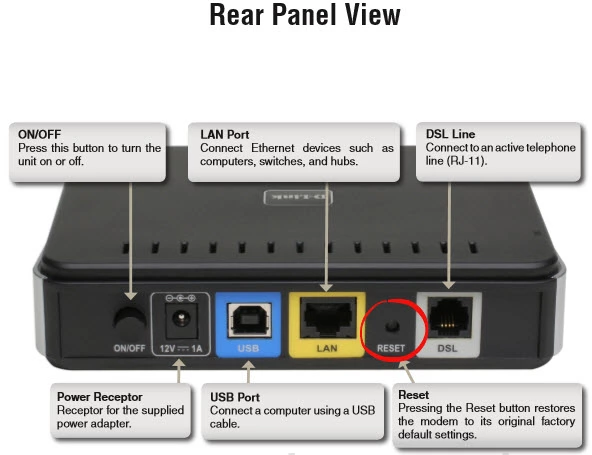
This is the screenshots guide for the Dlink DSL-2320B. We also have the following guides for the same router: