These are user-submitted screenshots.
If you would like to submit screenshots for us to use, please use our Router Screenshot Grabber, which is a free tool in Network Utilities. It makes the capture process easy and sends the screenshots to us automatically.
This is the screenshots guide for the Dlink DSL-2500E. We also have the following guides for the same router:
- Dlink DSL-2500E - How to change the IP Address on a Dlink DSL-2500E router
- Dlink DSL-2500E - Dlink DSL-2500E Login Instructions
- Dlink DSL-2500E - Dlink DSL-2500E User Manual
- Dlink DSL-2500E - How to change the DNS settings on a Dlink DSL-2500E router
- Dlink DSL-2500E - How to Reset the Dlink DSL-2500E
- Dlink DSL-2500E - Information About the Dlink DSL-2500E Router
All Dlink DSL-2500E Screenshots
All screenshots below were captured from a Dlink DSL-2500E router.
Dlink DSL-2500E Url Filter Screenshot
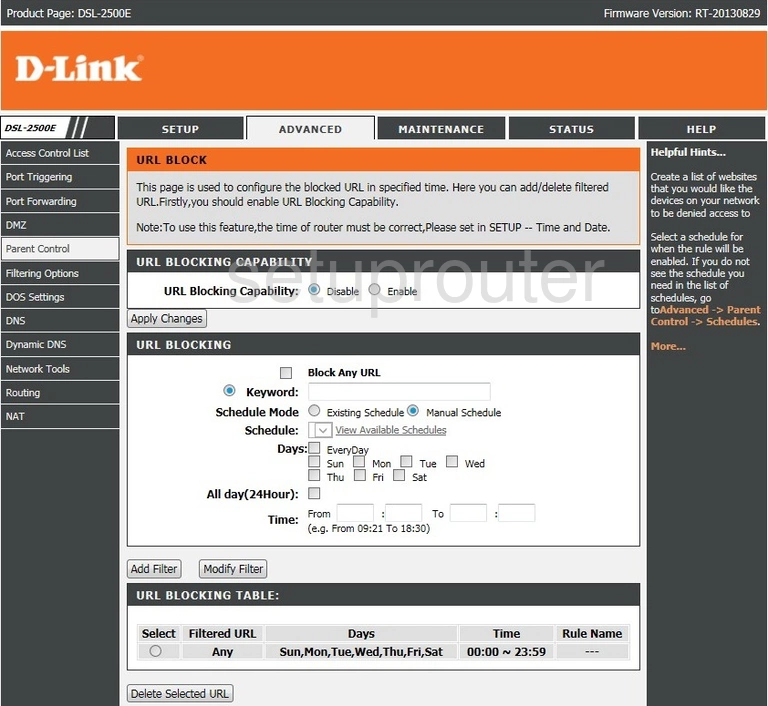
Dlink DSL-2500E Backup Screenshot
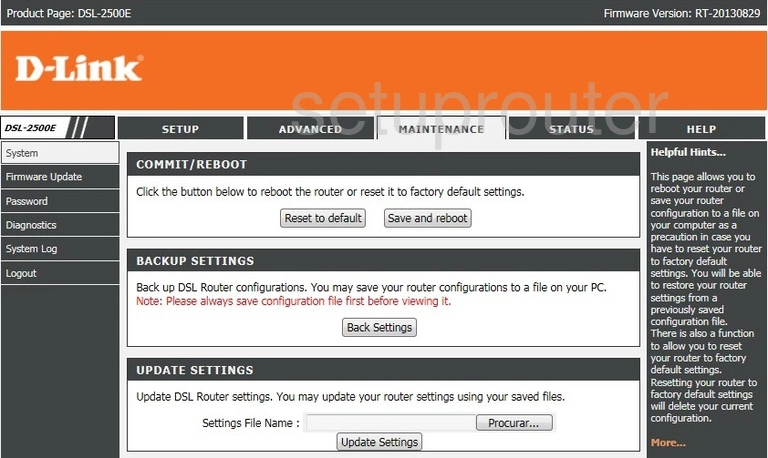
Dlink DSL-2500E Traffic Statistics Screenshot
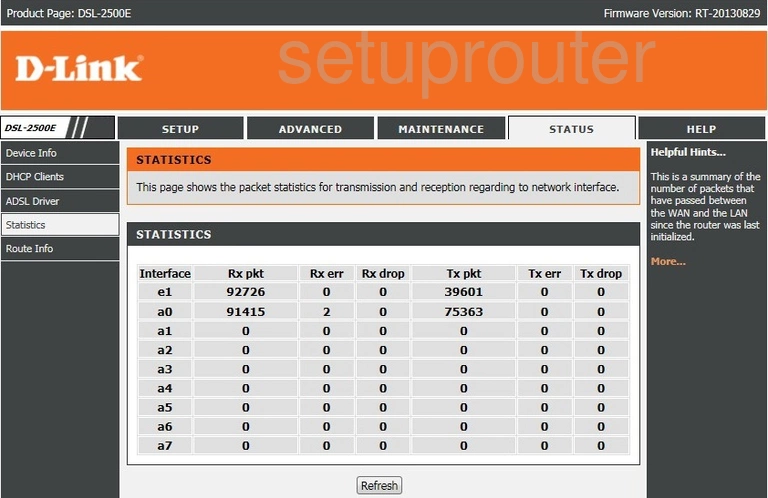
Dlink DSL-2500E Routing Screenshot
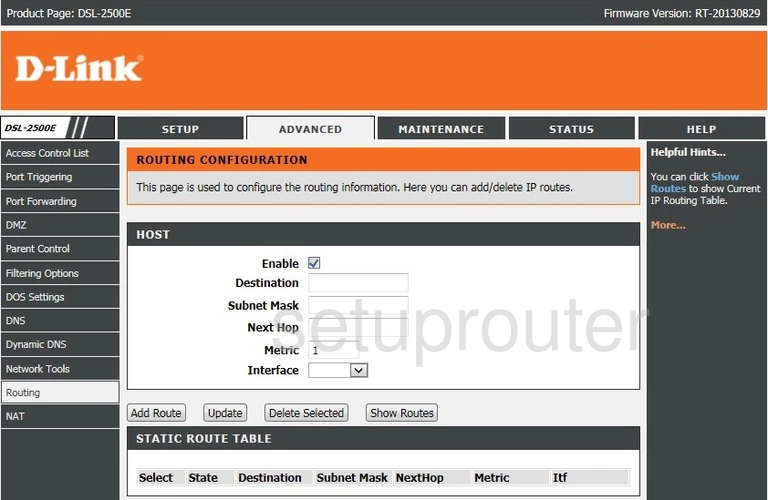
Dlink DSL-2500E Routing Screenshot
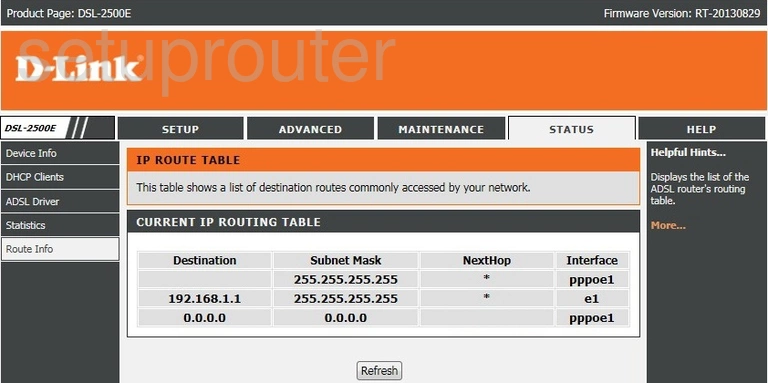
Dlink DSL-2500E Port Triggering Screenshot
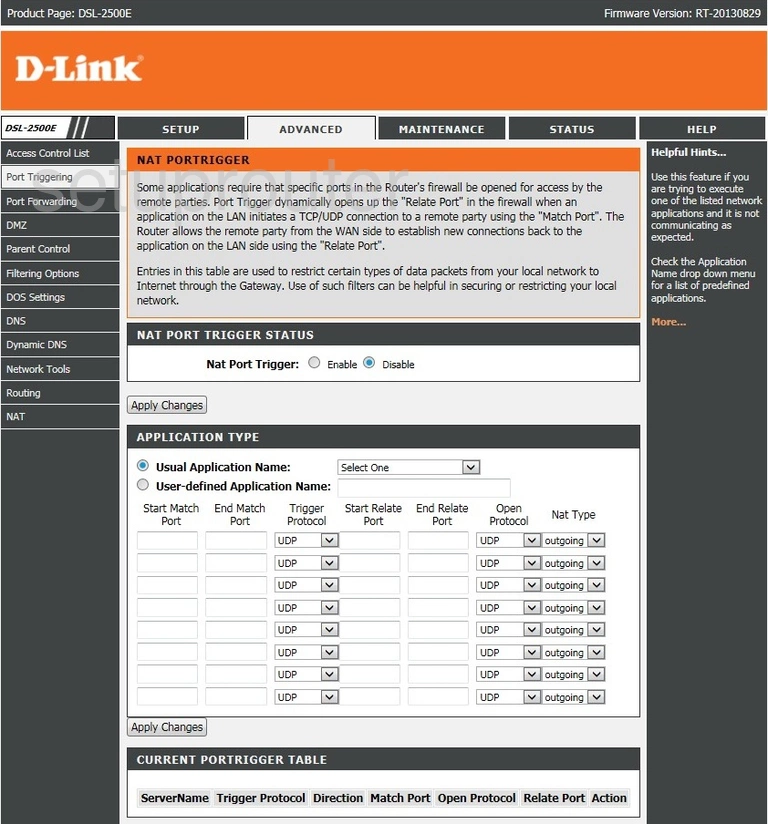
Dlink DSL-2500E Port Forwarding Screenshot
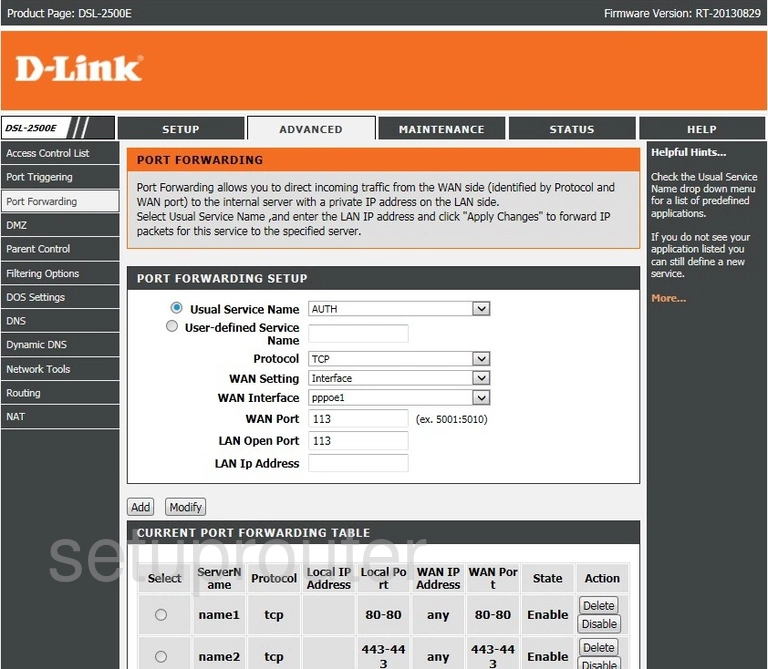
Dlink DSL-2500E Alg Screenshot
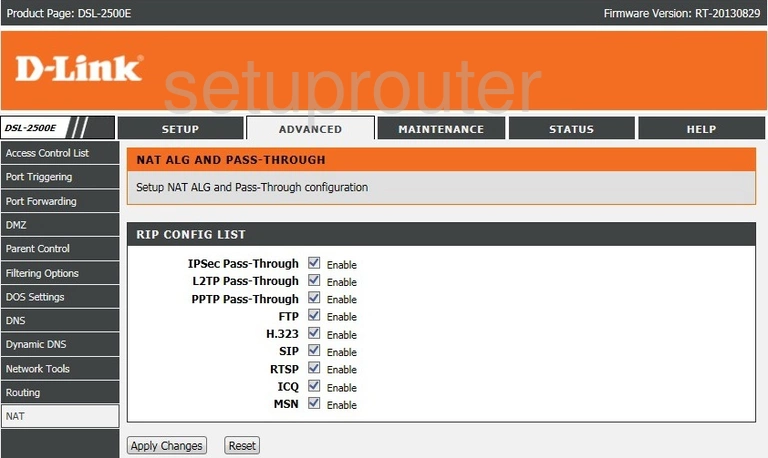
Dlink DSL-2500E Lan Screenshot
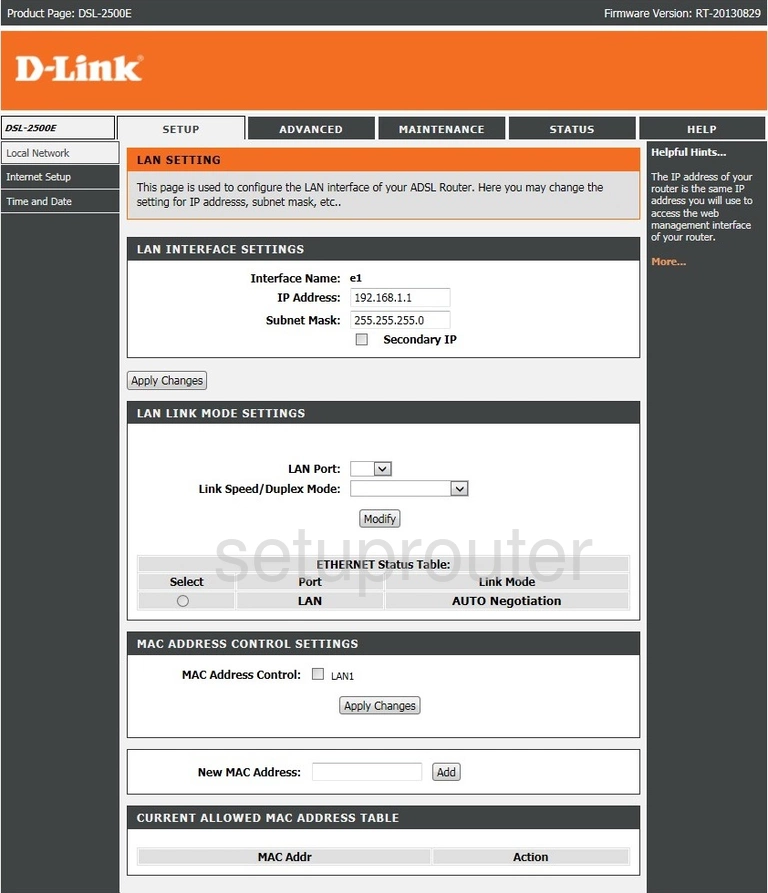
Dlink DSL-2500E Igmp Screenshot
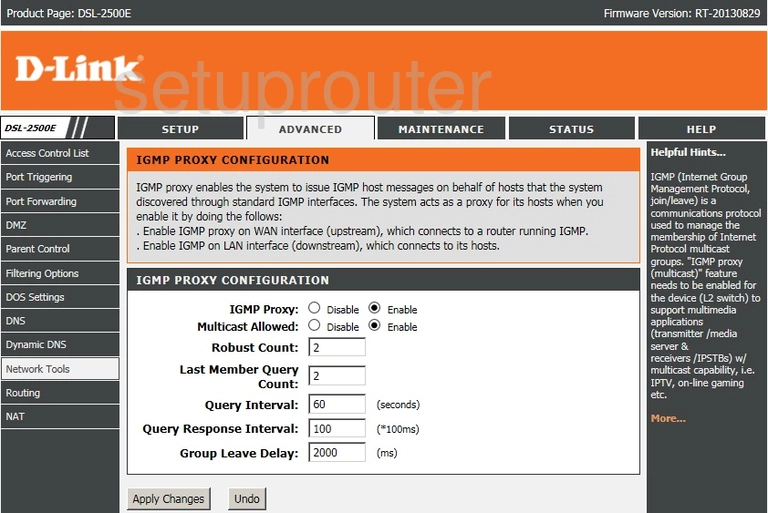
Dlink DSL-2500E Ip Filter Screenshot
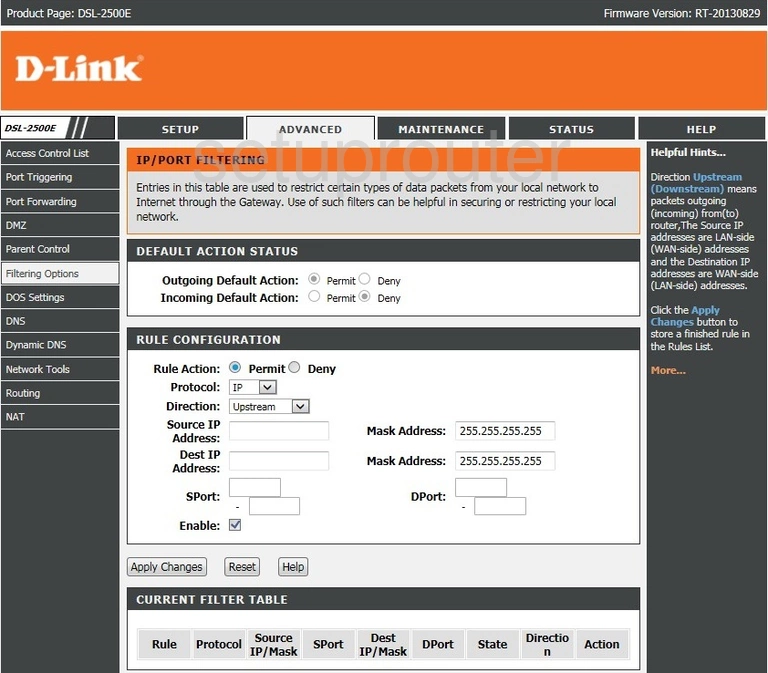
Dlink DSL-2500E Dynamic Dns Screenshot
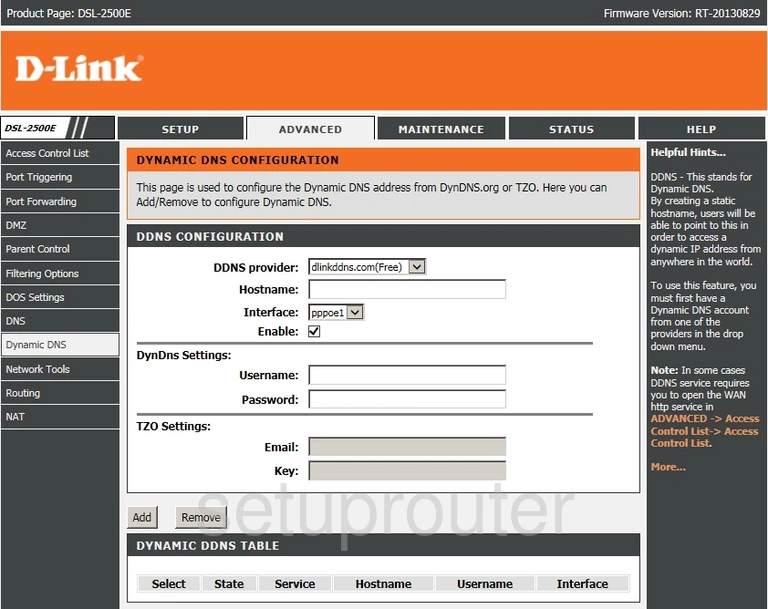
Dlink DSL-2500E Dos Screenshot
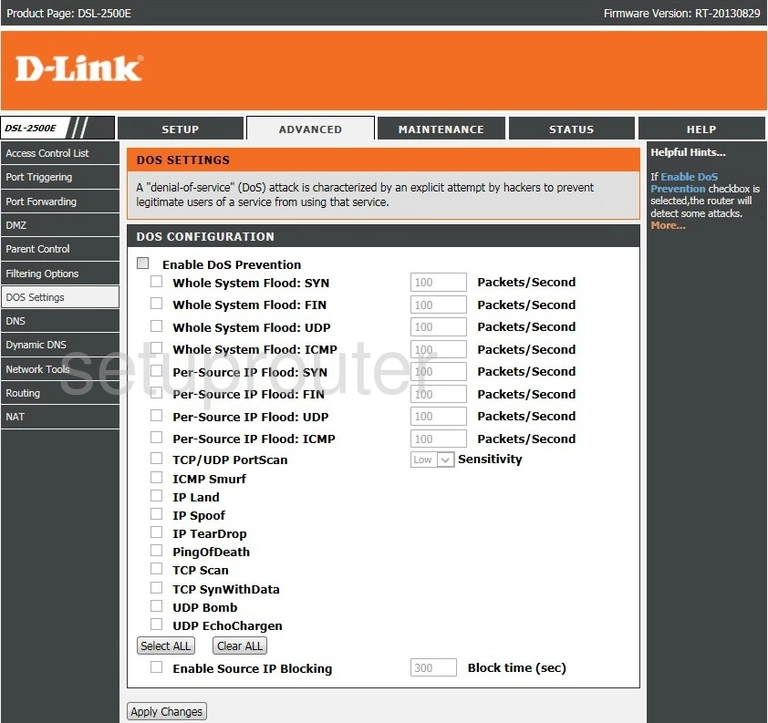
Dlink DSL-2500E Dns Screenshot
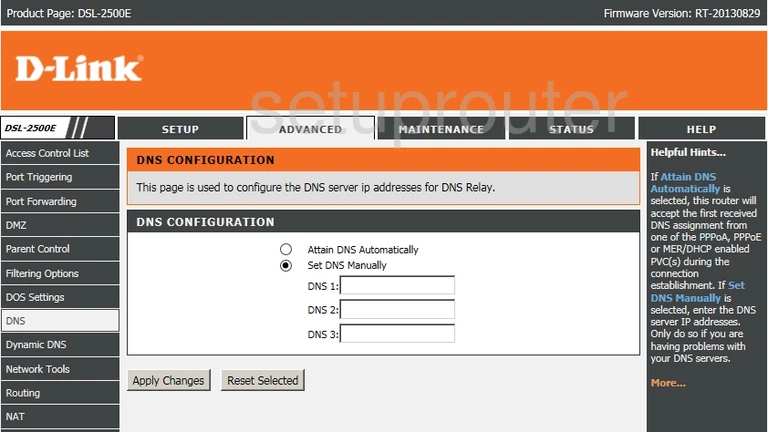
Dlink DSL-2500E Dmz Screenshot
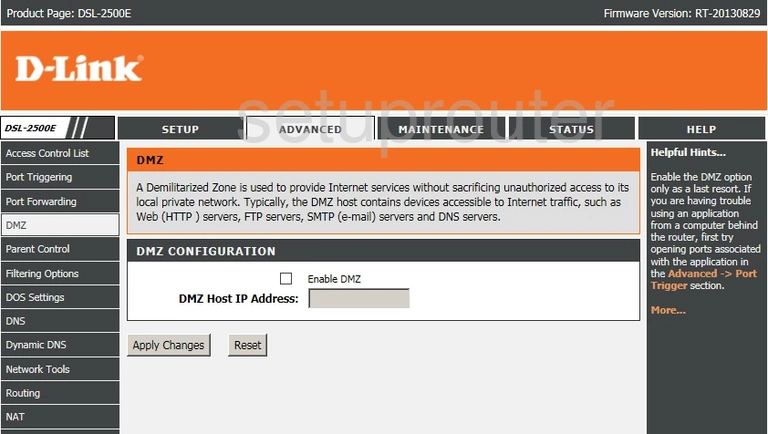
Dlink DSL-2500E Attached Devices Screenshot
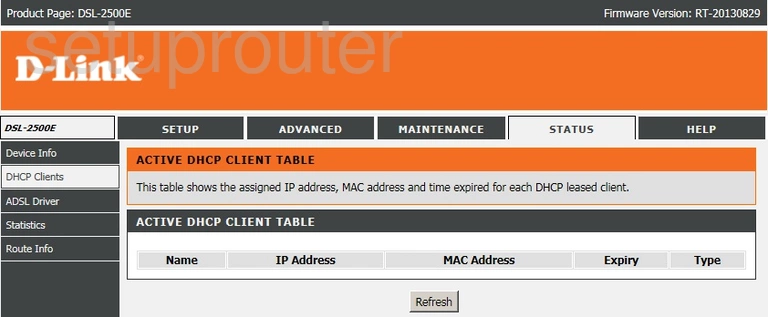
Dlink DSL-2500E Status Screenshot
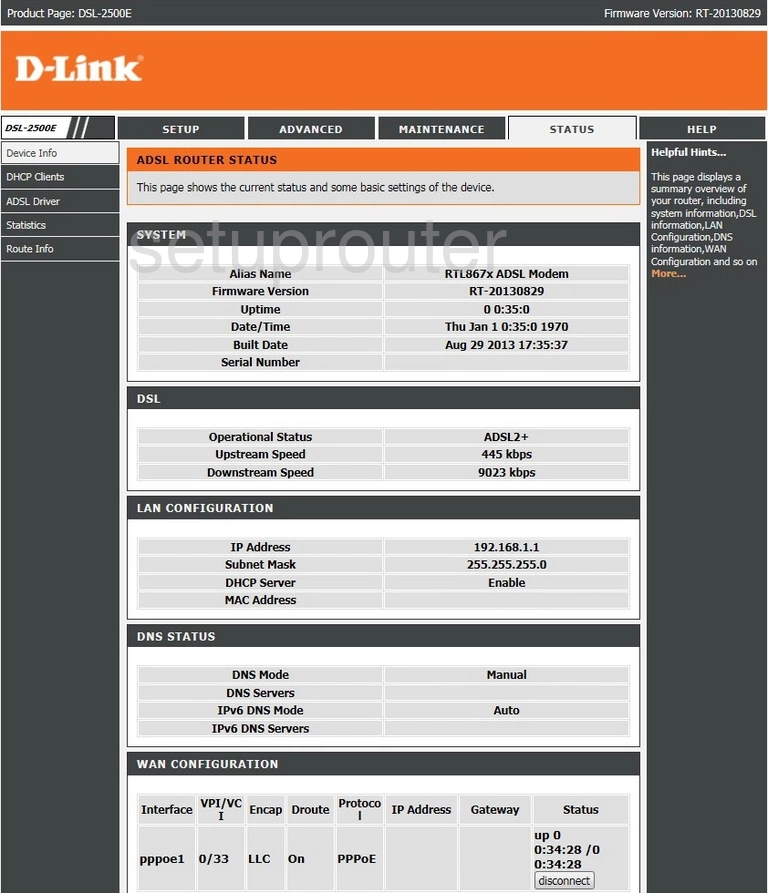
Dlink DSL-2500E Status Screenshot
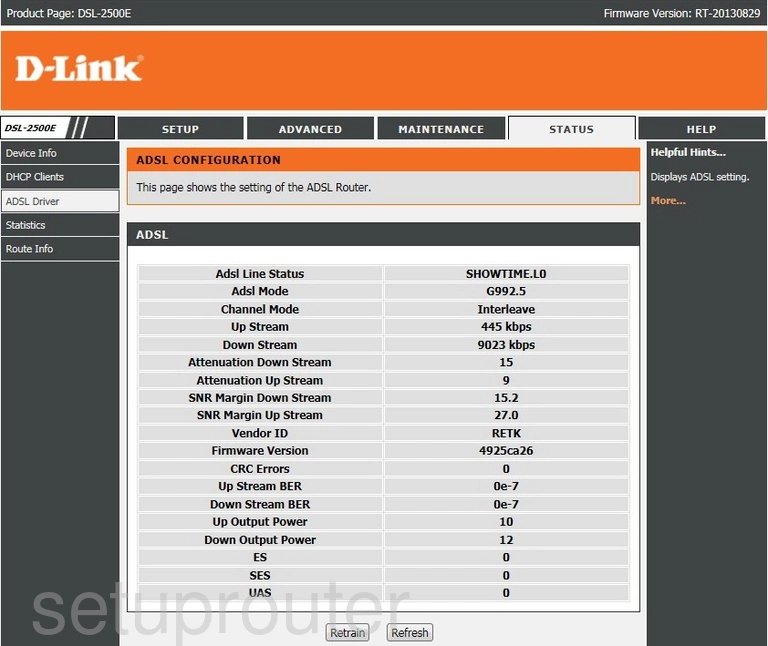
Dlink DSL-2500E Access Control Screenshot

Dlink DSL-2500E Device Image Screenshot

Dlink DSL-2500E Reset Screenshot

Dlink DSL-2500E Upnp Screenshot
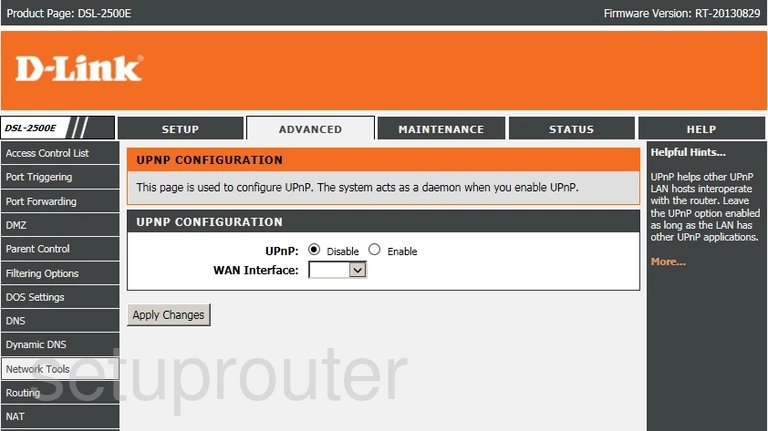
Dlink DSL-2500E Tr-069 Screenshot
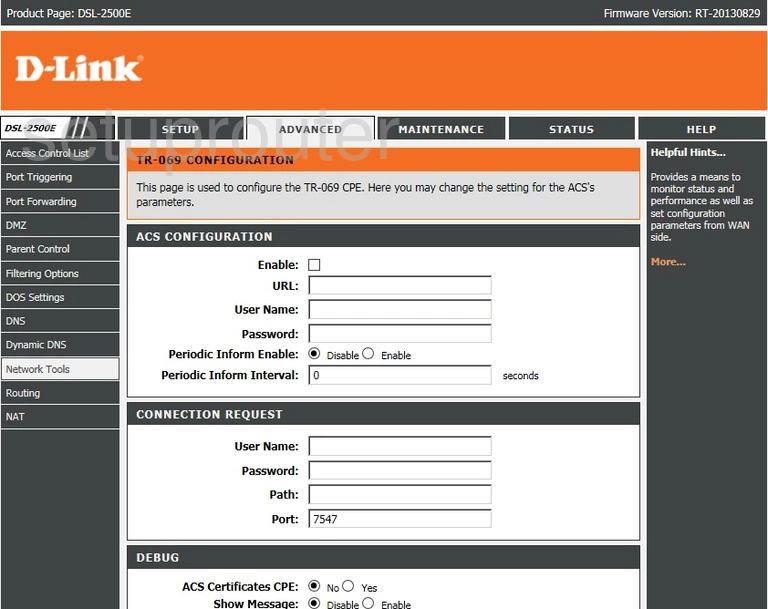
Dlink DSL-2500E Time Setup Screenshot
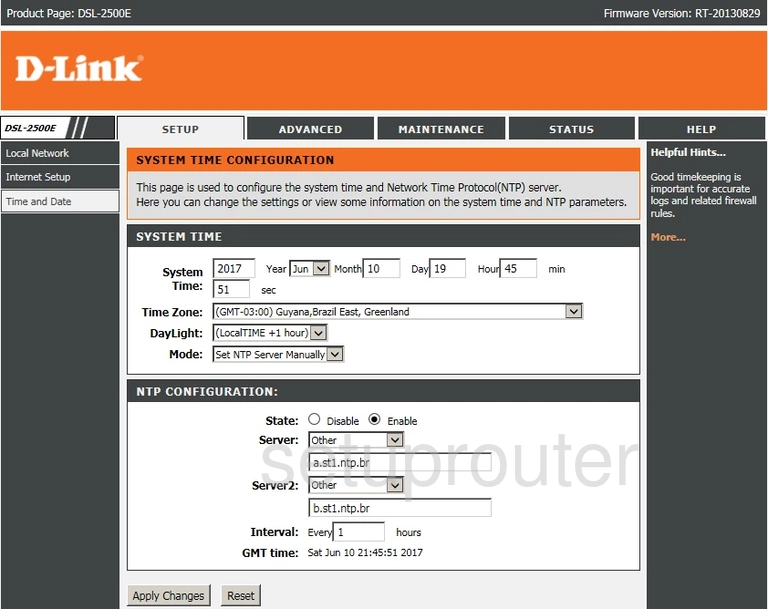
Dlink DSL-2500E Access Control Screenshot
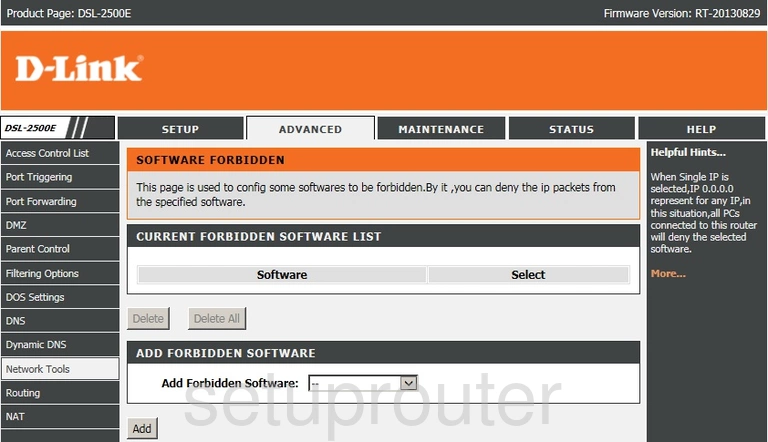
Dlink DSL-2500E Snmp Screenshot
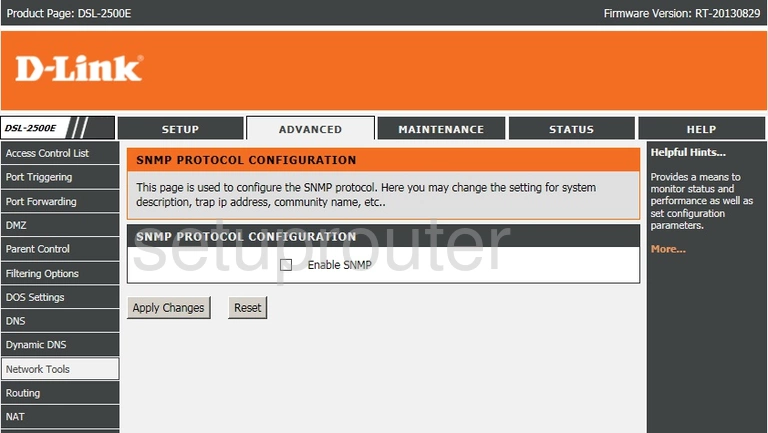
Dlink DSL-2500E Schedule Screenshot
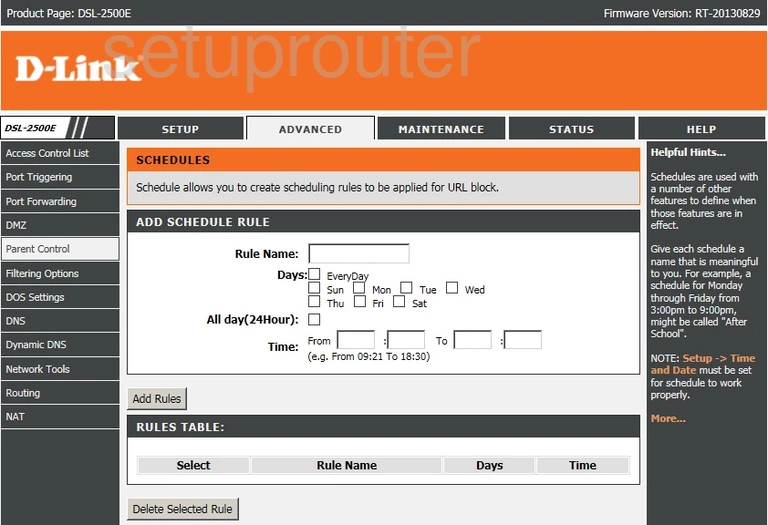
Dlink DSL-2500E Mac Filter Screenshot
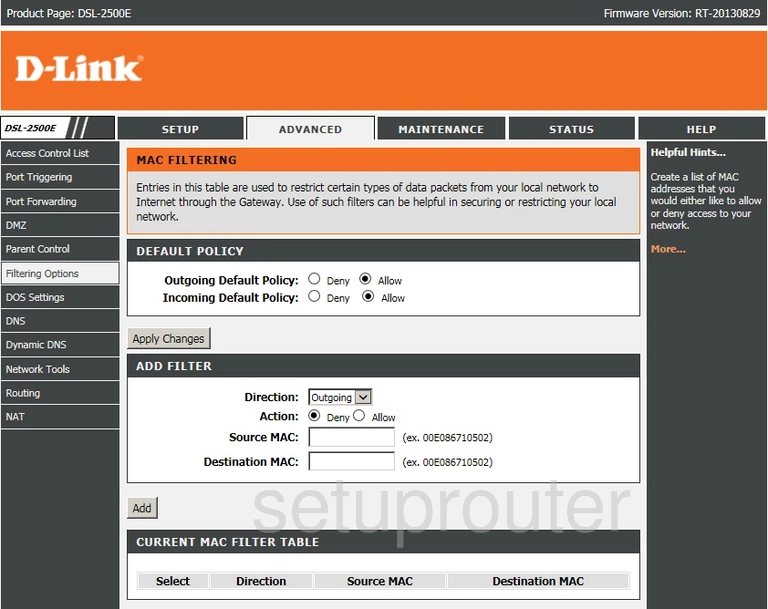
Dlink DSL-2500E Access Control Screenshot
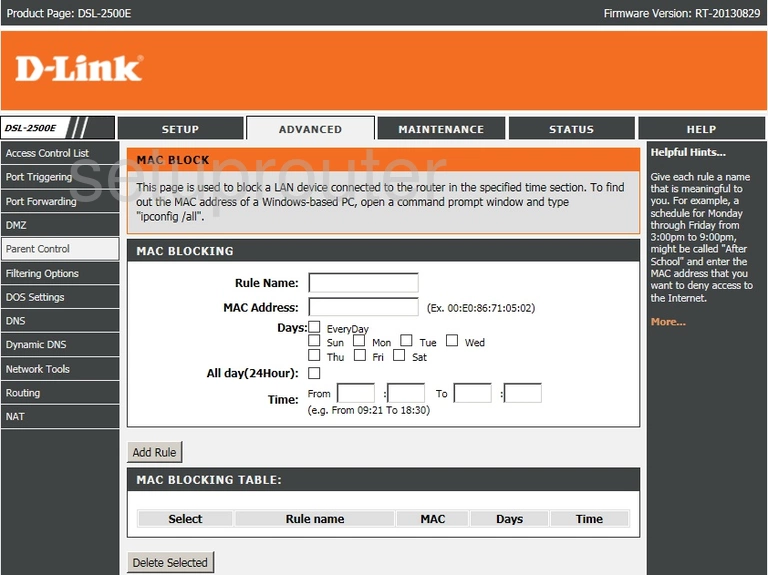
Dlink DSL-2500E Ip Filter Screenshot
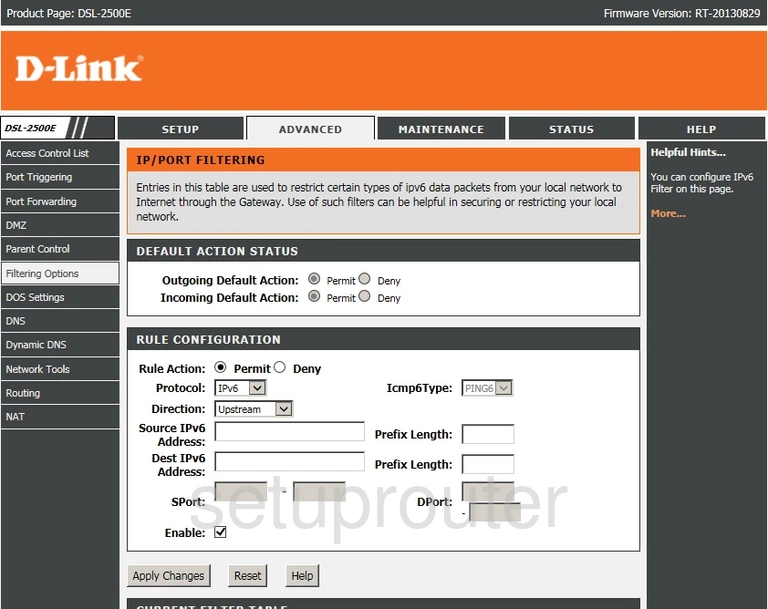
Dlink DSL-2500E Dns Screenshot
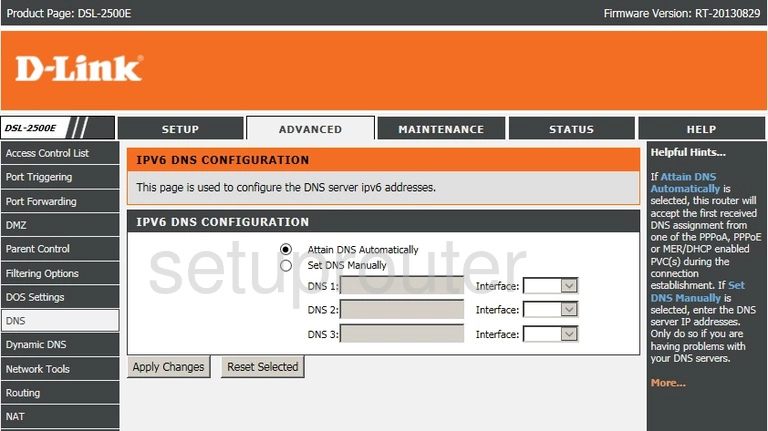
Dlink DSL-2500E Qos Screenshot
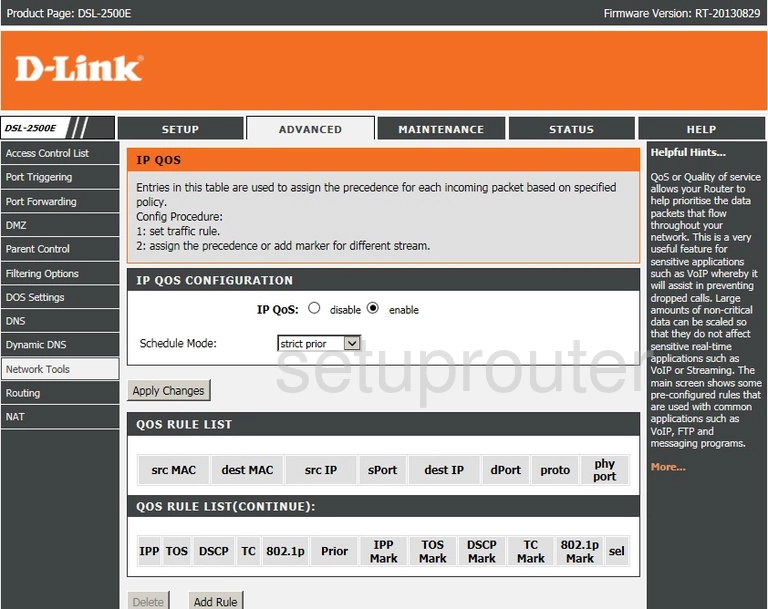
Dlink DSL-2500E Setup Screenshot
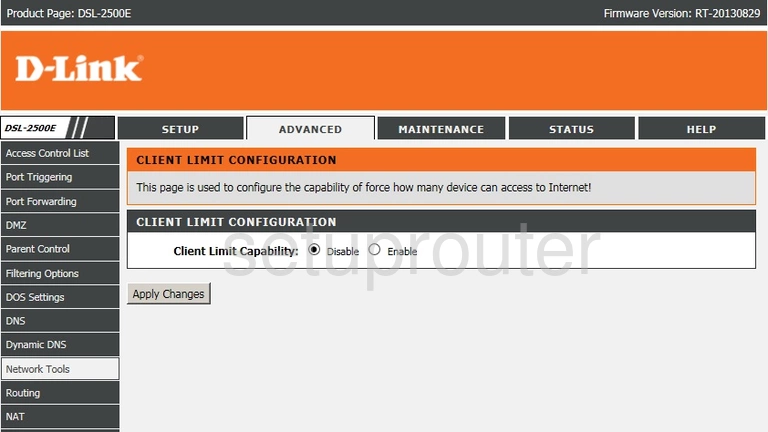
Dlink DSL-2500E Wan Screenshot
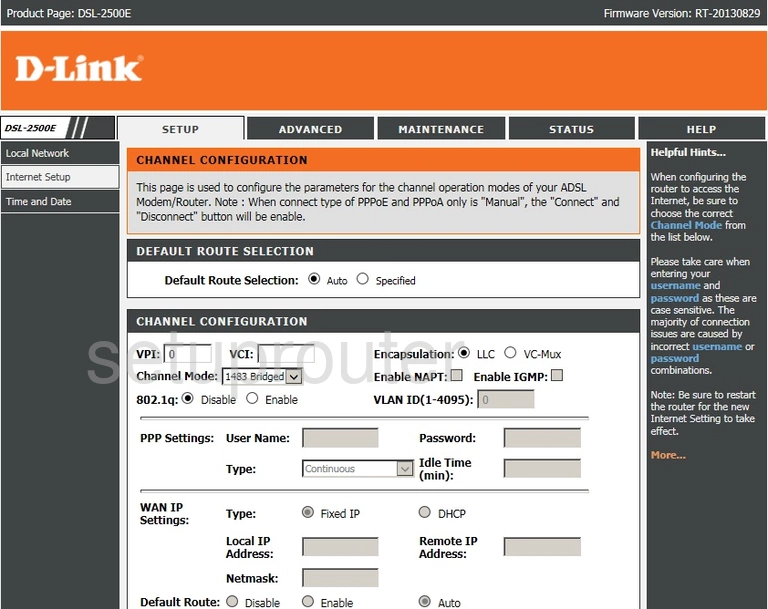
Dlink DSL-2500E Wan Screenshot
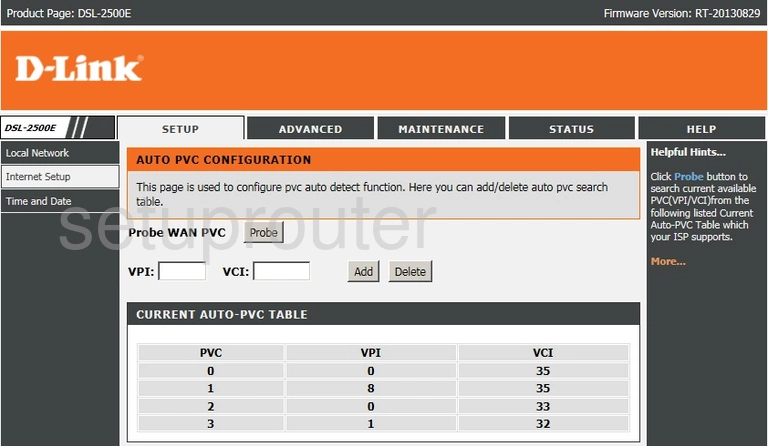
Dlink DSL-2500E Wan Screenshot
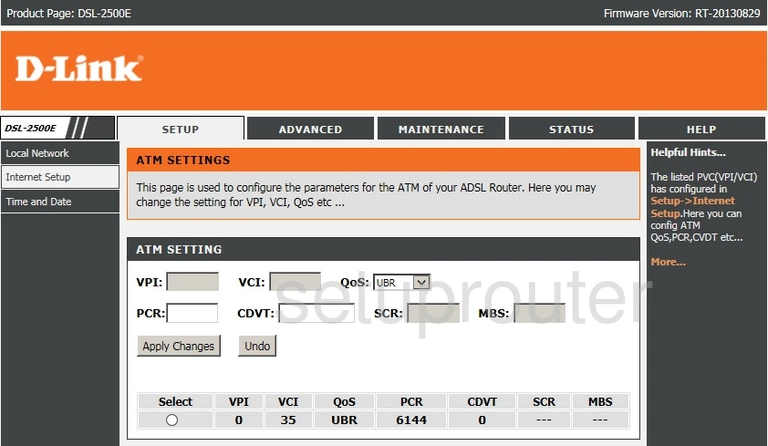
Dlink DSL-2500E Arp Table Screenshot
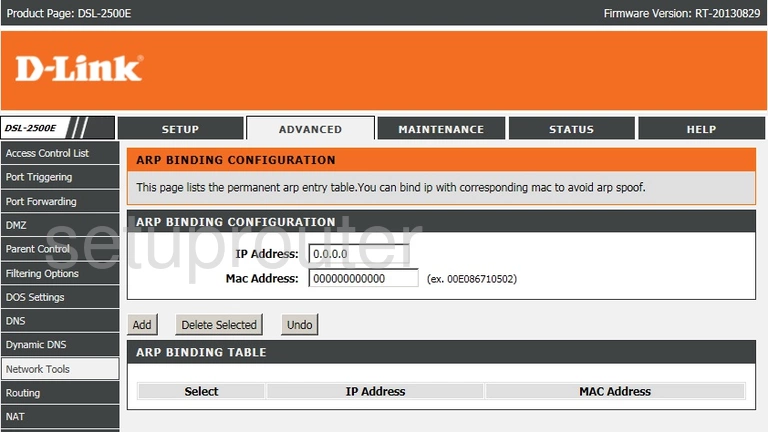
Dlink DSL-2500E Dsl Screenshot
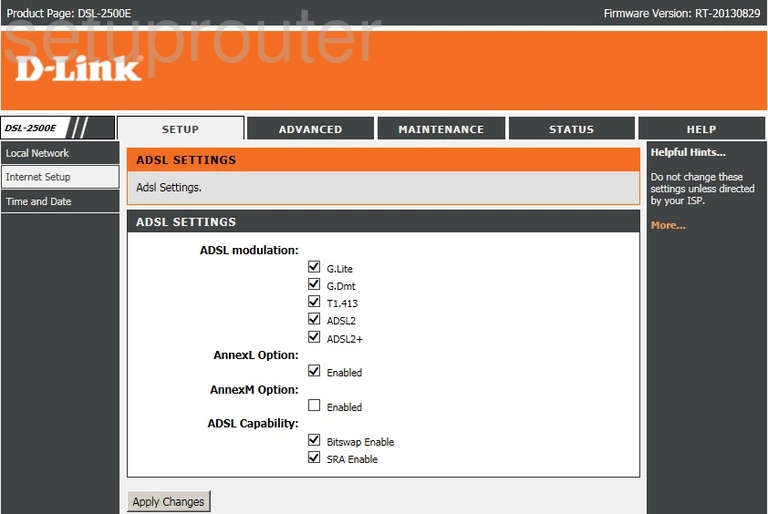
Dlink DSL-2500E Access Control Screenshot
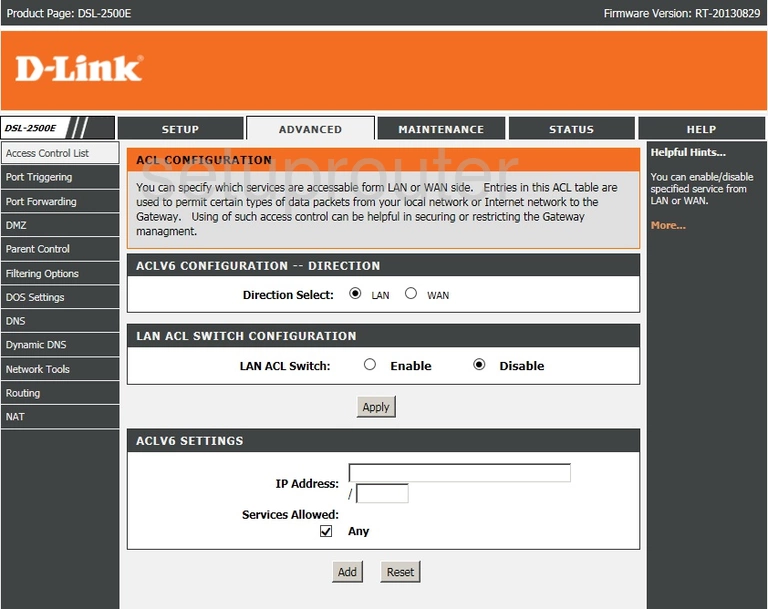
This is the screenshots guide for the Dlink DSL-2500E. We also have the following guides for the same router:
- Dlink DSL-2500E - How to change the IP Address on a Dlink DSL-2500E router
- Dlink DSL-2500E - Dlink DSL-2500E Login Instructions
- Dlink DSL-2500E - Dlink DSL-2500E User Manual
- Dlink DSL-2500E - How to change the DNS settings on a Dlink DSL-2500E router
- Dlink DSL-2500E - How to Reset the Dlink DSL-2500E
- Dlink DSL-2500E - Information About the Dlink DSL-2500E Router