On this page we will show you how to reset the Dlink DSL-2520U router back to factory defaults. This is not the same thing as a reboot. When you reboot a router you cycle the power to the device. When you reset this router you take all the settings you have ever changed and return them all to factory defaults.
Warning: Resetting a router is a big step and should not be taken lightly. We strongly recommend making a list of the settings you know will be changed. Things you may not have considered are:
- The router's login username and password are erased and returned to how they were from the factory.
- If you have made any port forwards or changed any IP addresses you need to reconfigure these after the reset is complete.
Other Dlink DSL-2520U Guides
This is the reset router guide for the Dlink DSL-2520U. We also have the following guides for the same router:
- Dlink DSL-2520U - Dlink DSL-2520U Login Instructions
- Dlink DSL-2520U - Dlink DSL-2520U User Manual
- Dlink DSL-2520U - Dlink DSL-2520U Port Forwarding Instructions
- Dlink DSL-2520U - How to change the IP Address on a Dlink DSL-2520U router
- Dlink DSL-2520U - How to change the DNS settings on a Dlink DSL-2520U router
- Dlink DSL-2520U - Information About the Dlink DSL-2520U Router
- Dlink DSL-2520U - Dlink DSL-2520U Screenshots
Reset the Dlink DSL-2520U
First, take a look at the back panel of the device. The reset button/pinhole is located here. I have circled it's location for you in the image below.
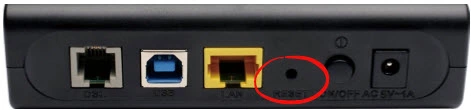
Take a straightened paperclip and press down on the button for about 10 seconds. This starts the reset process. If you don't hold this button down for long enough you end up only rebooting the device instead of resetting it like you wanted.
Don't forget that a reset like this one erases all personal settings you have ever made to this device. To avoid this loss we recommend trying other troubleshooting methods before you decide to reset the Dlink DSL-2520U router.
Login to the Dlink DSL-2520U
Once you've reset the Dlink DSL-2520U router you'll need to log into it. This is accomplished by using the factory default username and password. Not sure where to find these? We have them listed for you in our Login Guide.
Tip: If the defaults aren't logging you in, don't panic. Try holding the reset button down for longer.
Change Your Password
Now that you've logged into your router we suggest setting a new password for it. Remember that this password protects your router settings. For more help on that be sure to check out our Choosing a Strong Password Guide.
Tip: Prevent yourself from losing this new password by writing it on a note and taping it to the bottom of your router.
Dlink DSL-2520U Help
Be sure to check out our other Dlink DSL-2520U info that you might be interested in.
This is the reset router guide for the Dlink DSL-2520U. We also have the following guides for the same router:
- Dlink DSL-2520U - Dlink DSL-2520U Login Instructions
- Dlink DSL-2520U - Dlink DSL-2520U User Manual
- Dlink DSL-2520U - Dlink DSL-2520U Port Forwarding Instructions
- Dlink DSL-2520U - How to change the IP Address on a Dlink DSL-2520U router
- Dlink DSL-2520U - How to change the DNS settings on a Dlink DSL-2520U router
- Dlink DSL-2520U - Information About the Dlink DSL-2520U Router
- Dlink DSL-2520U - Dlink DSL-2520U Screenshots