We have a collection of user-submitted screenshots to share.
If you would like to submit screenshots for us to use, please use our Router Screenshot Grabber, which is a free tool in Network Utilities. It makes the capture process easy and sends the screenshots to us automatically.
This is the screenshots guide for the Dlink DSL-2730B. We also have the following guides for the same router:
- Dlink DSL-2730B - How to change the IP Address on a Dlink DSL-2730B router
- Dlink DSL-2730B - Dlink DSL-2730B Login Instructions
- Dlink DSL-2730B - Dlink DSL-2730B User Manual
- Dlink DSL-2730B - Dlink DSL-2730B Port Forwarding Instructions
- Dlink DSL-2730B - How to change the DNS settings on a Dlink DSL-2730B router
- Dlink DSL-2730B - Setup WiFi on the Dlink DSL-2730B
- Dlink DSL-2730B - How to Reset the Dlink DSL-2730B
- Dlink DSL-2730B - Information About the Dlink DSL-2730B Router
All Dlink DSL-2730B Screenshots
All screenshots below were captured from a Dlink DSL-2730B router.
Dlink DSL-2730B Port Forwarding Screenshot
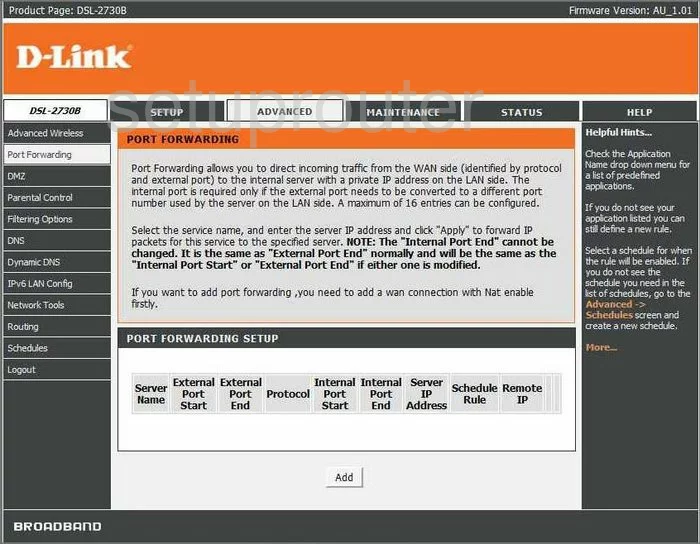
Dlink DSL-2730B Dmz Screenshot
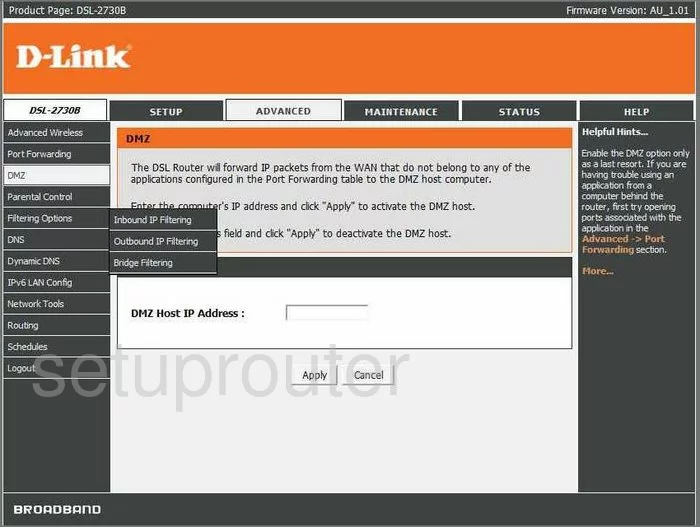
Dlink DSL-2730B Dynamic Dns Screenshot
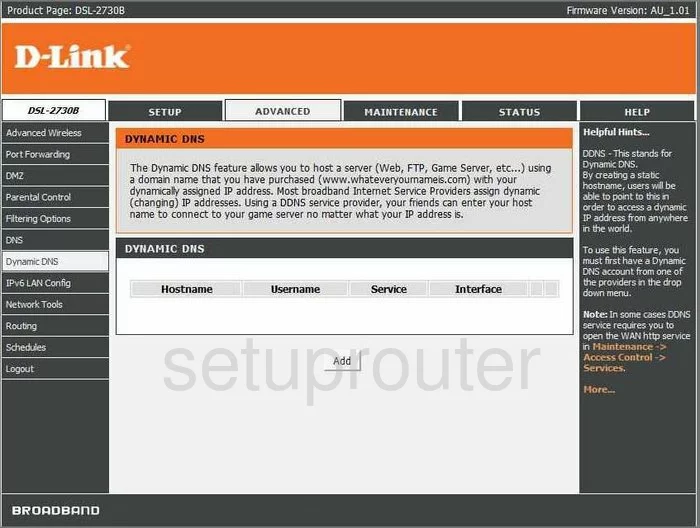
Dlink DSL-2730B Login Screenshot
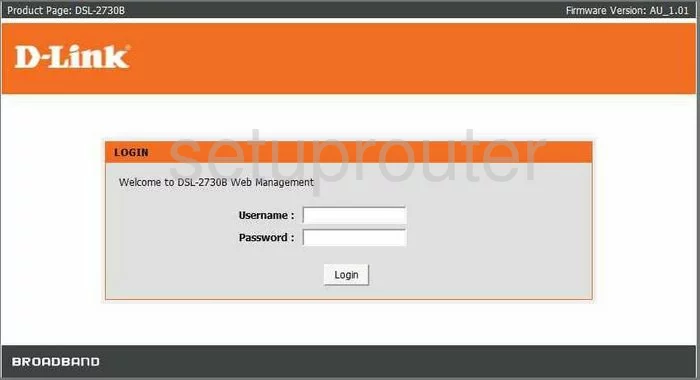
Dlink DSL-2730B Wifi Setup Screenshot
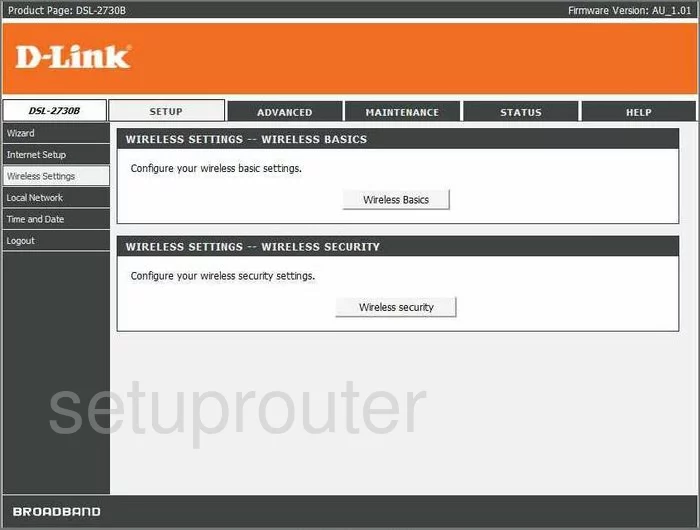
Dlink DSL-2730B Log Screenshot
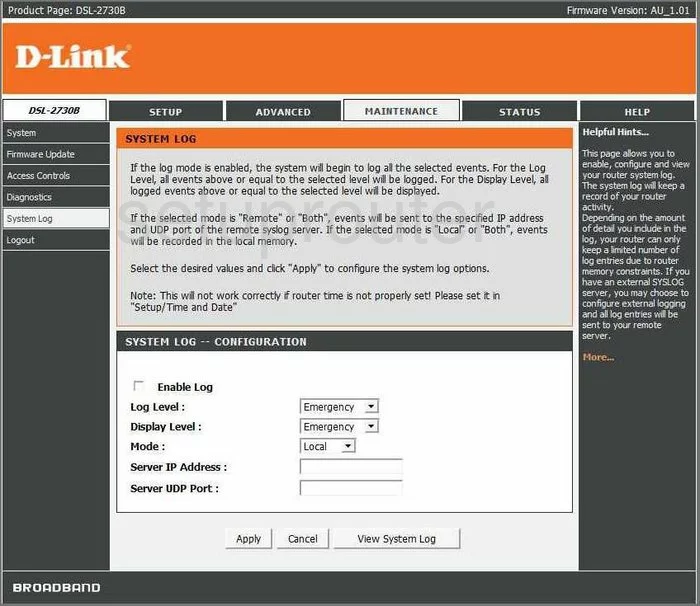
Dlink DSL-2730B Setup Screenshot
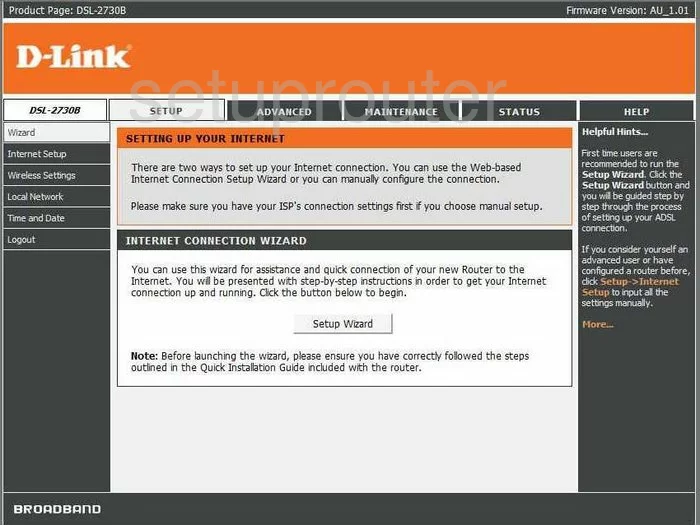
Dlink DSL-2730B Setup Screenshot
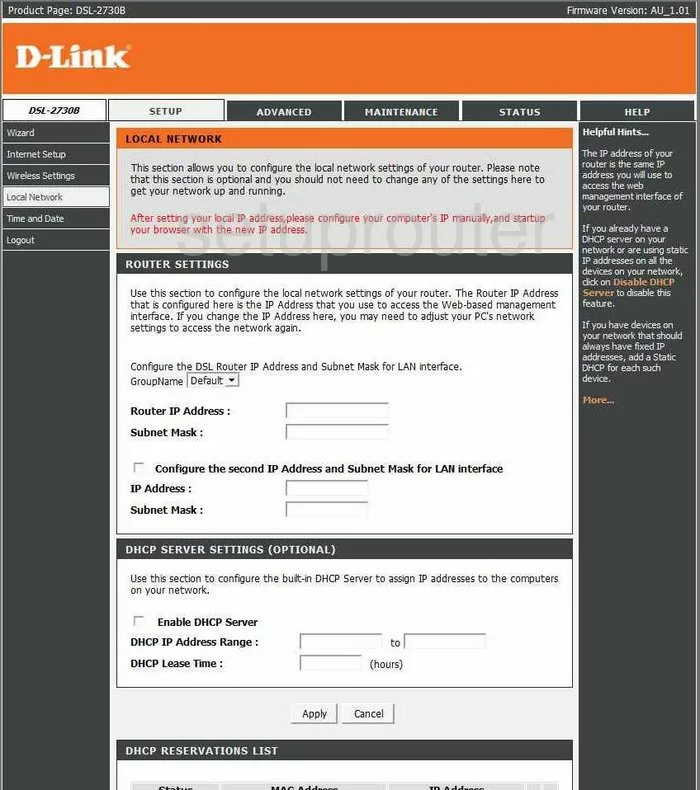
Dlink DSL-2730B Routing Screenshot
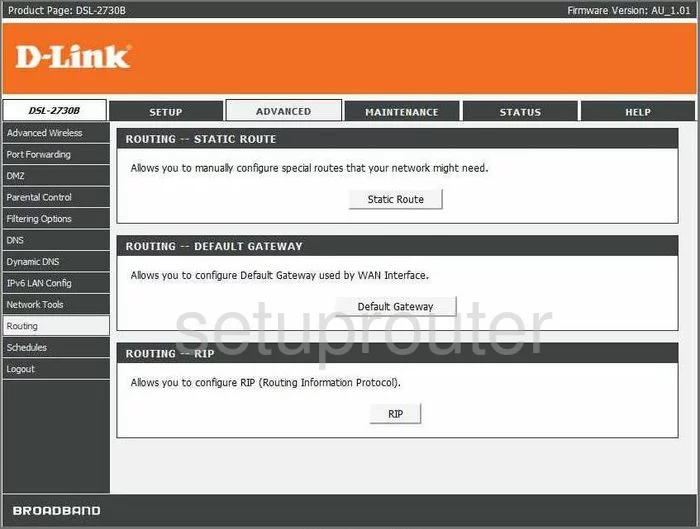
Dlink DSL-2730B Dns Screenshot
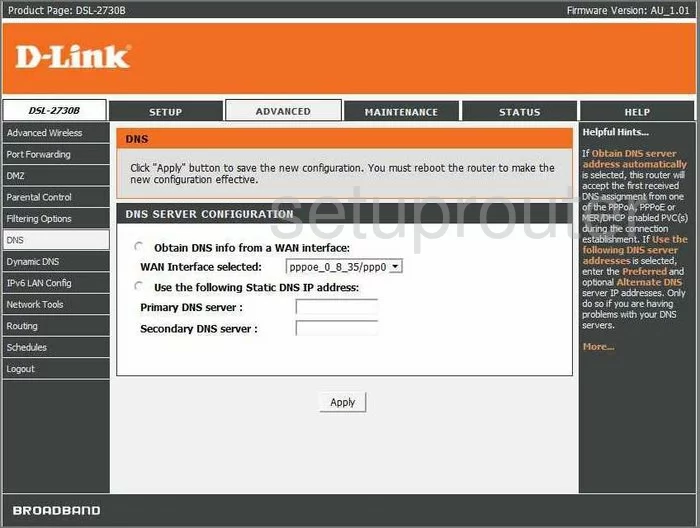
Dlink DSL-2730B Status Screenshot
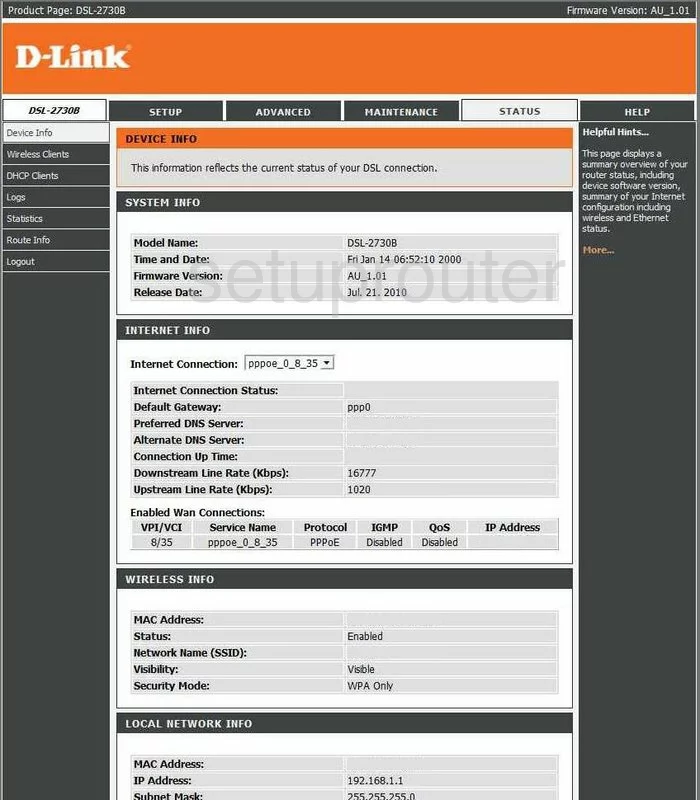
Dlink DSL-2730B Firmware Screenshot
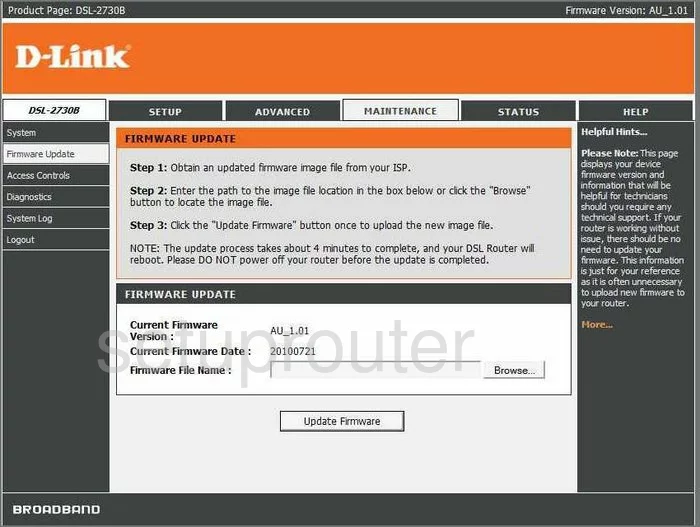
Dlink DSL-2730B Setup Screenshot
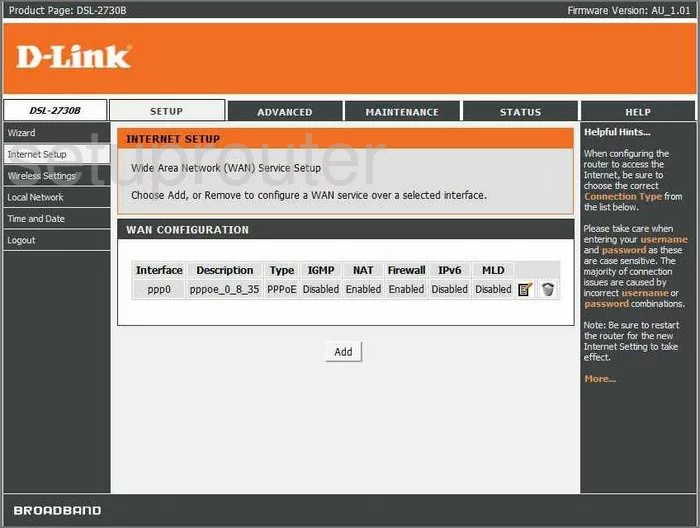
Dlink DSL-2730B Access Control Screenshot
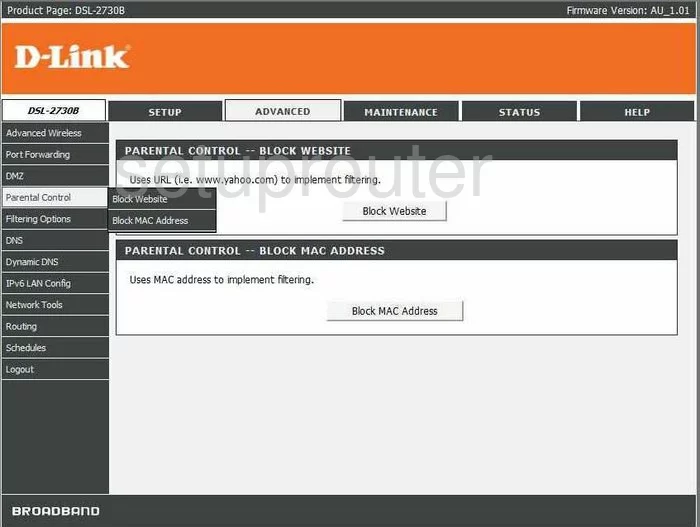
Dlink DSL-2730B Wifi Advanced Screenshot
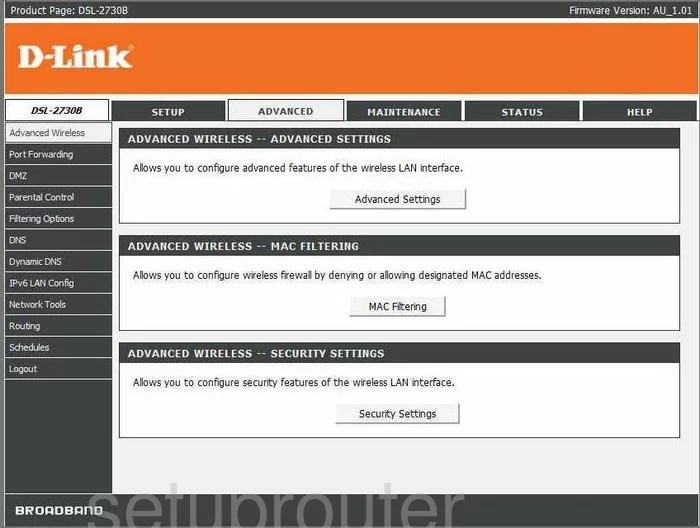
Dlink DSL-2730B Schedule Screenshot
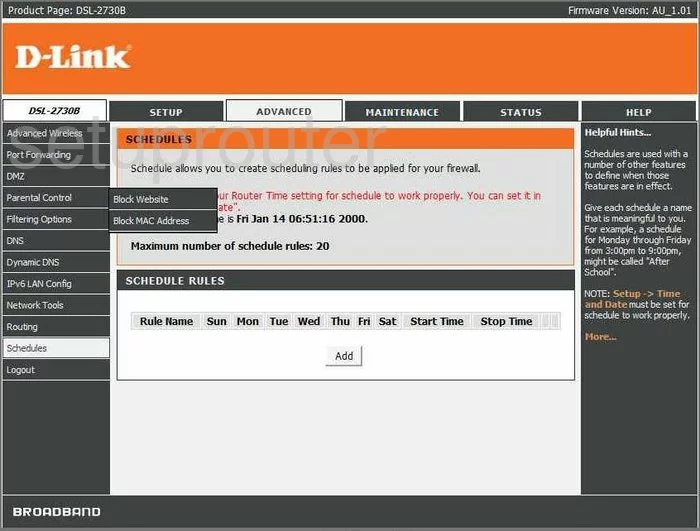
Dlink DSL-2730B General Screenshot
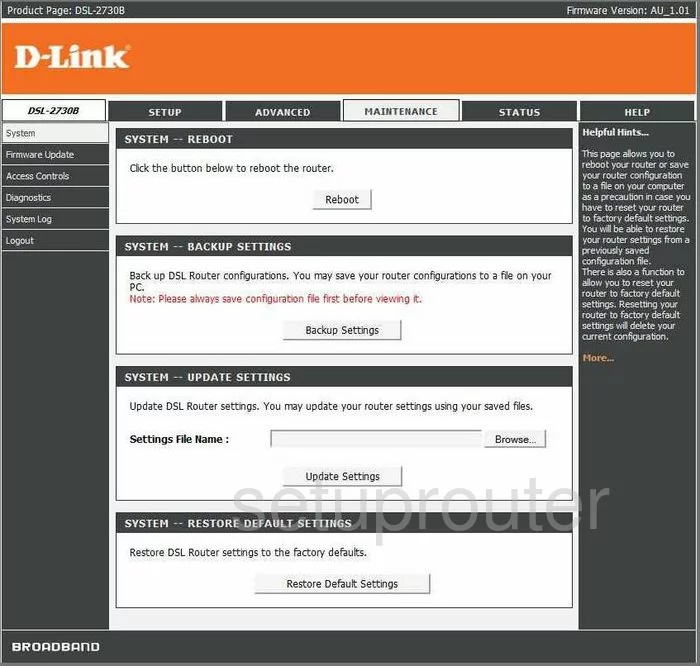
Dlink DSL-2730B Time Setup Screenshot
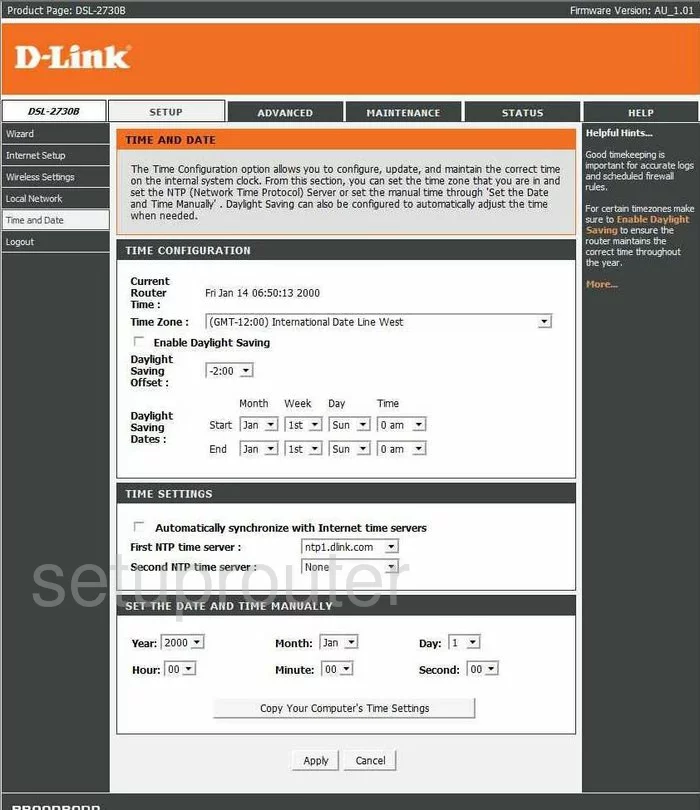
Dlink DSL-2730B General Screenshot
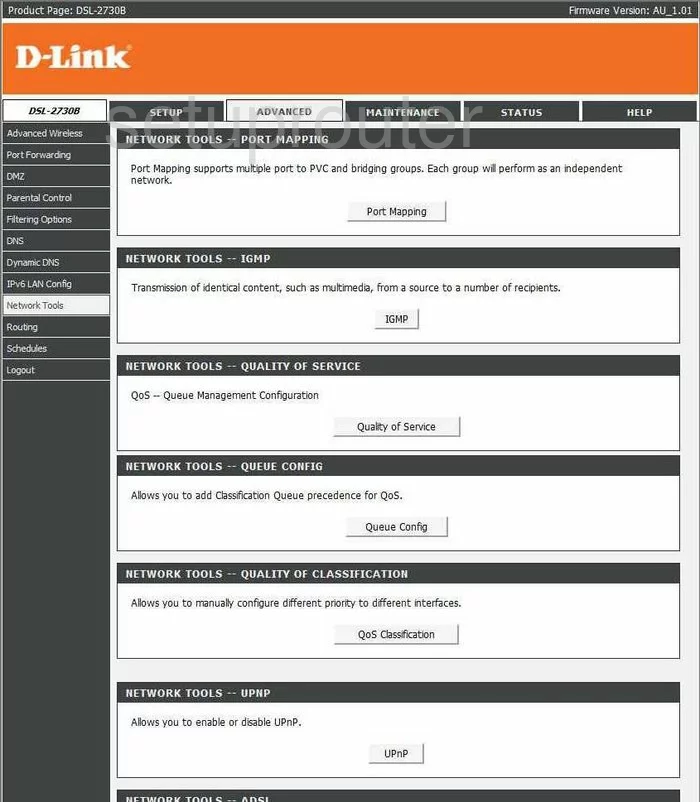
Dlink DSL-2730B Ipv6 Screenshot
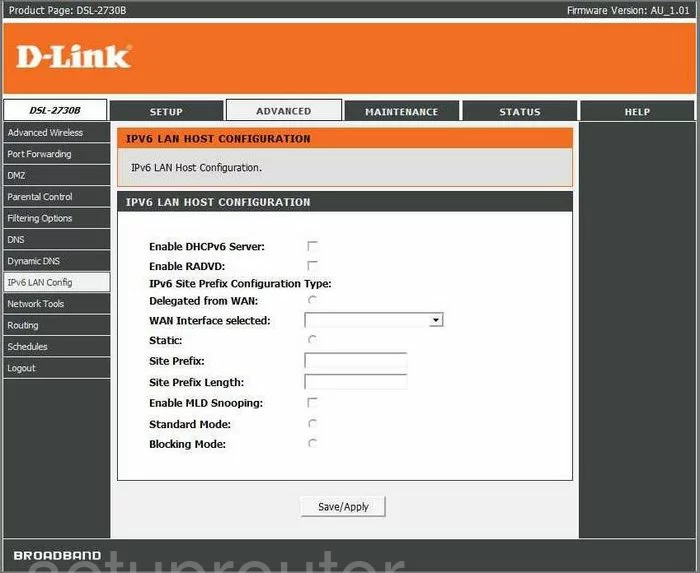
Dlink DSL-2730B Url Filter Screenshot
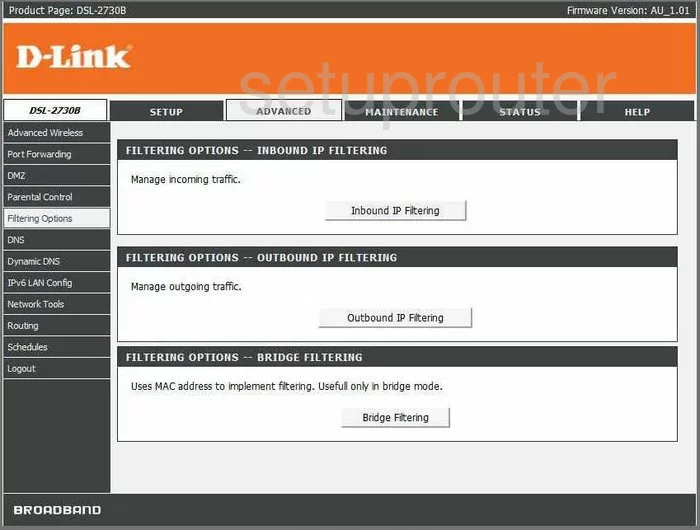
Dlink DSL-2730B General Screenshot
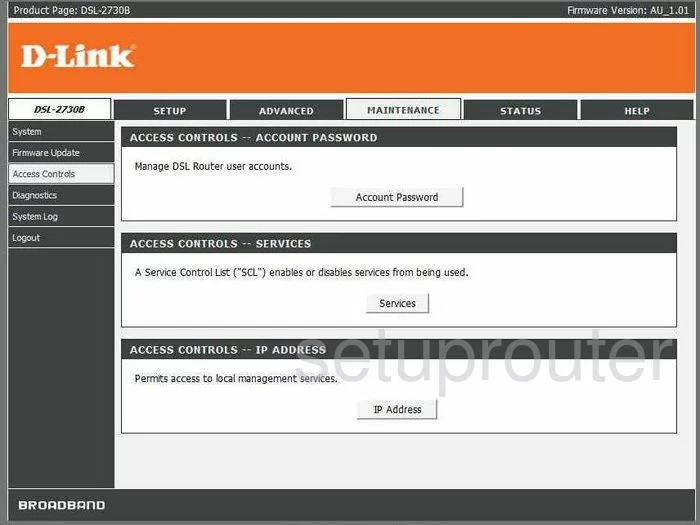
Dlink DSL-2730B Device Image Screenshot

Dlink DSL-2730B Reset Screenshot

This is the screenshots guide for the Dlink DSL-2730B. We also have the following guides for the same router:
- Dlink DSL-2730B - How to change the IP Address on a Dlink DSL-2730B router
- Dlink DSL-2730B - Dlink DSL-2730B Login Instructions
- Dlink DSL-2730B - Dlink DSL-2730B User Manual
- Dlink DSL-2730B - Dlink DSL-2730B Port Forwarding Instructions
- Dlink DSL-2730B - How to change the DNS settings on a Dlink DSL-2730B router
- Dlink DSL-2730B - Setup WiFi on the Dlink DSL-2730B
- Dlink DSL-2730B - How to Reset the Dlink DSL-2730B
- Dlink DSL-2730B - Information About the Dlink DSL-2730B Router