This page will show you how to setup a port forward on the Dlink DSL-2740R router.
If you are not sure what port forwarding is you can read our What is Port Forwarding guide to help get started.
Other Dlink DSL-2740R Guides
This is the port forwarding guide for the Dlink DSL-2740R. We also have the following guides for the same router:
- Dlink DSL-2740R - Dlink DSL-2740R Login Instructions
- Dlink DSL-2740R - Dlink DSL-2740R User Manual
- Dlink DSL-2740R - How to change the IP Address on a Dlink DSL-2740R router
- Dlink DSL-2740R - How to change the DNS settings on a Dlink DSL-2740R router
- Dlink DSL-2740R - Setup WiFi on the Dlink DSL-2740R
- Dlink DSL-2740R - How to Reset the Dlink DSL-2740R
- Dlink DSL-2740R - Information About the Dlink DSL-2740R Router
- Dlink DSL-2740R - Dlink DSL-2740R Screenshots
Configure your Computer to Have a Static IP Address
Port forwarding the Dlink DSL-2740R to your computer can be more reliable if you first configure a static IP address on your computer. We have instructions to setup a static IP address for Windows 7, Windows 8, and a variety of other devices on our Static IP Address Settings page.
Please note that while setting up a static IP address on your computer is optional, it is still a very good idea to go ahead and do it. In the long run it will make your port forward much more reliable.
Login To The Dlink DSL-2740R
To get started forwarding a port you need to login to your Dlink DSL-2740R router. If you are already logged in you can skip this step.
To login to the Dlink DSL-2740R, follow our Dlink DSL-2740R Login Guide.
Forward a Port on the Dlink DSL-2740R router
Find The Port Forwarding Section of the Dlink DSL-2740R
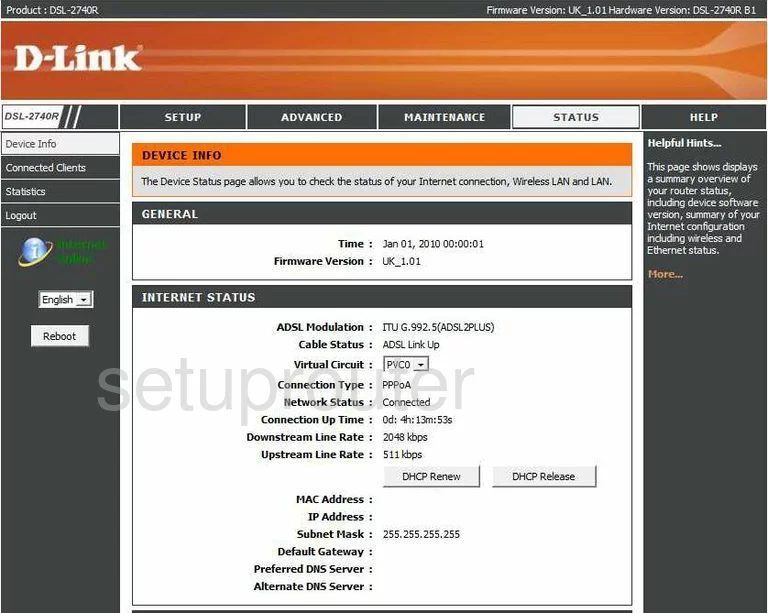
Begin on the Device Info page of the Dlink DSL-2740R router.
Click the link at the top of the page labeled Advanced.
Then, on the left, tick Port Forwarding.
Configure the Port Forwarding section of your Dlink DSL-2740R
Now to forward a port, make the following changes:
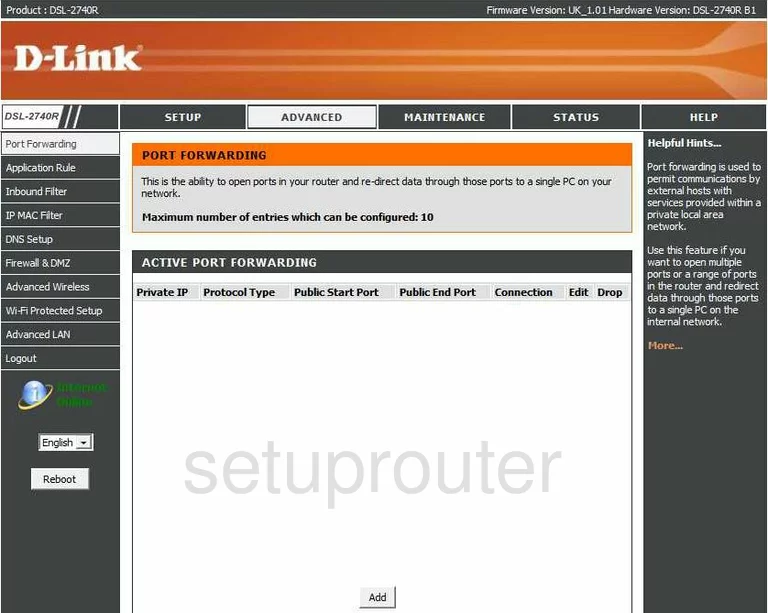
This takes you to a page like the one you see here. First, tick the Add button near the bottom of the page.
Then, enter the internal IP address of the computer you are forwarding these ports to in the Private IP box. If you are unsure of how to find your computer's IP address, click the following link for our guide on that subject, What is my IP Address.
Use the Protocol drop down menu to choose the type of protocol you want to use to forward these ports.
If you are forwarding a single port, enter that port number in the Public Start Port box, and the Public End Port box. If you are forwarding a range of ports, enter the lowest number in the Public Start Port box, and the highest number of the range in the Public End Port box.
Select an available connection from the Connection drop down menu.
Finally, click Apply.
You did it, congratulations!
Test if Your Ports are Open
Now that you have forwarded ports on the Dlink DSL-2740R you should test to see if your ports are forwarded correctly.
To test if your ports are forwarded you should use our Open Port Check tool.
Other Dlink DSL-2740R Info
Don't forget about our other Dlink DSL-2740R info that you might be interested in.
This is the port forwarding guide for the Dlink DSL-2740R. We also have the following guides for the same router:
- Dlink DSL-2740R - Dlink DSL-2740R Login Instructions
- Dlink DSL-2740R - Dlink DSL-2740R User Manual
- Dlink DSL-2740R - How to change the IP Address on a Dlink DSL-2740R router
- Dlink DSL-2740R - How to change the DNS settings on a Dlink DSL-2740R router
- Dlink DSL-2740R - Setup WiFi on the Dlink DSL-2740R
- Dlink DSL-2740R - How to Reset the Dlink DSL-2740R
- Dlink DSL-2740R - Information About the Dlink DSL-2740R Router
- Dlink DSL-2740R - Dlink DSL-2740R Screenshots