This page shows you how to login to the Dlink DSL-2877AL router.
Other Dlink DSL-2877AL Guides
This is the login guide for the Dlink DSL-2877AL. We also have the following guides for the same router:
- Dlink DSL-2877AL - How to change the IP Address on a Dlink DSL-2877AL router
- Dlink DSL-2877AL - Dlink DSL-2877AL User Manual
- Dlink DSL-2877AL - How to change the DNS settings on a Dlink DSL-2877AL router
- Dlink DSL-2877AL - Setup WiFi on the Dlink DSL-2877AL
- Dlink DSL-2877AL - How to Reset the Dlink DSL-2877AL
- Dlink DSL-2877AL - Dlink DSL-2877AL Screenshots
- Dlink DSL-2877AL - Information About the Dlink DSL-2877AL Router
Find Your Dlink DSL-2877AL Router IP Address
Before you can log in to your Dlink DSL-2877AL router, you need to figure out it's internal IP address.
| Known DSL-2877AL IP Addresses |
|---|
| 192.168.1.1 |
Pick one of these IP addresses and then follow the rest of this guide.
If the IP address you picked does not seem to work, then simply try a different one. I will not hurt anything to try different IP addresses.
If you try all of the above IP addresses and still cannot find your router, then you can try one of the following steps:
- Use our Find Your Router's Internal IP Address guide.
- Use our free Router Detector software.
Once you have the internal IP Address of your router, you can log in to it.
Login to the Dlink DSL-2877AL Router
Your Dlink DSL-2877AL is managed through a web-based interface. You need to use a web browser to manage it, such as Chrome, Edge, or Firefox.
Enter Dlink DSL-2877AL Internal IP Address
Type the internal IP address that you picked above in the address bar of your web browser. The address bar will look like this:

Press the Enter key on your keyboard. You will be prompted for your Dlink DSL-2877AL password.
Dlink DSL-2877AL Default Username and Password
You need to know your username and password to login to your Dlink DSL-2877AL. It's possible that the router's password is still set to the factory default. All of the default usernames and passwords for the Dlink DSL-2877AL are listed below.
| Dlink DSL-2877AL Default Usernames and Passwords | |
|---|---|
| Username | Password |
| admin | admin |
Enter your username and password in the window that pops up. Keep trying them all until you get logged in.
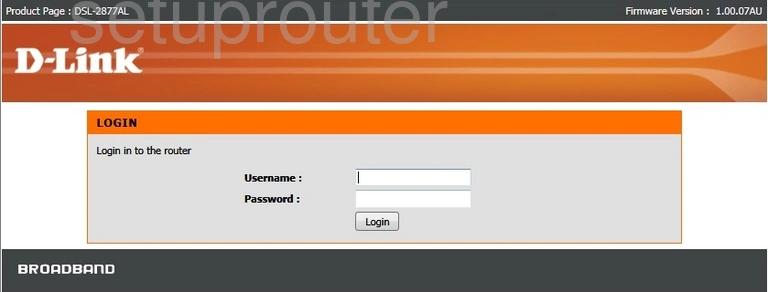
Dlink DSL-2877AL Home Screen
Once you are logged in you will see the Dlink DSL-2877AL home screen, like this:
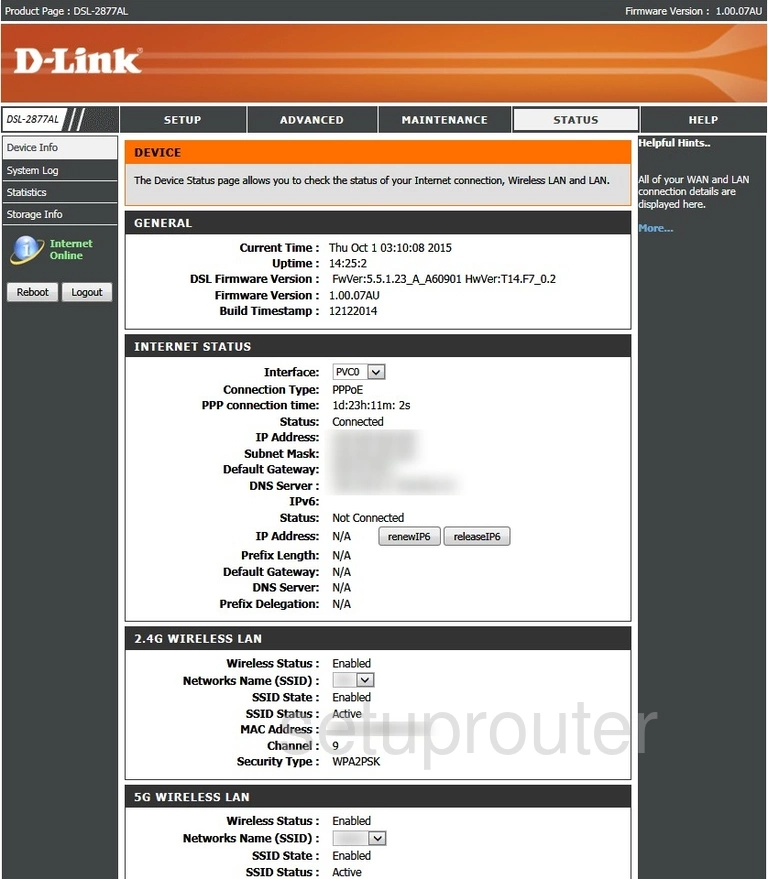
When you see this screen, then you are logged in to your Dlink DSL-2877AL router. At this point, you can follow any of our other guides for this router.
Solutions To Dlink DSL-2877AL Login Problems
If you cannot get logged in to your router, here a few possible solutions you can try.
Dlink DSL-2877AL Password Doesn't Work
Your router's factory default password might be different than what we have listed here. You can try other Dlink passwords. We have an extensive list of all Dlink Passwords that you can try.
Forgot Password to Dlink DSL-2877AL Router
If your ISP provided your router, then you may have to call them to get your login information. They will most likely have it on file.
How to Reset the Dlink DSL-2877AL Router To Default Settings
As a last resort, you can reset your router to factory defaults. For help resetting your router, follow our How To Reset your Router guide.
Other Dlink DSL-2877AL Guides
Here are some of our other Dlink DSL-2877AL info that you might be interested in.
This is the login guide for the Dlink DSL-2877AL. We also have the following guides for the same router:
- Dlink DSL-2877AL - How to change the IP Address on a Dlink DSL-2877AL router
- Dlink DSL-2877AL - Dlink DSL-2877AL User Manual
- Dlink DSL-2877AL - How to change the DNS settings on a Dlink DSL-2877AL router
- Dlink DSL-2877AL - Setup WiFi on the Dlink DSL-2877AL
- Dlink DSL-2877AL - How to Reset the Dlink DSL-2877AL
- Dlink DSL-2877AL - Dlink DSL-2877AL Screenshots
- Dlink DSL-2877AL - Information About the Dlink DSL-2877AL Router