Have you tried to login to the Dlink DSL-2890AL router and been unable to do so. It may be time to reset the Dlink DSL-2890AL router back to the original factory defaults.
When I use the word reset I am not referring to a reboot. When I use the term reboot I am referring to a cycle in the power to the unit only. When I use the term reset I am referring to a complete factory restore of all settings.
Warning: Resetting a router is a big deal and should not be taken lightly. We recommend creating a list of all the settings you may of changed in the past so you know what needs to be reconfigured after the reset is finished. Settings that should be on your list are:
- The router's main username and password.
- The WiFi information such as SSID and Internet password.
- If this is a DSL router you need to re-enter the ISP or Internet Service Provider username and password. You need to call your local ISP for these details.
- Have you made any other changes such as port forwards or IP address changes? These are erased as well.
Other Dlink DSL-2890AL Guides
This is the reset router guide for the Dlink DSL-2890AL. We also have the following guides for the same router:
- Dlink DSL-2890AL - How to change the IP Address on a Dlink DSL-2890AL router
- Dlink DSL-2890AL - Dlink DSL-2890AL Login Instructions
- Dlink DSL-2890AL - Dlink DSL-2890AL User Manual
- Dlink DSL-2890AL - Setup WiFi on the Dlink DSL-2890AL
- Dlink DSL-2890AL - Dlink DSL-2890AL Screenshots
- Dlink DSL-2890AL - Information About the Dlink DSL-2890AL Router
Reset the Dlink DSL-2890AL
Below is an image of the bottom panel of the Dlink DSL-2890AL router. As you can see this is where they have hidden the reset button/pinhole.
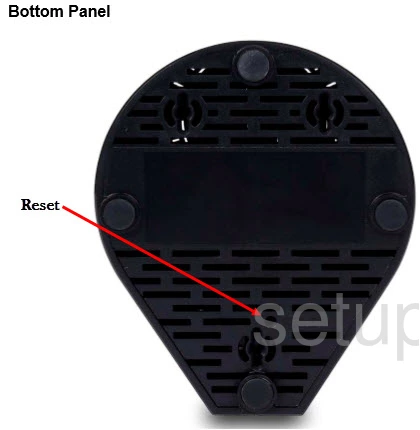
While the Dlink DSL-2890AL router is on, take a small sharp object such as the end of a paperclip and press down on the reset button for at least 10 to 15 seconds. Less than that and you might end up only rebooting the device instead of resetting it like you wanted.
Remember a reset like this one is going to erase every single setting you have ever changed. We propose trying other methods of troubleshooting before you decide to reset the Dlink DSL-2890AL router.
Login to the Dlink DSL-2890AL
Following that you'll want to log into your Dlink DSL-2890AL router. This is done by using the factory default username and password. Not sure where you can find these? We have them listed for your use in our Login Guide.
Tip: Defaults not working for you? It may be because the reset button wasn't held down for long enough.
Change Your Password
After you've logged into your router we suggest setting a new password for it. This can be anything you want it to be, however keep in mind that a strong password is 14-20 characters in length and includes no personal information. For more help be sure to take a look through our Choosing a Strong Password Guide.
Tip: Keep from losing your new password by writing it on a slip of paper and taping it to the bottom of your router.
Setup WiFi on the Dlink DSL-2890AL
You can now begin the reconfiguration process. We have a lot of guides for you at the top and bottom of this page. One we recommend you check out is our Dlink DSL-2890AL WiFi Instructions. This easy to read guide will take you through the steps on creating a strong, secure local network.
Dlink DSL-2890AL Help
Be sure to check out our other Dlink DSL-2890AL info that you might be interested in.
This is the reset router guide for the Dlink DSL-2890AL. We also have the following guides for the same router:
- Dlink DSL-2890AL - How to change the IP Address on a Dlink DSL-2890AL router
- Dlink DSL-2890AL - Dlink DSL-2890AL Login Instructions
- Dlink DSL-2890AL - Dlink DSL-2890AL User Manual
- Dlink DSL-2890AL - Setup WiFi on the Dlink DSL-2890AL
- Dlink DSL-2890AL - Dlink DSL-2890AL Screenshots
- Dlink DSL-2890AL - Information About the Dlink DSL-2890AL Router