Without our users, we would not have screenshots like these to share.
If you would like to submit screenshots for us to use, please use our Router Screenshot Grabber, which is a free tool in Network Utilities. It makes the capture process easy and sends the screenshots to us automatically.
This is the screenshots guide for the Dlink DSL-520B. We also have the following guides for the same router:
All Dlink DSL-520B Screenshots
All screenshots below were captured from a Dlink DSL-520B router.
Dlink DSL-520B Traffic Statistics Screenshot
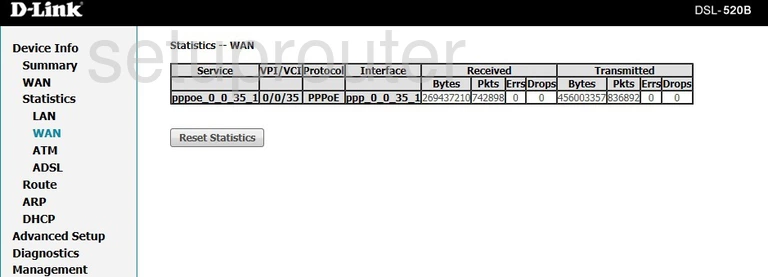
Dlink DSL-520B Wan Screenshot
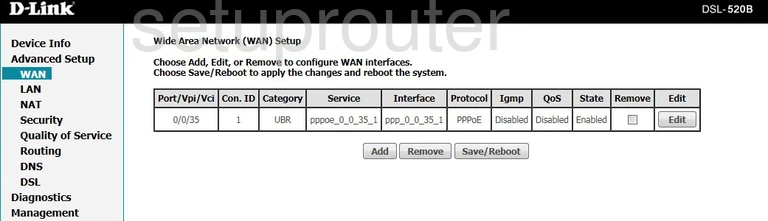
Dlink DSL-520B Status Screenshot
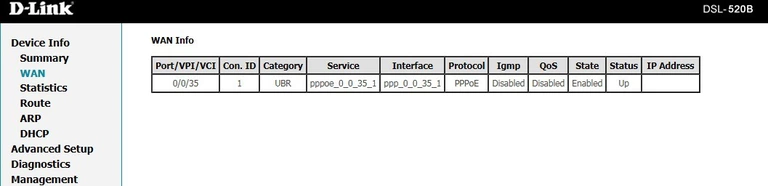
Dlink DSL-520B Virtual Server Screenshot

Dlink DSL-520B Url Filter Screenshot
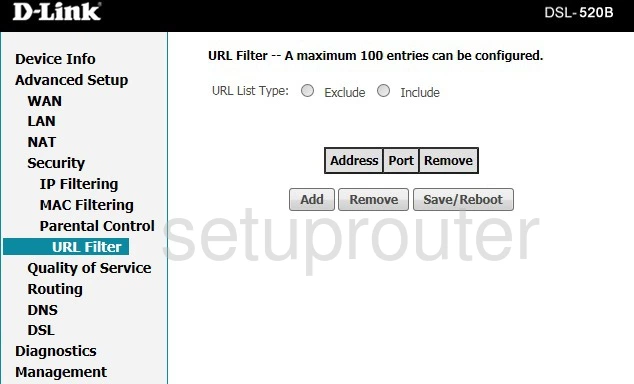
Dlink DSL-520B Firmware Screenshot
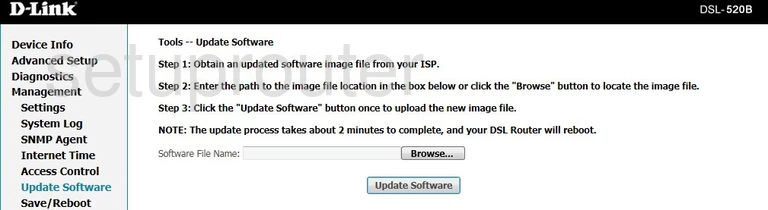
Dlink DSL-520B Log Screenshot
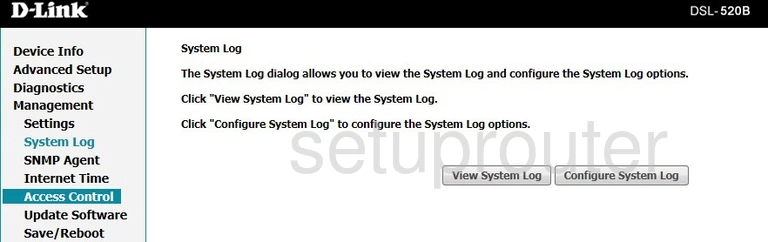
Dlink DSL-520B Routing Screenshot
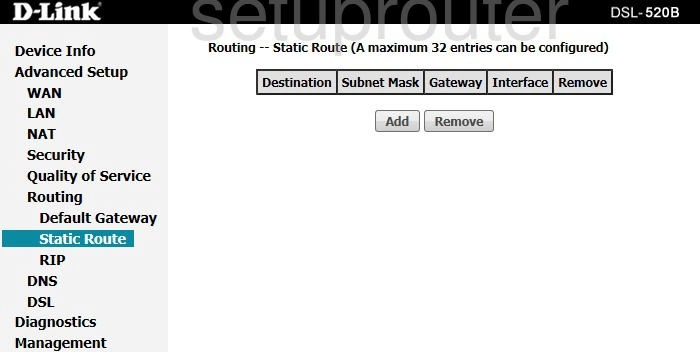
Dlink DSL-520B Snmp Screenshot
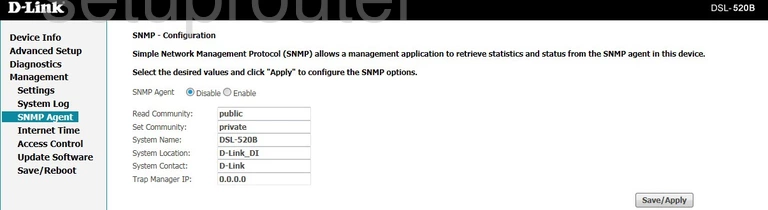
Dlink DSL-520B Reboot Screenshot
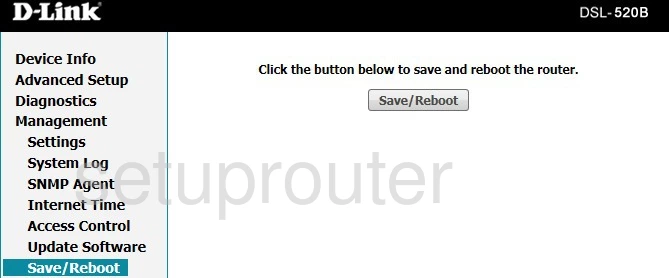
Dlink DSL-520B Routing Screenshot
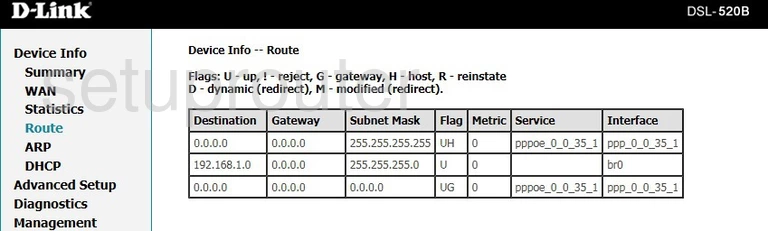
Dlink DSL-520B Rip Screenshot

Dlink DSL-520B Qos Screenshot
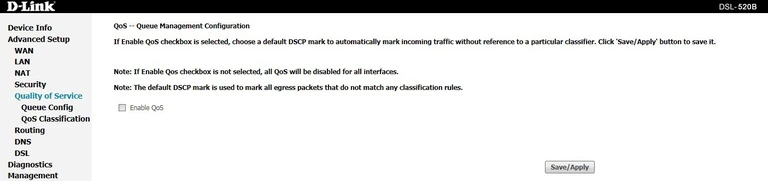
Dlink DSL-520B Qos Screenshot
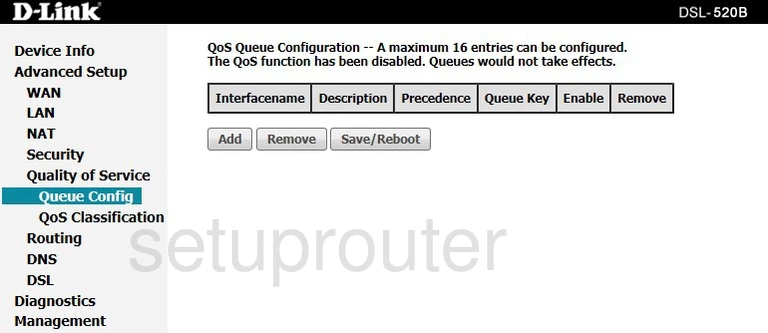
Dlink DSL-520B Qos Screenshot

Dlink DSL-520B Port Triggering Screenshot

Dlink DSL-520B Access Control Screenshot
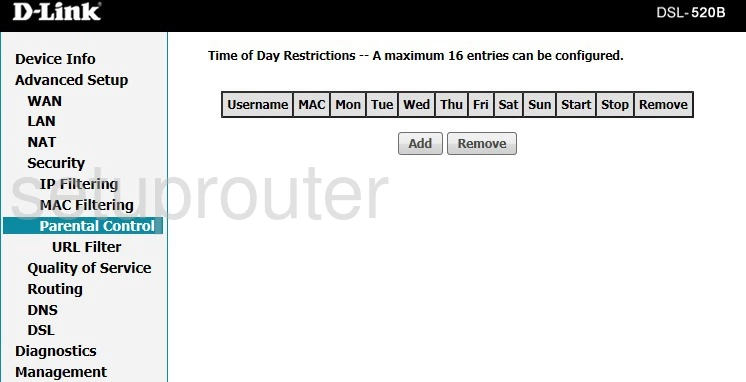
Dlink DSL-520B Mac Filter Screenshot

Dlink DSL-520B Traffic Statistics Screenshot
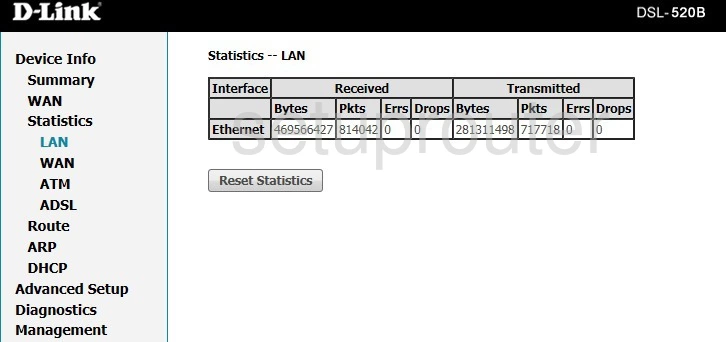
Dlink DSL-520B Lan Screenshot
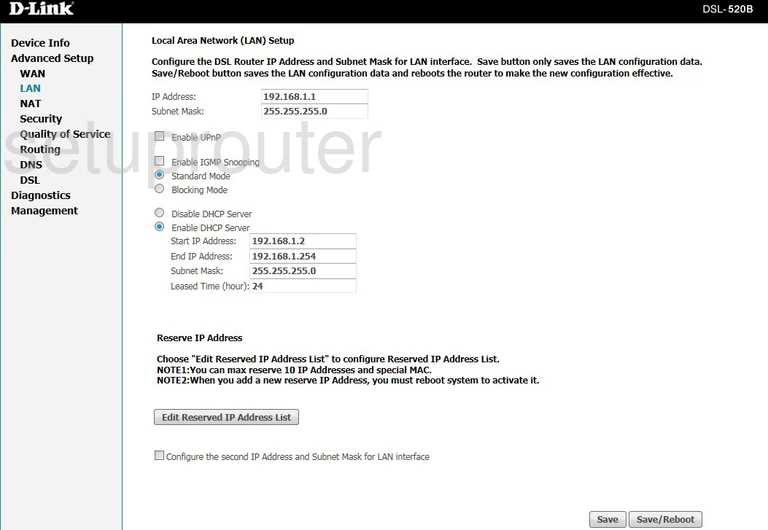
Dlink DSL-520B Ip Filter Screenshot
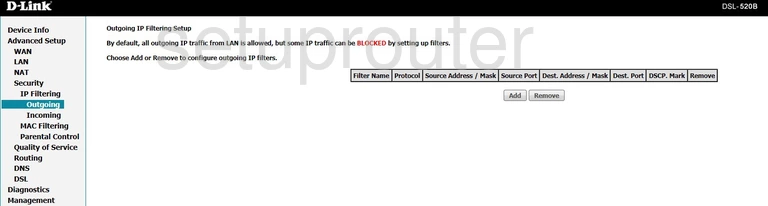
Dlink DSL-520B Ip Filter Screenshot
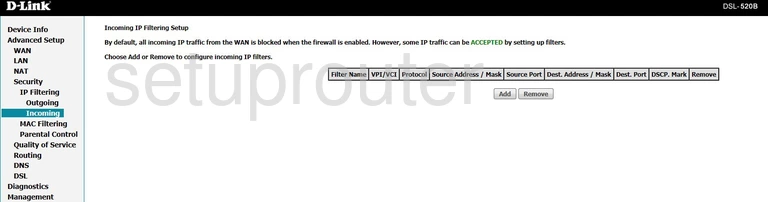
Dlink DSL-520B Time Setup Screenshot
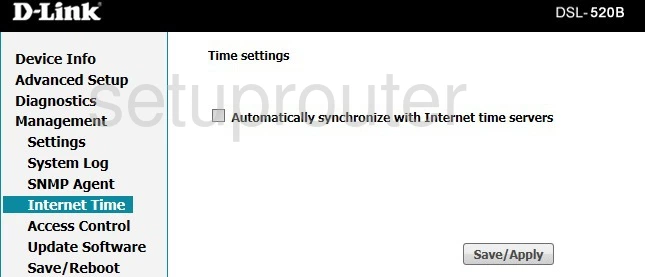
Dlink DSL-520B Dynamic Dns Screenshot
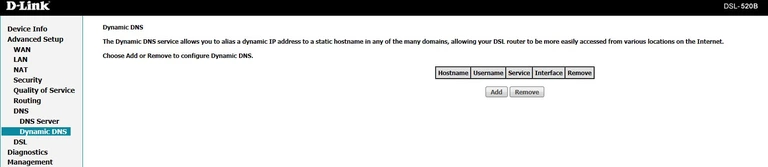
Dlink DSL-520B Dsl Screenshot
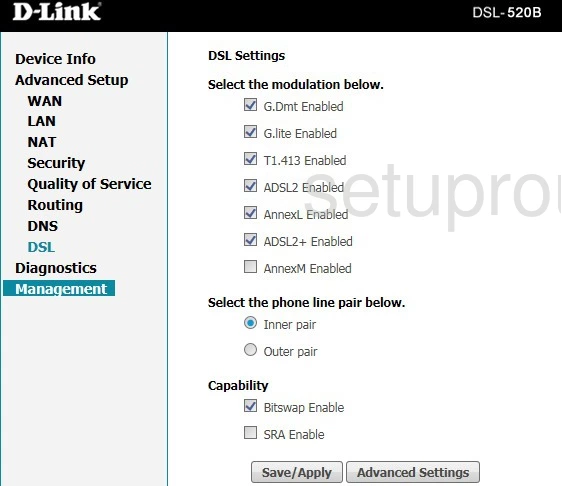
Dlink DSL-520B Dns Screenshot

Dlink DSL-520B Dmz Screenshot
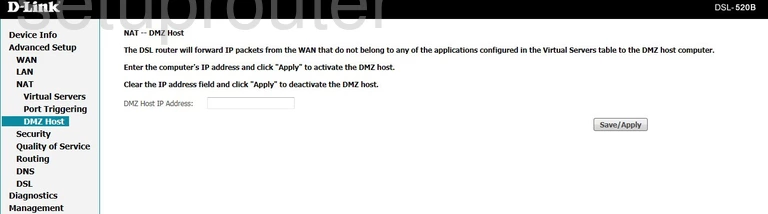
Dlink DSL-520B Diagnostics Screenshot
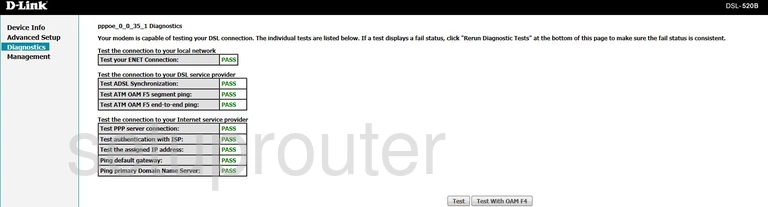
Dlink DSL-520B Dhcp Screenshot
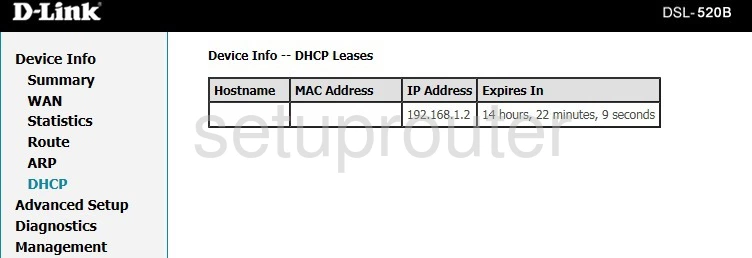
Dlink DSL-520B Status Screenshot
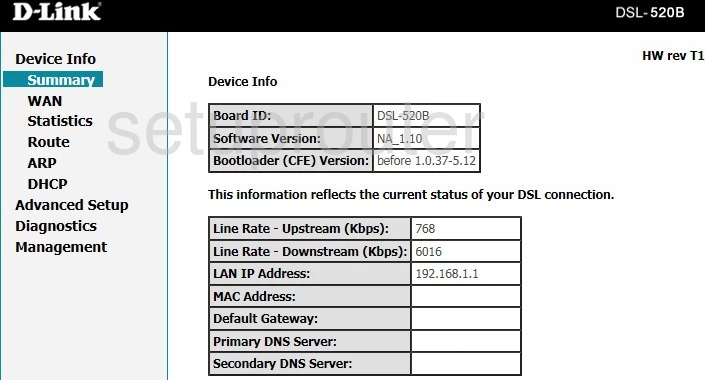
Dlink DSL-520B Routing Screenshot

Dlink DSL-520B Backup Screenshot
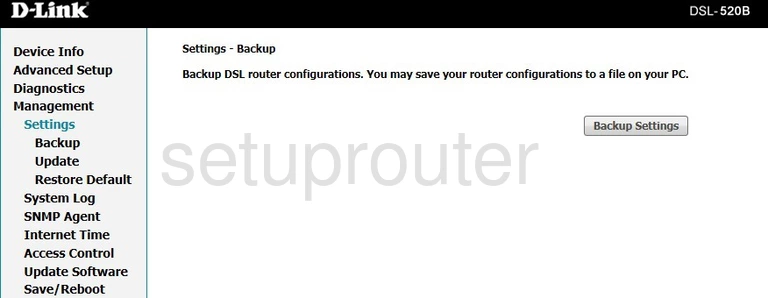
Dlink DSL-520B Traffic Statistics Screenshot
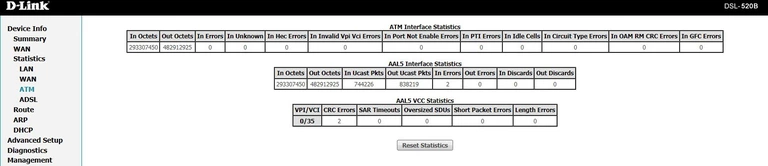
Dlink DSL-520B Arp Table Screenshot
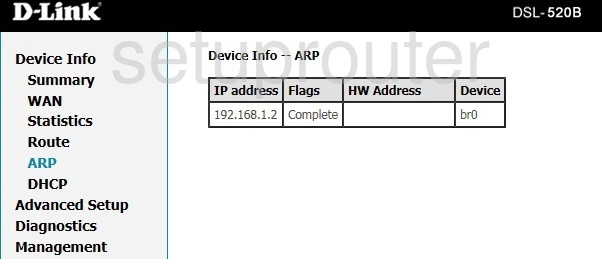
Dlink DSL-520B Traffic Statistics Screenshot
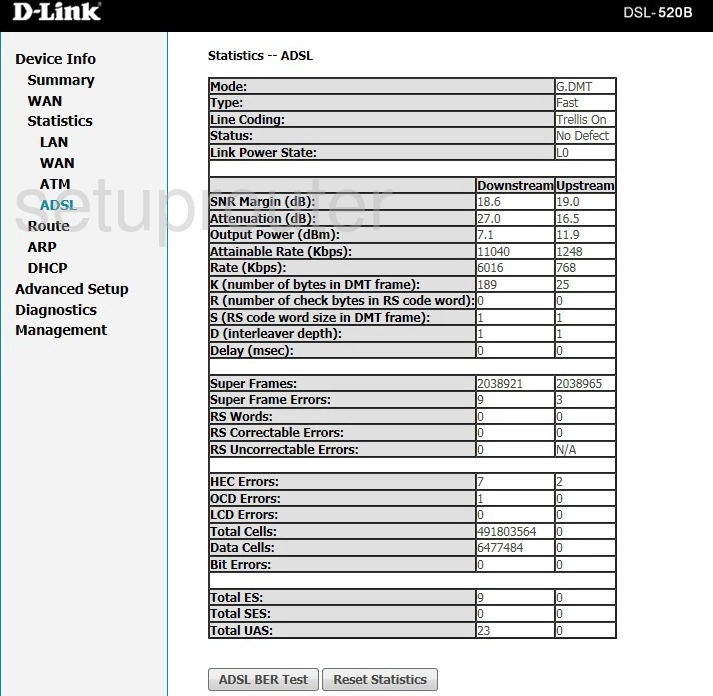
Dlink DSL-520B Access Control Screenshot
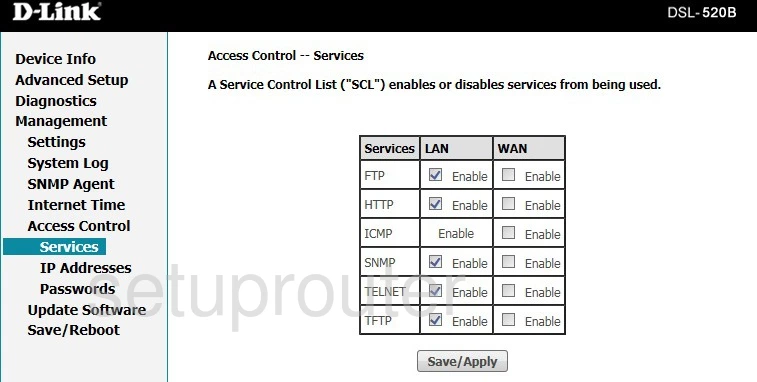
Dlink DSL-520B Password Screenshot
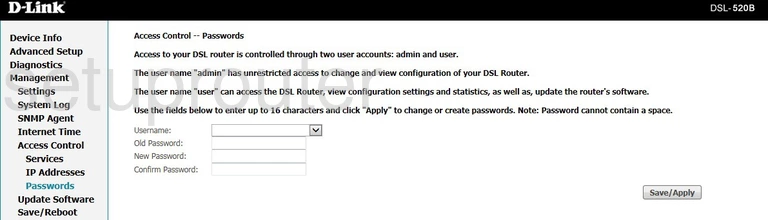
Dlink DSL-520B Access Control Screenshot

Dlink DSL-520B Device Image Screenshot

Dlink DSL-520B Reset Screenshot
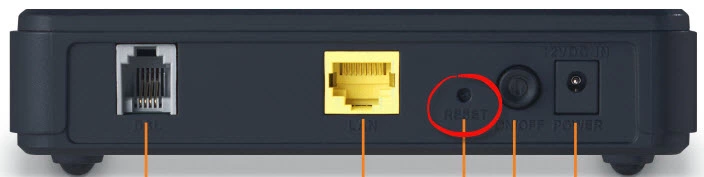
This is the screenshots guide for the Dlink DSL-520B. We also have the following guides for the same router: