On this page we will be showing you how to reset the Dlink DSL-526B router back to factory default settings. This is not the same thing as a reboot. When you reboot your device you cycle the power to the unit. When you reset the device you take all the settings and return them all to factory defaults. This means every single setting you have ever changed is erased and reverted back to factory defaults.
Warning: Resetting this router is a big step and should not be taken lightly. We recommend making a list of all the settings you have ever changed on your device. Consider the following:
- The router's main access username and password is reverted back to factory defaults.
- If you have ever forwarded a port you need to reconfigure them after the reset.
Other Dlink DSL-526B Guides
This is the reset router guide for the Dlink DSL-526B. We also have the following guides for the same router:
- Dlink DSL-526B - How to change the IP Address on a Dlink DSL-526B router
- Dlink DSL-526B - Dlink DSL-526B Login Instructions
- Dlink DSL-526B - Dlink DSL-526B User Manual
- Dlink DSL-526B - How to change the DNS settings on a Dlink DSL-526B router
- Dlink DSL-526B - Information About the Dlink DSL-526B Router
- Dlink DSL-526B - Dlink DSL-526B Screenshots
Reset the Dlink DSL-526B
First, we need to find the reset button on the device. As you can see from the image below the reset button is on the back panel.
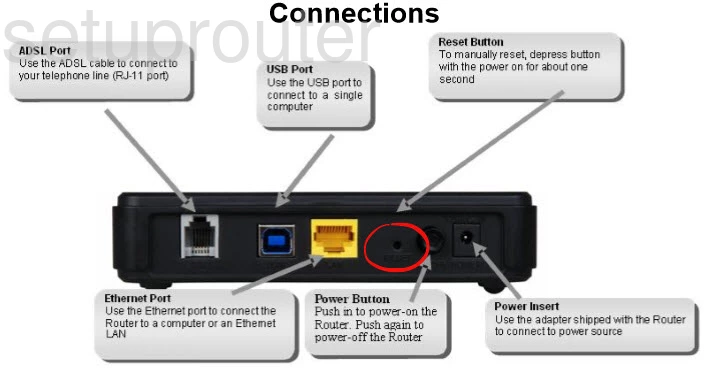
While the router is turned on take a straightened paperclip and press down on the reset button/pinhole for about 10 seconds. This starts the reset process. Make sure you don't only press and release the button immediately. This may cause a reboot instead of a reset like you want.
Remember that this reset is going to erase every single setting you have ever changed on this device. To avoid this you need to try other methods of troubleshooting.
Login to the Dlink DSL-526B
Once you've reset your Dlink DSL-526B router you'll need to log into it. This is accomplished by using the factory default username and password. Not sure where you can find these? We have them provided for you in our Login Guide.
Tip: If the defaults aren't logging you in try holding the reset buton down for longer.
Change Your Password
Now that you've logged into your router we suggest setting a new password for it. This can be anything you like, however keep in mind that a strong password consists of 14-20 characters and contains no personal information. For more help be sure to check out our Choosing a Strong Password Guide.
Tip: Avoid losing your new password by writing it on a slip of paper and taping it to the bottom of your router.
Dlink DSL-526B Help
Be sure to check out our other Dlink DSL-526B info that you might be interested in.
This is the reset router guide for the Dlink DSL-526B. We also have the following guides for the same router:
- Dlink DSL-526B - How to change the IP Address on a Dlink DSL-526B router
- Dlink DSL-526B - Dlink DSL-526B Login Instructions
- Dlink DSL-526B - Dlink DSL-526B User Manual
- Dlink DSL-526B - How to change the DNS settings on a Dlink DSL-526B router
- Dlink DSL-526B - Information About the Dlink DSL-526B Router
- Dlink DSL-526B - Dlink DSL-526B Screenshots