This page shows you how to login to the Dlink DSL-X1852E router.
Other Dlink DSL-X1852E Guides
This is the login guide for the Dlink DSL-X1852E AU_1.10. We also have the following guides for the same router:
Find Your Dlink DSL-X1852E Router IP Address
Before you can log in to your Dlink DSL-X1852E router, you need to figure out it's internal IP address.
| Known DSL-X1852E IP Addresses |
|---|
| 192.168.1.1 |
Pick one of these IP addresses and then follow the rest of this guide.
If later on in this guide you do not find your router using the IP address that you pick, then you can try different IP addresses until you get logged in. It is harmless to try different IP addresses.
If, after trying all of the above IP addresses, you still cannot find your router, then you have the following options:
- Follow our guide called Find Your Router's Internal IP Address.
- Download and install our free Router Detector software.
Now that you have your router's internal IP Address, we are ready to login to it.
Login to the Dlink DSL-X1852E Router
Your Dlink DSL-X1852E is managed through a web-based interface. The way you manage it is by using a web browser like Firefox, Edge, or Chrome.
Enter Dlink DSL-X1852E Internal IP Address
Type the internal IP address that you picked above in the address bar of your web browser. The address bar looks like this:

Press the Enter key on your keyboard. You should see a window asking for your Dlink DSL-X1852E password.
Dlink DSL-X1852E Default Username and Password
In order to login to your Dlink DSL-X1852E you are going to need to know your username and password. Just in case the router's username and password have never been changed, you may want to try the factory defaults. Here is a list of all known factory default usernames and passwords for the Dlink DSL-X1852E router.
| Dlink DSL-X1852E Default Usernames and Passwords | |
|---|---|
| Username | Password |
| none | printed on router |
Enter your username and password in the window that pops up. Put your username and password in the appropriate boxes.
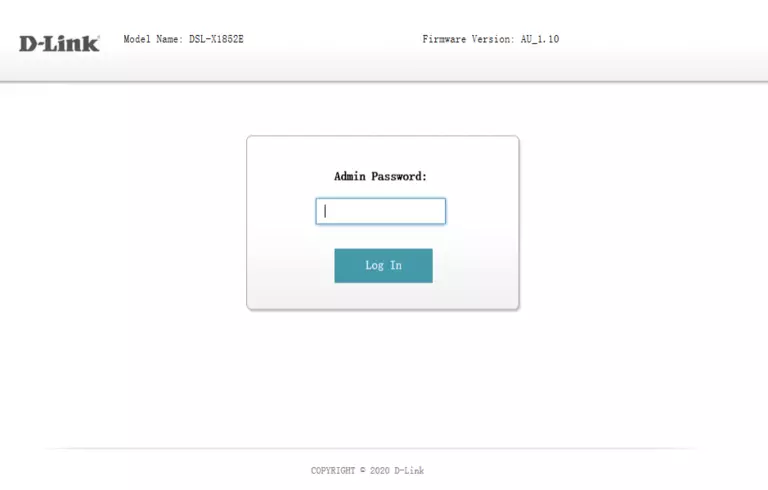
Dlink DSL-X1852E Home Screen
After you get logged in you should see the Dlink DSL-X1852E home screen, which looks like this:
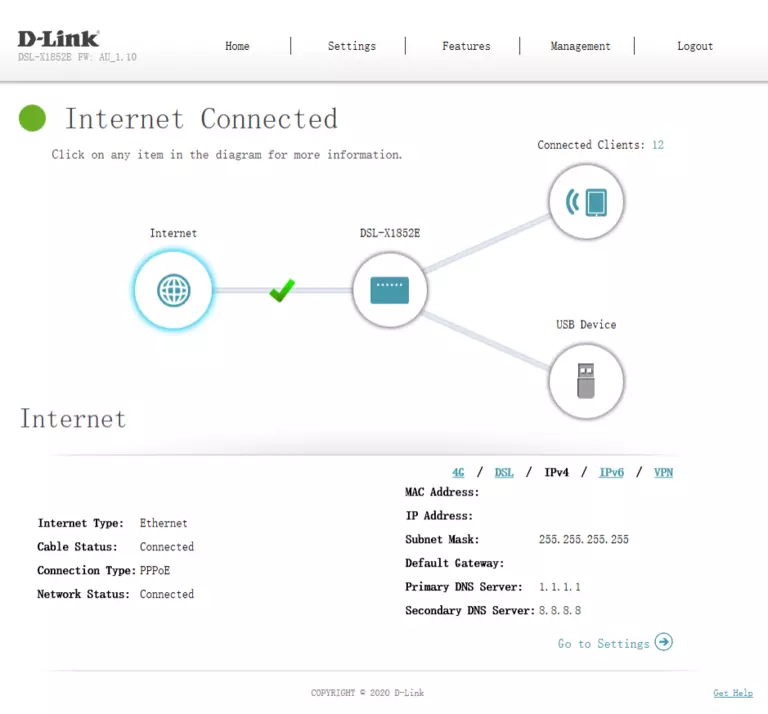
When you see this screen, then you are logged in to your Dlink DSL-X1852E router. You are now ready to follow one of our other guides.
Solutions To Dlink DSL-X1852E Login Problems
Here are some things that you can try if you are having problems getting logged in to your router.
Dlink DSL-X1852E Password Doesn't Work
Perhaps your router's default password is different than what we have listed here. It doesn't hurt to try all of the other known Dlink passwords. We have an extensive list of all Dlink Passwords that you can try.
Forgot Password to Dlink DSL-X1852E Router
If your ISP provided your router, then you may have to call them and ask them if they know how to login to your router. Sometimes they will have your password on file.
How to Reset the Dlink DSL-X1852E Router To Default Settings
The last option when you are unable to get logged in to your router is to reset it to the factory defaults. As a last resort, you can reset your router to factory defaults.
Other Dlink DSL-X1852E Guides
Here are some of our other Dlink DSL-X1852E info that you might be interested in.
This is the login guide for the Dlink DSL-X1852E AU_1.10. We also have the following guides for the same router: