This guide shows you exactly how to login to the Dlink DVA-5592 router.
Other Dlink DVA-5592 Guides
This is the login guide for the Dlink DVA-5592 A1_WI_20180129. We also have the following guides for the same router:
Find Your Dlink DVA-5592 Router IP Address
We need to find your Dlink DVA-5592 router's internal IP address before we can log in to it.
| Known DVA-5592 IP Addresses |
|---|
| 192.168.1.1 |
You may have to try using a few different IP addresses from the list above. Just pick one and then follow the rest of this guide.
If the IP address you picked does not seem to work, then simply try a different one. I will not hurt anything to try different IP addresses.
If, after trying all of the above IP addresses, you still cannot find your router, then do one of the following:
- Use our Find Your Router's Internal IP Address guide.
- Use our free Router Detector software.
After you find your router's internal IP Address, it is time to try logging in to it.
Login to the Dlink DVA-5592 Router
Your Dlink DVA-5592 is managed through a web-based interface. You can manage it by using a web browser such as Chrome, Firefox, or Edge.
Enter Dlink DVA-5592 Internal IP Address
Put the internal IP Address of your Dlink DVA-5592 in the address bar of your web browser. Your address bar should look something like this:

Press the Enter key on your keyboard. You should see a window asking for your Dlink DVA-5592 password.
Dlink DVA-5592 Default Username and Password
In order to login to your Dlink DVA-5592 you are going to need to know your username and password. If you are not sure what the username and password are, then perhaps they are still set to the factory defaults. All of the default usernames and passwords for the Dlink DVA-5592 are listed below.
| Dlink DVA-5592 Default Usernames and Passwords | |
|---|---|
| Username | Password |
| admin | admin |
Enter your username and password in the dialog box that pops up. You can try them all.
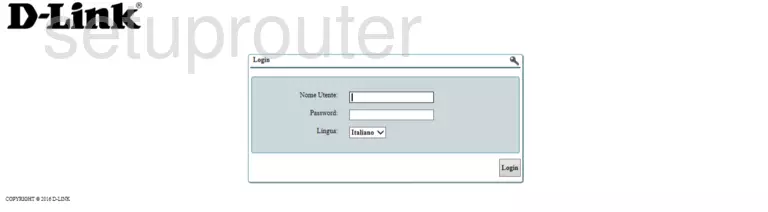
Dlink DVA-5592 Home Screen
If your password is correct then you will be logged in and see the Dlink DVA-5592 home screen, which looks like this:
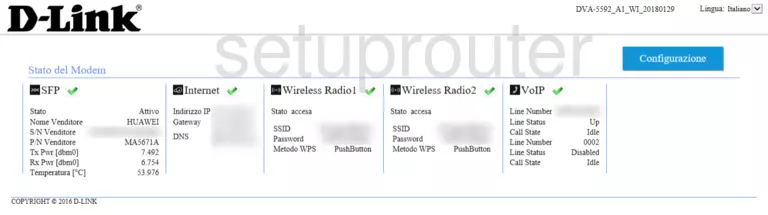
When you see this screen, then you are logged in to your Dlink DVA-5592 router. You are ready to follow any of our other guides for this router.
Solutions To Dlink DVA-5592 Login Problems
Here are some things that you can try if you are having problems getting logged in to your router.
Dlink DVA-5592 Password Doesn't Work
It's possible that your router's factory default password is different than what we have listed. You should try other Dlink passwords. Here is our list of all Dlink Passwords.
Forgot Password to Dlink DVA-5592 Router
If your ISP provided your router, then you may have to call them and ask them if they know how to login to your router. Sometimes they will have your password on file.
How to Reset the Dlink DVA-5592 Router To Default Settings
The last option when you are unable to get logged in to your router is to reset it to the factory defaults. Our How To Reset your Router guide can help you reset your router to factory defaults.
Other Dlink DVA-5592 Guides
Here are some of our other Dlink DVA-5592 info that you might be interested in.
This is the login guide for the Dlink DVA-5592 A1_WI_20180129. We also have the following guides for the same router: