On this page you will learn how to reset the Dlink DVG-3004S router back to it's original factory defaults. It's important that you know that this is not the same thing as a reboot. When I use the word reboot, I am referring to a cycle of the power to the unit. When I use the word reset, I am referring to a complete factory restore of all the settings that have ever been changed. This means every single setting you have changed is going to be erased and returned to how it was when you got it new from the store.
Warning: A full factory reset like the one I am going to show you is a big step and should not be taken lightly. We recommend making a list of all the settings you have changed during the lifetime of this device. Consider the following as you make that list:
- The router's main username and password used to access the router interface is erased and replaced with factory defaults.
- If you have ever forwarded a port or changed an IP address they are erased as well. You need to reconfigure the entire router after a full factory reset like the one you are considering.
Other Dlink DVG-3004S Guides
This is the reset router guide for the Dlink DVG-3004S. We also have the following guides for the same router:
- Dlink DVG-3004S - How to change the IP Address on a Dlink DVG-3004S router
- Dlink DVG-3004S - Dlink DVG-3004S Login Instructions
- Dlink DVG-3004S - Dlink DVG-3004S User Manual
- Dlink DVG-3004S - How to change the DNS settings on a Dlink DVG-3004S router
- Dlink DVG-3004S - Dlink DVG-3004S Screenshots
- Dlink DVG-3004S - Information About the Dlink DVG-3004S Router
Reset the Dlink DVG-3004S
Now that you have decided to reset this Dlink DVG-3004S router you need to find the reset button. Unfortunately I was unable to find any mention of a reset button on the outside of this device. If there is one it is likely on the back or bottom panel of the router. Below I have an image of a typical reset button location.
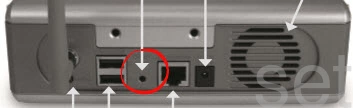
Once you find the reset button, make sure the router is on. Then take a straight paperclip and press down on the reset button for about 10 seconds to start the reset process. If you don't hold this reset button down for the entire amount of time you may only reboot the device instead of resetting it like you wanted. Don't forget a reset like this erases every single setting you have ever changed on this device.
Note: There are only a few router's on the market that don't have a reset button. If this is one of those few you probably need to contact the manufacturer for a solution.
Login to the Dlink DVG-3004S
Now that you've successfully reset your Dlink DVG-3004S you'll need to log into it. This is accomplished by using the factory default username and password. Not sure where to find these? Not to worry. We have them listed for you in our Login Guide.
Tip: If the defaults aren't logging you in it may be because the reset button wasn't held down for long enough.
Change Your Password
Following that we suggest setting a new password for your router. This can be whatever you like, however keep in mind that a strong password includes no personal information and is 14-20 characters in length. For more help visit our Choosing a Strong Password Guide.
Tip: Keep from losing your new password by writing it on a note and attaching it to the bottom of your router.
Dlink DVG-3004S Help
Be sure to check out our other Dlink DVG-3004S info that you might be interested in.
This is the reset router guide for the Dlink DVG-3004S. We also have the following guides for the same router:
- Dlink DVG-3004S - How to change the IP Address on a Dlink DVG-3004S router
- Dlink DVG-3004S - Dlink DVG-3004S Login Instructions
- Dlink DVG-3004S - Dlink DVG-3004S User Manual
- Dlink DVG-3004S - How to change the DNS settings on a Dlink DVG-3004S router
- Dlink DVG-3004S - Dlink DVG-3004S Screenshots
- Dlink DVG-3004S - Information About the Dlink DVG-3004S Router