The Dlink DVG-G1402S router is considered a wireless router because it offers WiFi connectivity. WiFi, or simply wireless, allows you to connect various devices to your router, such as wireless printers, smart televisions, and WiFi enabled smartphones.
Other Dlink DVG-G1402S Guides
This is the wifi guide for the Dlink DVG-G1402S. We also have the following guides for the same router:
- Dlink DVG-G1402S - How to change the IP Address on a Dlink DVG-G1402S router
- Dlink DVG-G1402S - Dlink DVG-G1402S User Manual
- Dlink DVG-G1402S - Dlink DVG-G1402S Login Instructions
- Dlink DVG-G1402S - How to change the DNS settings on a Dlink DVG-G1402S router
- Dlink DVG-G1402S - How to Reset the Dlink DVG-G1402S
- Dlink DVG-G1402S - Information About the Dlink DVG-G1402S Router
- Dlink DVG-G1402S - Dlink DVG-G1402S Screenshots
WiFi Terms
Before we get started there is a little bit of background info that you should be familiar with.
Wireless Name
Your wireless network needs to have a name to uniquely identify it from other wireless networks. If you are not sure what this means we have a guide explaining what a wireless name is that you can read for more information.
Wireless Password
An important part of securing your wireless network is choosing a strong password.
Wireless Channel
Picking a WiFi channel is not always a simple task. Be sure to read about WiFi channels before making the choice.
Encryption
You should almost definitely pick WPA2 for your networks encryption. If you are unsure, be sure to read our WEP vs WPA guide first.
Login To The Dlink DVG-G1402S
To get started configuring the Dlink DVG-G1402S WiFi settings you need to login to your router. If you are already logged in you can skip this step.
To login to the Dlink DVG-G1402S, follow our Dlink DVG-G1402S Login Guide.
Find the WiFi Settings on the Dlink DVG-G1402S
If you followed our login guide above then you should see this screen.

This guide begins on the Home page of the Dlink DVG-G1402S router. To configure the WiFi settings, click the option in the left sidebar labeled Wireless.
Next, in the center of the page, you are given three choices. Click the first one labeled Wireless LAN Basic.
Change the WiFi Settings on the Dlink DVG-G1402S
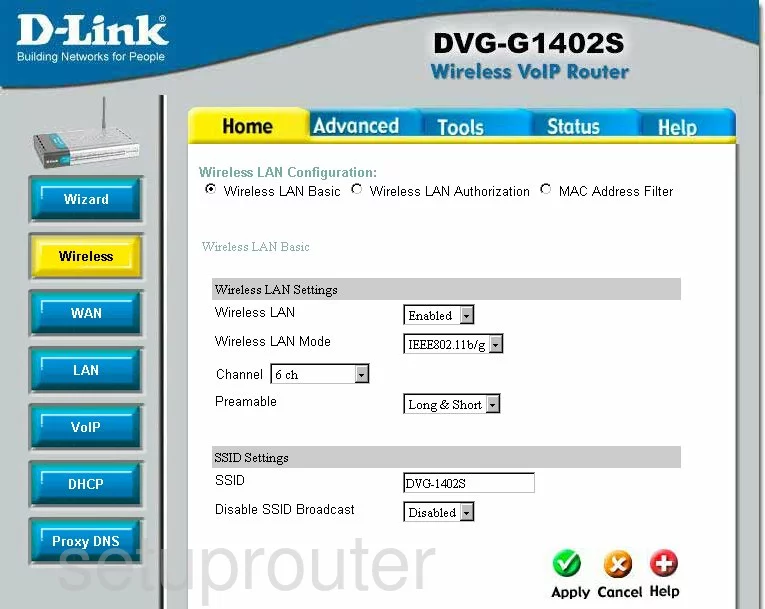
This takes you to a page like the one you see here.
First, make sure you are on the correct Channel. Everyone should be using channel 1,6, or 11. These three channels are non-overlapping and don't cause as much interference. To learn more about this topic, read our WiFi Channels Guide.
The next thing you need to change is the SSID. This is the name you give your wireless network so that you can identify it later on. Be creative but avoid personal information as it can be seen by anyone scanning for a network in the area. To learn more about the SSID, read the Wireless Names Guide.
If you want to hide this network name you have just created, select Disabled from the box next to Disable SSID Broadcast. Understand that while this may hide your name from scanning wireless devices, a hacker can still find hidden networks fairly easily.
Click the green Apply button in the lower right corner of the page. Then, at the top of the page, click the radio button labeled Wireless LAN Authorization.
This takes you to a page where you can change the security settings.
First, use the Authorization Type to choose the option of WPA2-PSK. If this is not available, choose WPA-PSK. Learn the difference between these two by clicking the following link, WEP vs. WPA.
You will now need to choose an appropriate Passphrase. This is basically the password for your wireless network. It is used in the encryption method and should be strong. We recommend 14-20 characters with a mix of numbers, symbols, and letters to create your password. To learn to create a strong password that is strong and memorable, read our guide titled Choosing a Strong Password.
When you have finished, click the Apply button before you exit.
Possible Problems when Changing your WiFi Settings
After making these changes to your router you will almost definitely have to reconnect any previously connected devices. This is usually done at the device itself and not at your computer.
Other Dlink DVG-G1402S Info
Don't forget about our other Dlink DVG-G1402S info that you might be interested in.
This is the wifi guide for the Dlink DVG-G1402S. We also have the following guides for the same router:
- Dlink DVG-G1402S - How to change the IP Address on a Dlink DVG-G1402S router
- Dlink DVG-G1402S - Dlink DVG-G1402S User Manual
- Dlink DVG-G1402S - Dlink DVG-G1402S Login Instructions
- Dlink DVG-G1402S - How to change the DNS settings on a Dlink DVG-G1402S router
- Dlink DVG-G1402S - How to Reset the Dlink DVG-G1402S
- Dlink DVG-G1402S - Information About the Dlink DVG-G1402S Router
- Dlink DVG-G1402S - Dlink DVG-G1402S Screenshots