On this page I will be showing you how to reset the Dlink DVX-1000 back to factory defaults. A reset like the one I will be showing you how to do is not the same thing as a reboot. When I use the word reboot I am referring to a cycle in the power to the unit. When I use the word reset I am referring to a complete factory restore of all settings. This means every single setting you have ever changed during the lifetime of this device is erased and returned to it's original factory values.
Warning: Resetting the Dlink DVX-1000 is a big step in troubleshooting a problem you are having. We suggest making a list of all the settings you have ever changed. Some things you may not have considered are:
- The unit's main access username and password are erased and returned to factory defaults.
- All call detail records are erased.
- If you have configured the PSTN and/or INET gateways these are erased.
Other Dlink DVX-1000 Guides
This is the reset router guide for the Dlink DVX-1000. We also have the following guides for the same router:
Reset the Dlink DVX-1000
Once you have decided to reset the Dlink DVX-1000 you need to find the reset button on the device itself. I have found it for you and circled it in the image below.
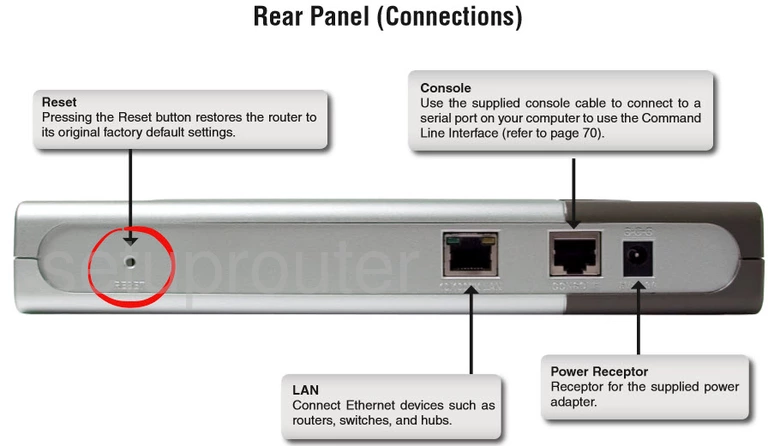
While the device is on, take a straight paperclip and press down on the reset button for no more than 2 seconds.
Don't forget this reset will erase any setting you have changed in the past. We recommend trying to solve your problem a different way before deciding on a reset.
Login to the Dlink DVX-1000
After you've reset the Dlink DVX-1000 router you'll need to log into it. This is done by using the factory default username and password listed for you in our Login Guide.
Tip: Defaults not logging you in? It might be because the reset button wasn't held down for long enough.
Change Your Password
Now that you've reset and logged into your router we suggest setting a new password for it. This can be whatever you like, however bear in mind that a strong password is 14-20 characters in length and includes no personal information. For more help be sure to visit our Choosing a Strong Password Guide.
Tip: Keep yourself from losing your new password by writing it on anote and attaching it to the bottom of your router.
Dlink DVX-1000 Help
Be sure to check out our other Dlink DVX-1000 info that you might be interested in.
This is the reset router guide for the Dlink DVX-1000. We also have the following guides for the same router: