The Dlink DWL-1750 router is considered a wireless router because it offers WiFi connectivity. WiFi, or simply wireless, allows you to connect various devices to your router, such as wireless printers, smart televisions, and WiFi enabled smartphones.
Other Dlink DWL-1750 Guides
This is the wifi guide for the Dlink DWL-1750. We also have the following guides for the same router:
- Dlink DWL-1750 - How to change the IP Address on a Dlink DWL-1750 router
- Dlink DWL-1750 - Dlink DWL-1750 Login Instructions
- Dlink DWL-1750 - Dlink DWL-1750 User Manual
- Dlink DWL-1750 - How to change the DNS settings on a Dlink DWL-1750 router
- Dlink DWL-1750 - How to Reset the Dlink DWL-1750
- Dlink DWL-1750 - Information About the Dlink DWL-1750 Router
- Dlink DWL-1750 - Dlink DWL-1750 Screenshots
WiFi Terms
Before we get started there is a little bit of background info that you should be familiar with.
Wireless Name
Your wireless network needs to have a name to uniquely identify it from other wireless networks. If you are not sure what this means we have a guide explaining what a wireless name is that you can read for more information.
Wireless Password
An important part of securing your wireless network is choosing a strong password.
Wireless Channel
Picking a WiFi channel is not always a simple task. Be sure to read about WiFi channels before making the choice.
Encryption
You should almost definitely pick WPA2 for your networks encryption. If you are unsure, be sure to read our WEP vs WPA guide first.
Login To The Dlink DWL-1750
To get started configuring the Dlink DWL-1750 WiFi settings you need to login to your router. If you are already logged in you can skip this step.
To login to the Dlink DWL-1750, follow our Dlink DWL-1750 Login Guide.
Find the WiFi Settings on the Dlink DWL-1750
If you followed our login guide above then you should see this screen.
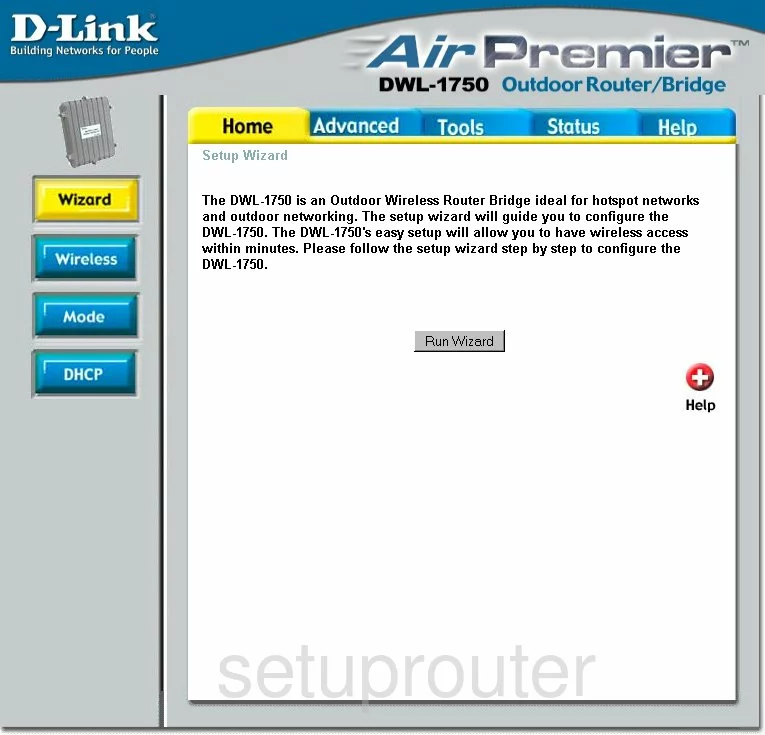
You begin on the Home page of the Dlink DWL-1750 router. To setup the WiFi section of your router, click the link in the left sidebar labeled Wireless.
Change the WiFi Settings on the Dlink DWL-1750
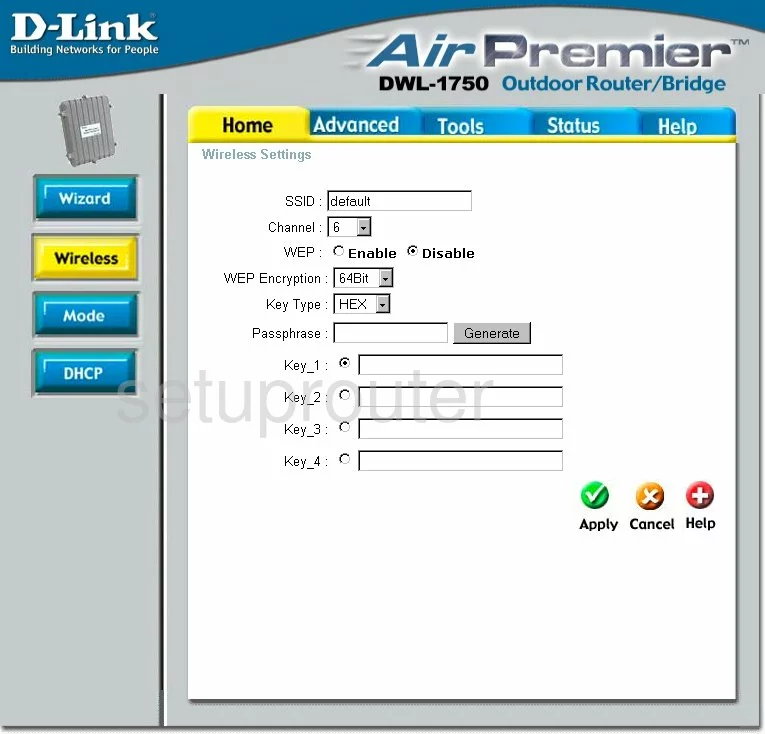
The first thing you need to do is change the SSID. This is the name you give your wireless network so you can identify it later on. Be creative here but we advise you not to use personal information. To learn more about what the SSID is, read our guide by clicking this link.
Beneath that is the wireless Channel. Depending on what country you reside in there are up to 14 different channels you can choose from. Of these channels there is only room in the spectrum for up to three channels that don't overlap. Make sure you are using one of these three channels for the least amount of interference. Channels 1,6, and 11. To learn more about this topic, read our guide by clicking this link.
This particular version of this router only allows for WEP security. This is extremely weak. Read our WEP vs. WPA Guide to learn why you should not use it. Update your firmware to allow for a much more secure WPA2-PSK.
When you have made the changes necessary for your network to be more secure, click the green Apply button.
Possible Problems when Changing your WiFi Settings
After making these changes to your router you will almost definitely have to reconnect any previously connected devices. This is usually done at the device itself and not at your computer.
Other Dlink DWL-1750 Info
Don't forget about our other Dlink DWL-1750 info that you might be interested in.
This is the wifi guide for the Dlink DWL-1750. We also have the following guides for the same router:
- Dlink DWL-1750 - How to change the IP Address on a Dlink DWL-1750 router
- Dlink DWL-1750 - Dlink DWL-1750 Login Instructions
- Dlink DWL-1750 - Dlink DWL-1750 User Manual
- Dlink DWL-1750 - How to change the DNS settings on a Dlink DWL-1750 router
- Dlink DWL-1750 - How to Reset the Dlink DWL-1750
- Dlink DWL-1750 - Information About the Dlink DWL-1750 Router
- Dlink DWL-1750 - Dlink DWL-1750 Screenshots