All of the screenshots below were submitted to this site by our users.
If you would like to share screenshots for us to use, please use our Router Screenshot Grabber, which is a free tool in Network Utilities. It makes the capture process easy and sends the screenshots to us automatically.
This is the screenshots guide for the Dlink DWL-2700AP. We also have the following guides for the same router:
- Dlink DWL-2700AP - Reset the Dlink DWL-2700AP
- Dlink DWL-2700AP - How to change the IP Address on a Dlink DWL-2700AP router
- Dlink DWL-2700AP - Dlink DWL-2700AP User Manual
- Dlink DWL-2700AP - Dlink DWL-2700AP Login Instructions
- Dlink DWL-2700AP - How to change the DNS settings on a Dlink DWL-2700AP router
- Dlink DWL-2700AP - Setup WiFi on the Dlink DWL-2700AP
- Dlink DWL-2700AP - Information About the Dlink DWL-2700AP Router
All Dlink DWL-2700AP Screenshots
All screenshots below were captured from a Dlink DWL-2700AP router.
Dlink DWL-2700AP Status Screenshot
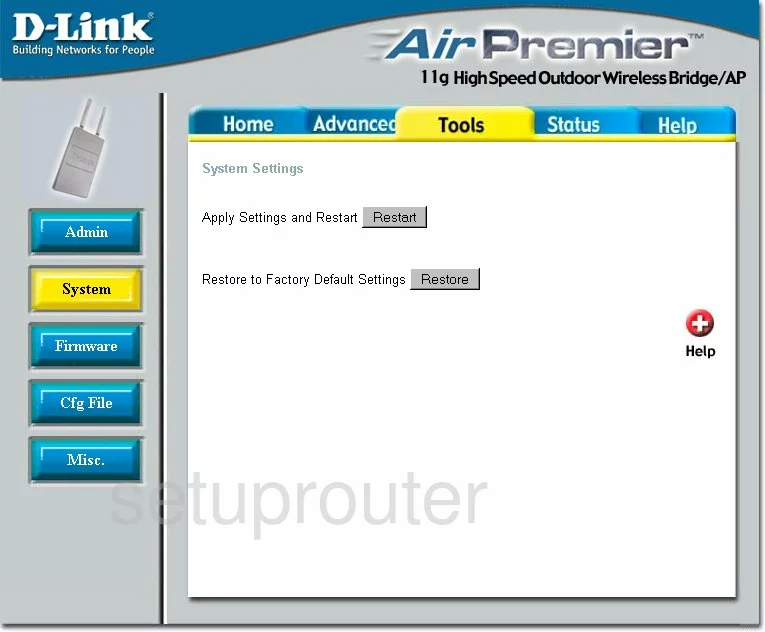
Dlink DWL-2700AP Wifi Setup Screenshot
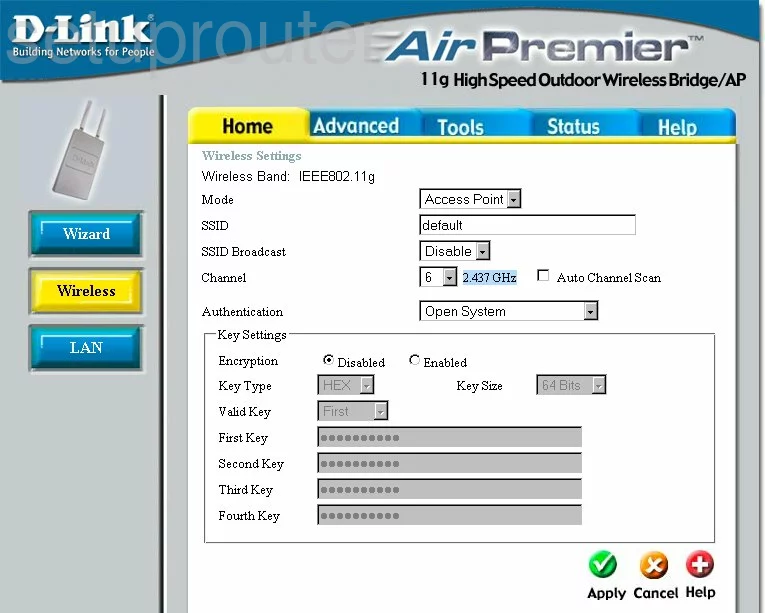
Dlink DWL-2700AP Log Screenshot
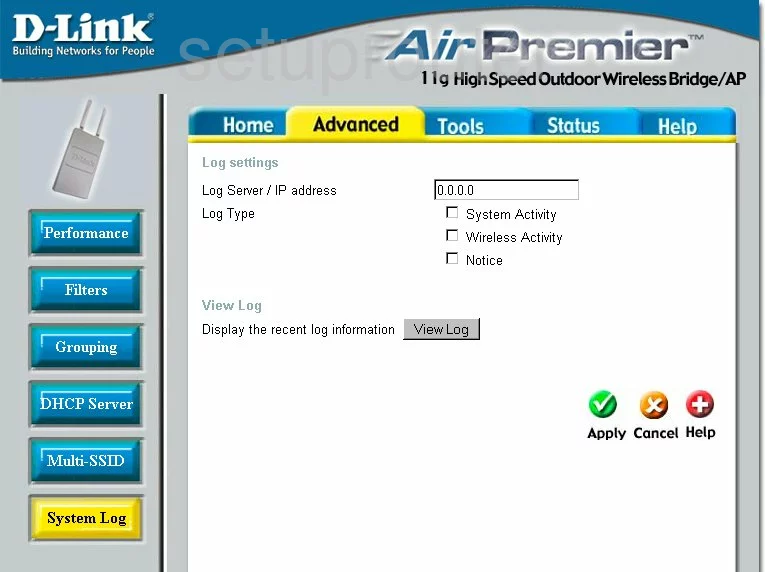
Dlink DWL-2700AP Setup Screenshot
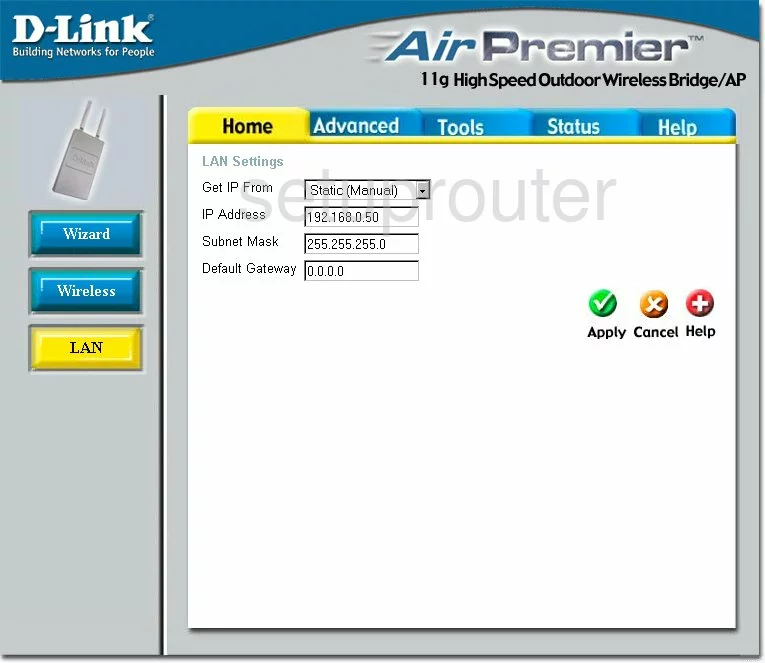
Dlink DWL-2700AP Setup Screenshot
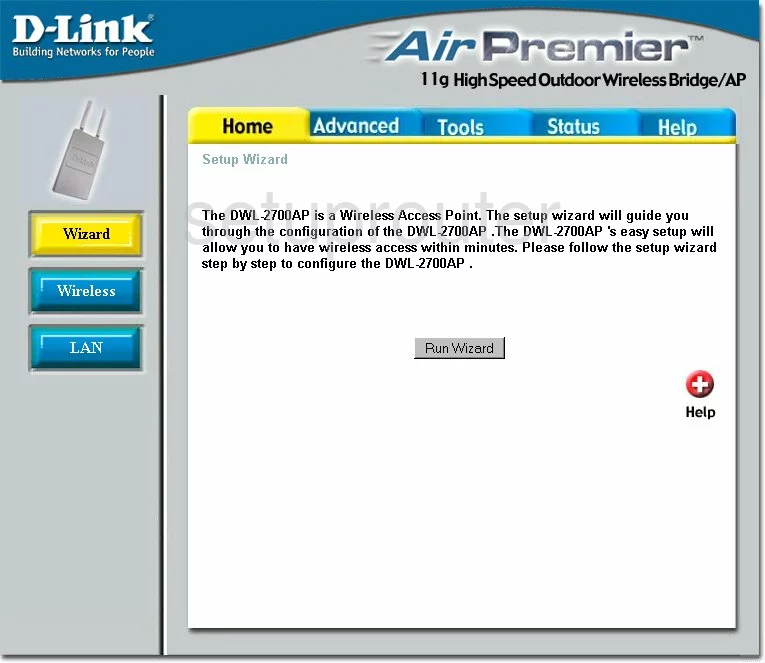
Dlink DWL-2700AP Status Screenshot
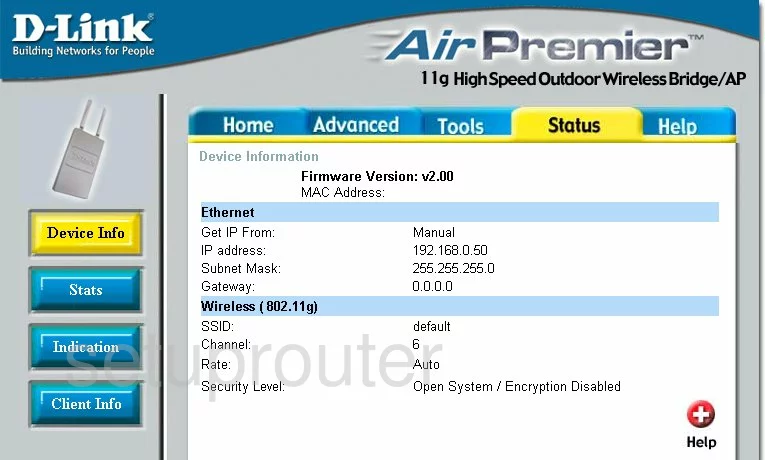
Dlink DWL-2700AP Dhcp Screenshot
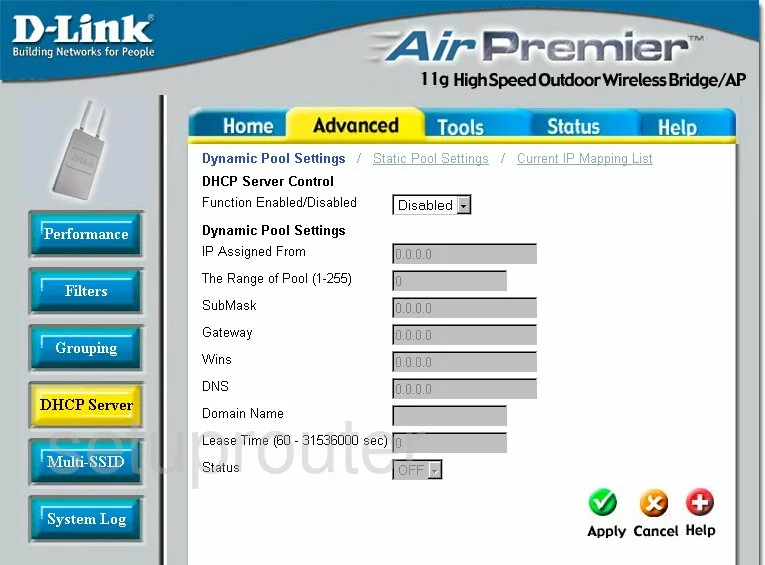
Dlink DWL-2700AP Traffic Statistics Screenshot
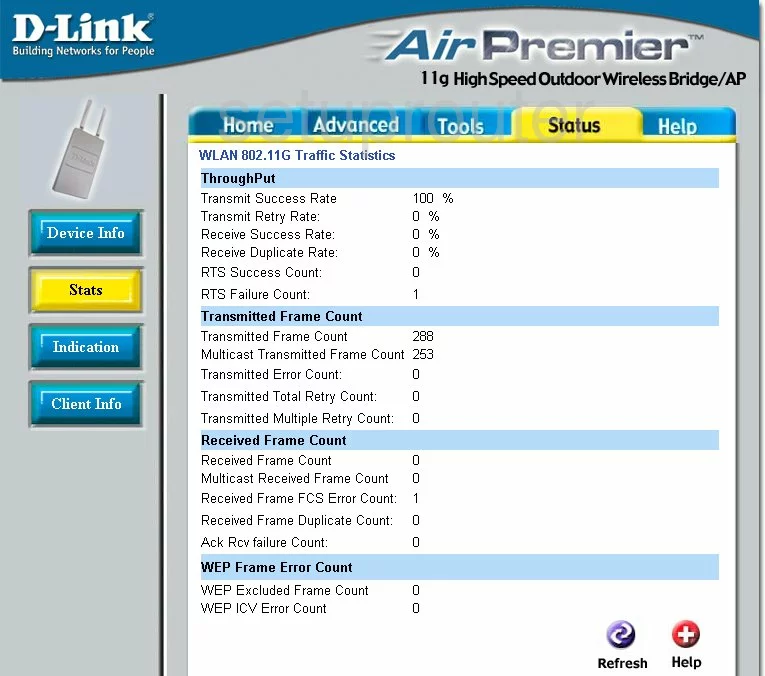
Dlink DWL-2700AP Help Screenshot
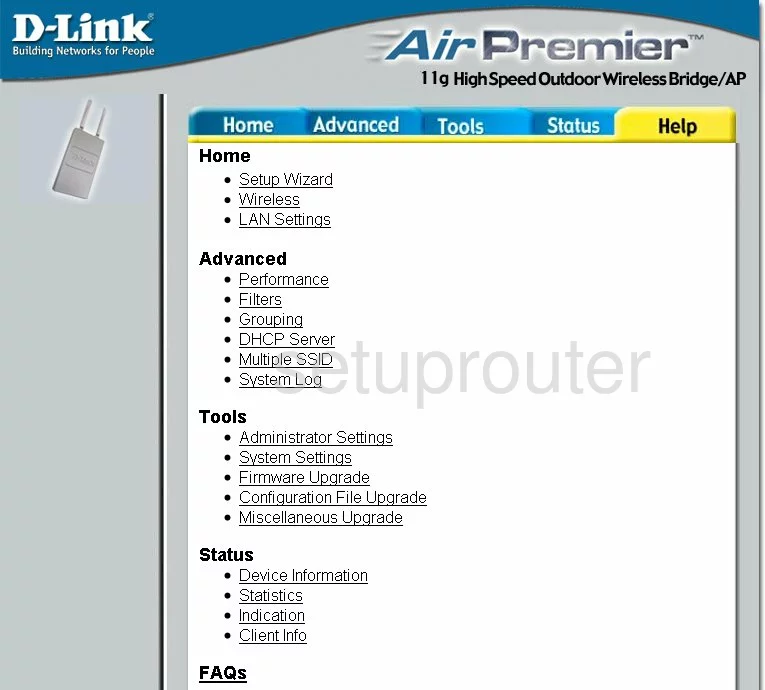
Dlink DWL-2700AP Password Screenshot
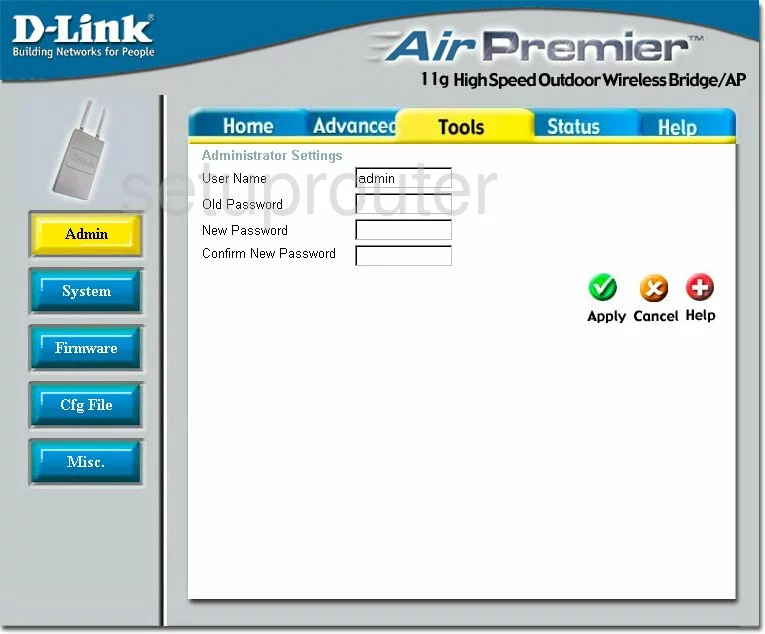
Dlink DWL-2700AP Firmware Screenshot
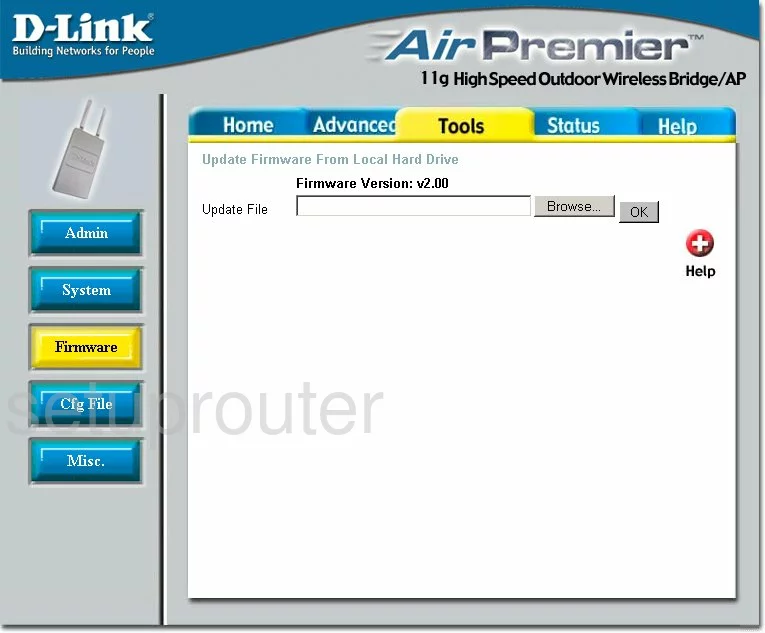
Dlink DWL-2700AP Ip Filter Screenshot
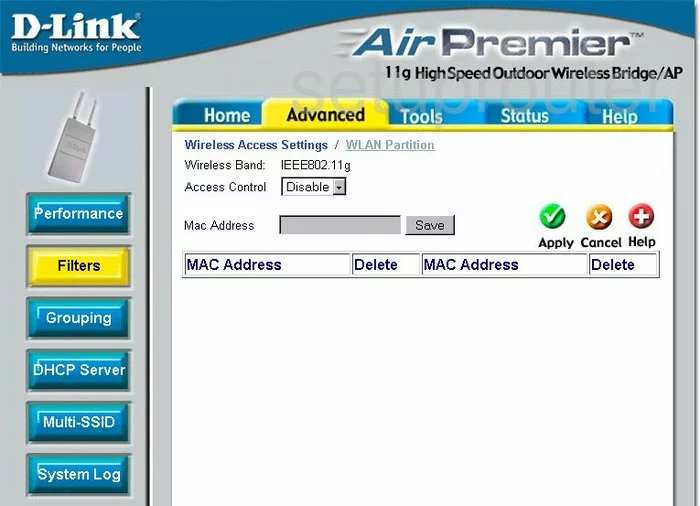
Dlink DWL-2700AP Ping Screenshot
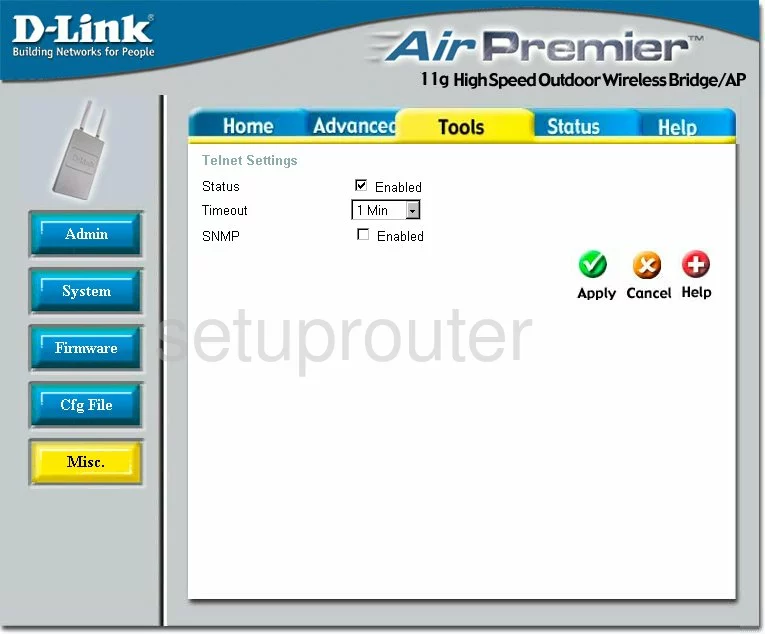
Dlink DWL-2700AP Reset Screenshot
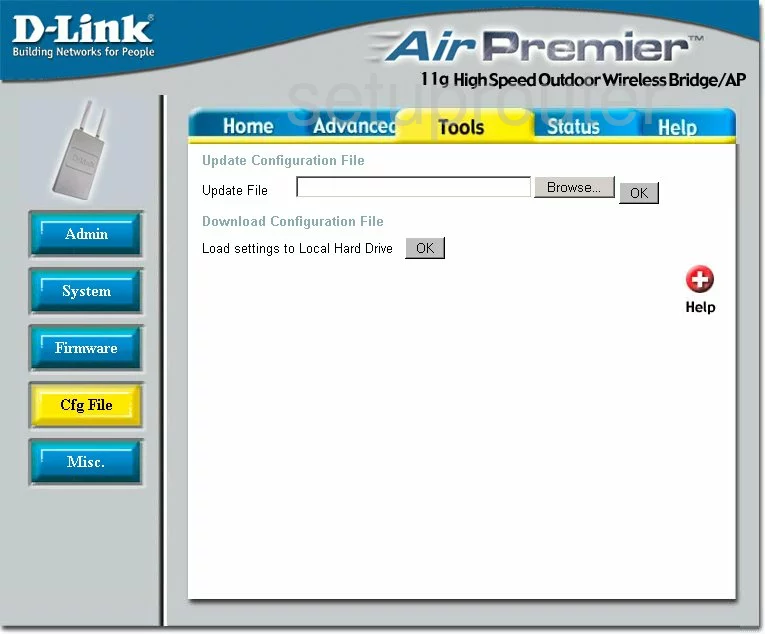
Dlink DWL-2700AP Wifi Advanced Screenshot
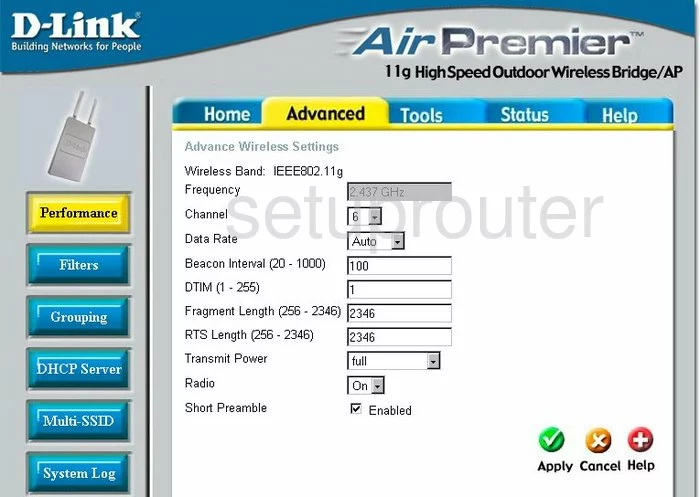
Dlink DWL-2700AP General Screenshot
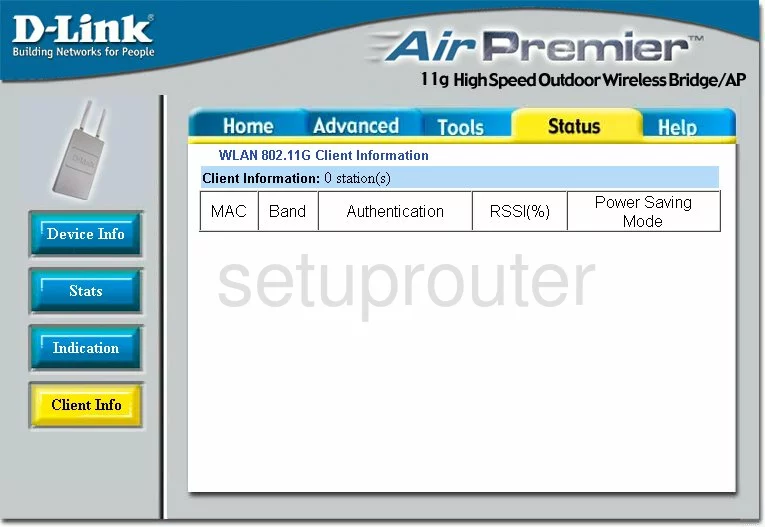
Dlink DWL-2700AP General Screenshot
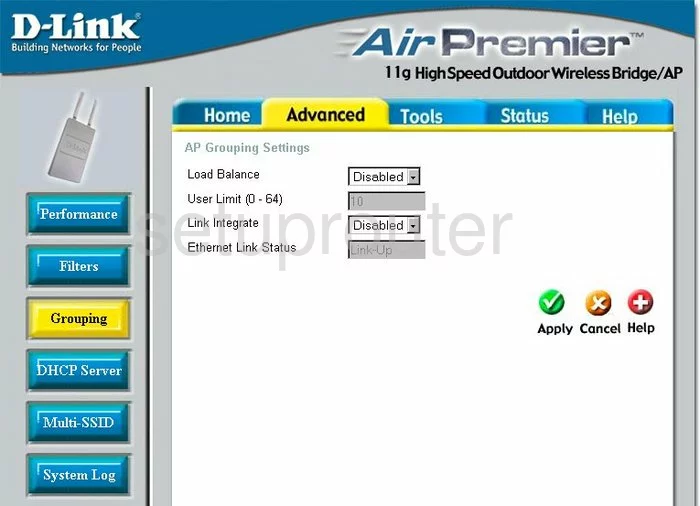
Dlink DWL-2700AP General Screenshot
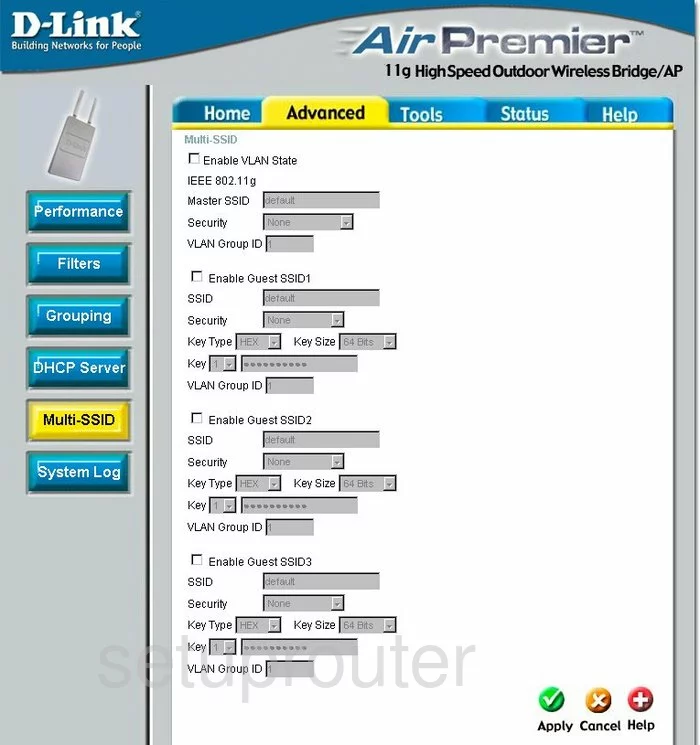
Dlink DWL-2700AP General Screenshot

Dlink DWL-2700AP Device Image Screenshot

This is the screenshots guide for the Dlink DWL-2700AP. We also have the following guides for the same router:
- Dlink DWL-2700AP - Reset the Dlink DWL-2700AP
- Dlink DWL-2700AP - How to change the IP Address on a Dlink DWL-2700AP router
- Dlink DWL-2700AP - Dlink DWL-2700AP User Manual
- Dlink DWL-2700AP - Dlink DWL-2700AP Login Instructions
- Dlink DWL-2700AP - How to change the DNS settings on a Dlink DWL-2700AP router
- Dlink DWL-2700AP - Setup WiFi on the Dlink DWL-2700AP
- Dlink DWL-2700AP - Information About the Dlink DWL-2700AP Router