With this guide I will be showing you how to properly reset the Dlink DWL-900AP+v2 router back to how it was from the factory. A reset is nothing like a reboot. When you reboot something you cycle the power to the device. When you reset something you take all the settings and return them all to factory defaults. This means every single setting you have ever changed on your router is erased and replaced with the defaults it came from the factory with.
Warning: Resetting this router is a big step and should not be taken lightly. We recommend making a list of all the settings you know you have changed during the lifetime of this router. Settings that need to be considered are:
- The router's username and password are erased and reverted to factory defaults.
- The Internet name and password are returned to factory defaults
- If this is a DSL router you need to re-enter the ISP username and password. More details can be found by calling your local ISP (Internet Service Provider).
- Have you ever forwarded a port or changed an IP address? These need to be written down so you can reconfigure them later.
Other Dlink DWL-900AP+v2 Guides
This is the reset router guide for the Dlink DWL-900AP+v2. We also have the following guides for the same router:
- Dlink DWL-900AP+v2 - How to change the IP Address on a Dlink DWL-900AP+v2 router
- Dlink DWL-900AP+v2 - Dlink DWL-900AP+v2 User Manual
- Dlink DWL-900AP+v2 - Dlink DWL-900AP+v2 Login Instructions
- Dlink DWL-900AP+v2 - How to change the DNS settings on a Dlink DWL-900AP+v2 router
- Dlink DWL-900AP+v2 - Setup WiFi on the Dlink DWL-900AP+v2
- Dlink DWL-900AP+v2 - Dlink DWL-900AP+v2 Screenshots
- Dlink DWL-900AP+v2 - Information About the Dlink DWL-900AP+v2 Router
Reset the Dlink DWL-900AP+v2
The very first step in a reset is to locate the physical reset button on the outside of the device. We have found it for you and circled it's location for you in the image below.
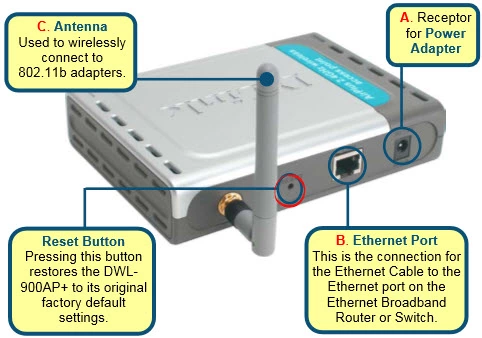
After you are sure the router is on, take a straightened paperclip and press down on the reset button for about 10 seconds to start the reset process. If you simply press and release this reset button you may end up only rebooting the device instead of resetting it like you wanted.
Don't forget that a reset like the one you are about to preform is going to erase every single setting you have ever changed on your device. We recommend trying other methods of troubleshooting before you start this reset.
Login to the Dlink DWL-900AP+v2
After the reconfiguration process is complete you should immediately login to your Dlink DWL-900AP+v2 router. To do this you need to use the default IP address, username and password. We have all this information for you in our Login Guide.
Tip: If the default values didn't work, don't panic. It is very possible you didn't hold the reset button down long enough.
Change Your Password
Right after logging in to the Dlink DWL-900AP+v2 router you should change the default password to something new. This password protects your router's setup pages. To create a strong and memorable password check out our Choosing a Strong Password guide.
Tip: One way to avoid losing this password again is to write it down on a piece of paper and attach it to the bottom of the device.
Setup WiFi on the Dlink DWL-900AP+v2
It is now time to begin the reconfiguration process. Our recommendation is to start with the wireless settings. How to Setup WiFi on the Dlink DWL-900AP+v2 is a great guide that shows you how to step-by-step setup a secure local network.
Dlink DWL-900AP+v2 Help
Be sure to check out our other Dlink DWL-900AP+v2 info that you might be interested in.
This is the reset router guide for the Dlink DWL-900AP+v2. We also have the following guides for the same router:
- Dlink DWL-900AP+v2 - How to change the IP Address on a Dlink DWL-900AP+v2 router
- Dlink DWL-900AP+v2 - Dlink DWL-900AP+v2 User Manual
- Dlink DWL-900AP+v2 - Dlink DWL-900AP+v2 Login Instructions
- Dlink DWL-900AP+v2 - How to change the DNS settings on a Dlink DWL-900AP+v2 router
- Dlink DWL-900AP+v2 - Setup WiFi on the Dlink DWL-900AP+v2
- Dlink DWL-900AP+v2 - Dlink DWL-900AP+v2 Screenshots
- Dlink DWL-900AP+v2 - Information About the Dlink DWL-900AP+v2 Router