On this page I will be showing you how to reset the Dlink DWL-G700AP router back to the original factory defaults. This is not the same thing as a reboot. When you reboot something you cycle the power to the device. When you reset something you take all the settings and return them all to factory defaults. This means every setting you have ever changed on this device is erased and returned to factory defaults.
Warning: Resetting this router is a big step and should not be taken lightly. If you know of other ways to fix your problem go for it. If not, take a moment to write down all settings you can think of that you have changed in the lifetime of this router. Consider the following:
- The router's main username and password are erased and returned to factory defaults.
- The Internet name and password are also reverted back to the original factory defaults.
- If this is a DSL router you need to re-enter the ISP username and password. You'll need to call your local ISP (Internet Service Provider) for the details.
- Have you ever forwarded a port or changed an IP address? If so these are erased and need to be reconfigured afterwards.
Other Dlink DWL-G700AP Guides
This is the reset router guide for the Dlink DWL-G700AP. We also have the following guides for the same router:
- Dlink DWL-G700AP - How to change the IP Address on a Dlink DWL-G700AP router
- Dlink DWL-G700AP - Dlink DWL-G700AP User Manual
- Dlink DWL-G700AP - Dlink DWL-G700AP Login Instructions
- Dlink DWL-G700AP - How to change the DNS settings on a Dlink DWL-G700AP router
- Dlink DWL-G700AP - Setup WiFi on the Dlink DWL-G700AP
- Dlink DWL-G700AP - Dlink DWL-G700AP Screenshots
- Dlink DWL-G700AP - Information About the Dlink DWL-G700AP Router
Reset the Dlink DWL-G700AP
The very first step in any reset is to locate the reset button. Most D'link routers have the button on the back panel. Your router is no different. Take a look at the image below for an exact location.
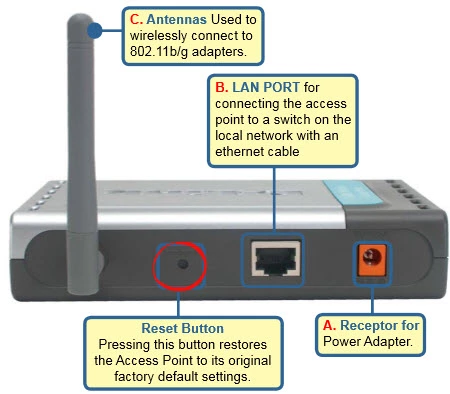
Making sure your router is on, take a bent paperclip or similar object and press down on the reset button for about 10 seconds. This begins the reset process. If you don't hold this button down the entire amount of time you end up only rebooting the device instead of resetting it.
Don't forget that this erases every setting you have ever changed on your device. To avoid this we strongly recommend trying other methods of troubleshooting first.
Login to the Dlink DWL-G700AP
Once you have finished resetting the Dlink DWL-G700AP router you need to login so you can reconfigure it back to how you want it. Use the default IP address, username and password to do this. Don't worry if you don't know them, we have them for you in our Login Guide.
Tip: If the defaults didn't work don't panic. You may not have pressed the reset button down for the entire amount of time.
Change Your Password
Now you need to change the default password you just used. This password protects your router's settings. We have a guide for you if you need some help coming up with a strong and memorable password. Check it out here in our Choosing a Strong Password.
Tip: Avoid losing your new password by writing it down on a slip of paper and attaching it to the underside of the router.
Setup WiFi on the Dlink DWL-G700AP
It is now time to start the reconfiguration process. We recommend beginning on the WiFi settings. This is what secures your home network. For an easy to read guide check out our How to Setup WiFi on the Dlink DWL-G700AP link.
Dlink DWL-G700AP Help
Be sure to check out our other Dlink DWL-G700AP info that you might be interested in.
This is the reset router guide for the Dlink DWL-G700AP. We also have the following guides for the same router:
- Dlink DWL-G700AP - How to change the IP Address on a Dlink DWL-G700AP router
- Dlink DWL-G700AP - Dlink DWL-G700AP User Manual
- Dlink DWL-G700AP - Dlink DWL-G700AP Login Instructions
- Dlink DWL-G700AP - How to change the DNS settings on a Dlink DWL-G700AP router
- Dlink DWL-G700AP - Setup WiFi on the Dlink DWL-G700AP
- Dlink DWL-G700AP - Dlink DWL-G700AP Screenshots
- Dlink DWL-G700AP - Information About the Dlink DWL-G700AP Router