This guide shows you exactly how to login to the Dlink DWR-720 router.
Other Dlink DWR-720 Guides
This is the login guide for the Dlink DWR-720. We also have the following guides for the same router:
Find Your Dlink DWR-720 Router IP Address
In order to login to the Dlink DWR-720 router, we need to know it's internal IP address.
| Known DWR-720 IP Addresses |
|---|
| 192.168.0.1 |
Choose an IP address from the list above and then follow the rest of this guide.
If you do not find your router's interface later in this guide, then try a different IP address. Keep trying different IP addresses until you find your router. It should be completely harmless to try different IP addresses.
If you try all of the above IP addresses and still cannot find your router, then you can try one of the following steps:
- Follow our guide called Find Your Router's Internal IP Address.
- Use our free Router Detector software.
Once you have the internal IP Address of your router, you can log in to it.
Login to the Dlink DWR-720 Router
The Dlink DWR-720 is managed through a web-based interface. In order to log in to it, you need to use a web browser, such as Chrome, Firefox, or Edge.
Enter Dlink DWR-720 Internal IP Address
Put the internal IP Address of your Dlink DWR-720 in the address bar of your web browser. The address bar will look like this:

Press the Enter key on your keyboard. A window will show asking for your Dlink DWR-720 password.
Dlink DWR-720 Default Username and Password
You must know your Dlink DWR-720 username and password in order to log in. It's possible that the router's password is still set to the factory default. Below is a list of all known Dlink DWR-720 default usernames and passwords.
| Dlink DWR-720 Default Usernames and Passwords | |
|---|---|
| Username | Password |
| admin | blank |
Enter your username and password in the window that pops up. You can try them all.
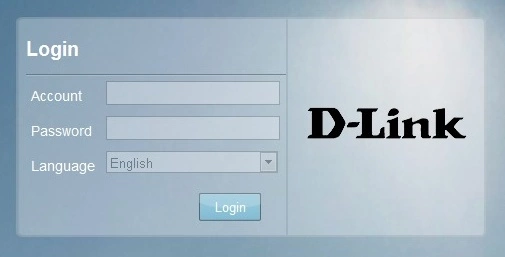
Dlink DWR-720 Home Screen
If your password is correct then you will be logged in and see the Dlink DWR-720 home screen, which looks like this:
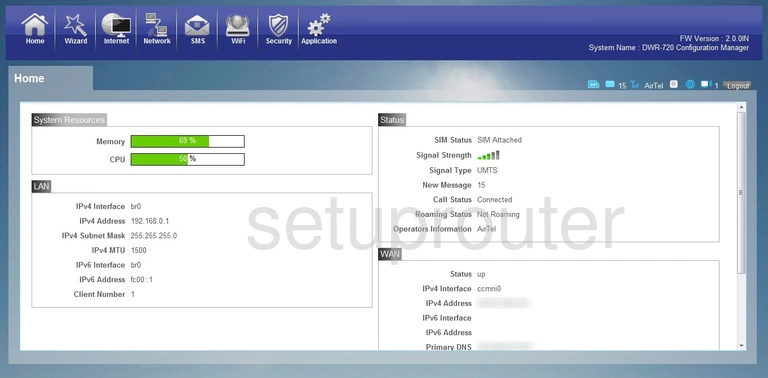
If you see this screen, then you know that you are logged in to your Dlink DWR-720 router. You are now ready to follow one of our other guides.
Solutions To Dlink DWR-720 Login Problems
If you cannot get logged in to your router, here a few possible solutions you can try.
Dlink DWR-720 Password Doesn't Work
It's possible that your router's factory default password is different than what we have listed. You can try other Dlink passwords. We have a large list of all Dlink Passwords that you can try.
Forgot Password to Dlink DWR-720 Router
If your Internet Service Provider supplied you with your router, then you might want to try giving them a call and see if they either know what your router's username and password are, or maybe they can reset it for you.
How to Reset the Dlink DWR-720 Router To Default Settings
As a last resort, you can reset your router to factory defaults. The last option when you are unable to get logged in to your router is to reset it to the factory defaults.
Other Dlink DWR-720 Guides
Here are some of our other Dlink DWR-720 info that you might be interested in.
This is the login guide for the Dlink DWR-720. We also have the following guides for the same router: