On this page you will learn how to reset the Dlink DWR-730 router back to the original factory defaults. This isn't the same thing as a reboot. When you reboot a router you cycle the power to the device. When you reset a router you take all the settings and return them all to factory defaults.
Warning: This reset is a big step in troubleshooting and should be a last resort if nothing else works. Make a list of all the settings you know you have changed in the past. Consider the following while you make the list:
- The main username and password of the router are erased.
- The Internet name and password are erased and returned to factory defaults.
- If this is a DSL router you need to re-enter the ISP username and password. You'll need to call your ISP (Internet Service Provider) for the details.
- Have you ever made any other changes? If so, write them down so you can reconfigure them later on.
Other Dlink DWR-730 Guides
This is the reset router guide for the Dlink DWR-730. We also have the following guides for the same router:
- Dlink DWR-730 - How to change the IP Address on a Dlink DWR-730 router
- Dlink DWR-730 - Dlink DWR-730 Login Instructions
- Dlink DWR-730 - Dlink DWR-730 User Manual
- Dlink DWR-730 - Setup WiFi on the Dlink DWR-730
- Dlink DWR-730 - Dlink DWR-730 Screenshots
- Dlink DWR-730 - Information About the Dlink DWR-730 Router
Reset the Dlink DWR-730
Begin the reset by finding the reset button on the device itself. For this model of D'link you can find it on the front panel of the device. I have circled it's location in the image below.
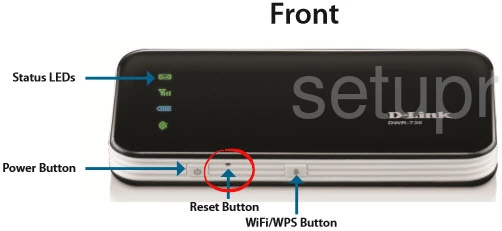
While this router is on, take a paperclip and press down on the reset button for about 10 seconds. If you don't hold this button down for the correct amount of time you will end up only rebooting the device instead of resetting it like you wanted.
Please don't forget that this reset is going to erase every single setting you have ever changed. This is why we highly recommend trying other troubleshooting methods first.
Login to the Dlink DWR-730
Now that you've successfully reset the Dlink DWR-730 router you'll need to log into it. This is done by using the factory default username and password. Not sure where to find these? We have them listed for you in our Login Guide.
Tip: If the defaults aren't logging you in it might be because the reset button wasn't held for long enough.
Change Your Password
Once you've logged into your router we suggest setting a new password for it. Remember that this password will only protect your router settings, not your wireless network. All the same, setting a strong password is always a good idea. For help in doing so be sure to check out our Choosing a Strong Password Guide.
Tip: Afraid of losing your new password? Try writing it on a sticky note and attaching it to the underside of your router.
Setup WiFi on the Dlink DWR-730
Finally you should start re-configuring the router. A good place to start is the WiFi settings. We have a guide perfect for setting up a secure local network. Check it out here on our How to Setup WiFi on the Dlink DWR-730 page.
Dlink DWR-730 Help
Be sure to check out our other Dlink DWR-730 info that you might be interested in.
This is the reset router guide for the Dlink DWR-730. We also have the following guides for the same router:
- Dlink DWR-730 - How to change the IP Address on a Dlink DWR-730 router
- Dlink DWR-730 - Dlink DWR-730 Login Instructions
- Dlink DWR-730 - Dlink DWR-730 User Manual
- Dlink DWR-730 - Setup WiFi on the Dlink DWR-730
- Dlink DWR-730 - Dlink DWR-730 Screenshots
- Dlink DWR-730 - Information About the Dlink DWR-730 Router