Here I will be explaining how to reset the Dlink EBR-2310v2 router back to it's original factory default settings. A reset like the one I will be explaining here is not the same thing as a reboot. When you reboot a router you are simply cycling the power to the device. This is done by unplugging the power source, waiting about 30 seconds, and plugging the power back into it. When you reset this router you take all the settings and return them all to factory defaults.
Warning: This reset erases any change you have made to your device since owning it. We recommend making a list of any settings you may have changed. In this list you should have:
- The router's main access username and password.
- any port forwards you have done or IP addresses you have changed.
Other Dlink EBR-2310 Guides
This is the reset router guide for the Dlink EBR-2310 v2. We also have the following guides for the same router:
- Dlink EBR-2310 - How to change the IP Address on a Dlink EBR-2310 router
- Dlink EBR-2310 - Dlink EBR-2310 User Manual
- Dlink EBR-2310 - Dlink EBR-2310 Login Instructions
- Dlink EBR-2310 - How to Reset the Dlink EBR-2310
- Dlink EBR-2310 - Information About the Dlink EBR-2310 Router
- Dlink EBR-2310 - Dlink EBR-2310 Screenshots
Reset the Dlink EBR-2310
Where is that little reset button/hole? I have circled it's location for you in the image below.
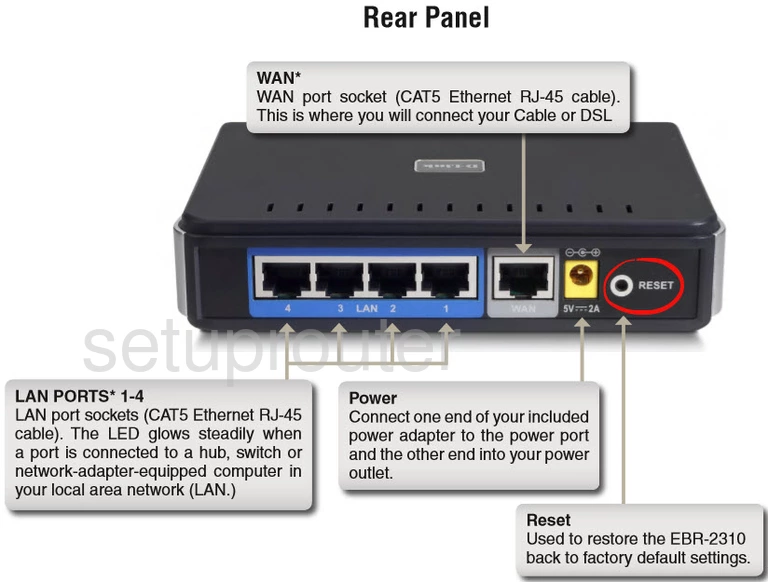
While the router is turned on, take a straightened paperclip and press down on the reset button for about 10 seconds. If you don't hold this button down for long enough you might end up only rebooting it instead of resetting it.
Please don't forget that a reset like the one you are doing here is going to erase every setting you have ever changed. We recommend trying other methods of troubleshooting before you continue.
Login to the Dlink EBR-2310
After you've successfully reset the Dlink EBR-2310v2 router you'll need to log into it. Do this by using the factory default username and password provided for your use in our Login Guide.
Tip: Defaults not working for you? Try holding the reset button down for longer.
Change Your Password
Once you've logged into your router we strongly suggest setting a new password for it. This can be anything you want it to be however bear in mind that a strong password is 14-20 characters in length and contains no personal information. For more help take a look through our Choosing a Strong Password Guide.
Tip: Afraid of losing your new password? Try writing it on a sticky note and putting it on the underside of your router.
Dlink EBR-2310 Help
Be sure to check out our other Dlink EBR-2310 info that you might be interested in.
This is the reset router guide for the Dlink EBR-2310 v2. We also have the following guides for the same router:
- Dlink EBR-2310 - How to change the IP Address on a Dlink EBR-2310 router
- Dlink EBR-2310 - Dlink EBR-2310 User Manual
- Dlink EBR-2310 - Dlink EBR-2310 Login Instructions
- Dlink EBR-2310 - How to Reset the Dlink EBR-2310
- Dlink EBR-2310 - Information About the Dlink EBR-2310 Router
- Dlink EBR-2310 - Dlink EBR-2310 Screenshots