This guide shows you exactly how to login to the Dlink G403 router.
Other Dlink G403 Guides
This is the login guide for the Dlink G403 1.03.03. We also have the following guides for the same router:
Find Your Dlink G403 Router IP Address
We need to find your Dlink G403 router's internal IP address before we can log in to it.
| Known G403 IP Addresses |
|---|
| 192.168.0.1 |
You may have to try using a few different IP addresses from the list above. Just pick one and then follow the rest of this guide.
If you do not find your router's interface later in this guide, then try a different IP address. Keep trying different IP addresses until you find your router. It should be completely harmless to try different IP addresses.
If, after trying all of the above IP addresses, you still cannot find your router, then do one of the following:
- Use our Find Your Router's Internal IP Address guide.
- Download and install our free Router Detector software.
Now that you have your router's internal IP Address, we are ready to login to it.
Login to the Dlink G403 Router
The Dlink G403 is managed through a web-based interface. You need to use a web browser to manage it, such as Chrome, Edge, or Firefox.
Enter Dlink G403 Internal IP Address
Find the address bar in your web browser and type in the internal IP address of your Dlink G403 router. The address bar looks like this:

Press the Enter key on your keyboard. You should see a window asking for your Dlink G403 password.
Dlink G403 Default Username and Password
You must know your Dlink G403 username and password in order to log in. Just in case the router's username and password have never been changed, you may want to try the factory defaults. Here is a list of all known factory default usernames and passwords for the Dlink G403 router.
| Dlink G403 Default Usernames and Passwords | |
|---|---|
| Username | Password |
| none | printed on router |
Enter your username and password in the window that pops up. Keep trying them all until you get logged in.
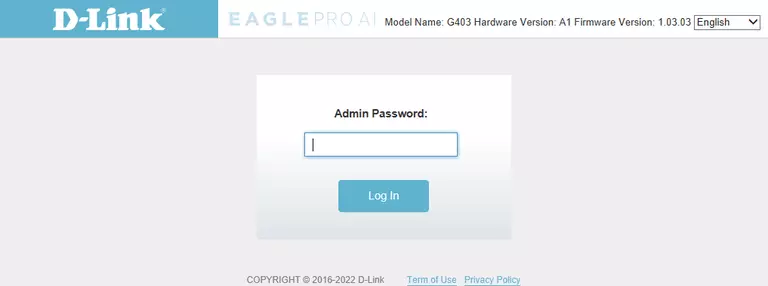
Dlink G403 Home Screen
After you get logged in you should see the Dlink G403 home screen, which looks like this:
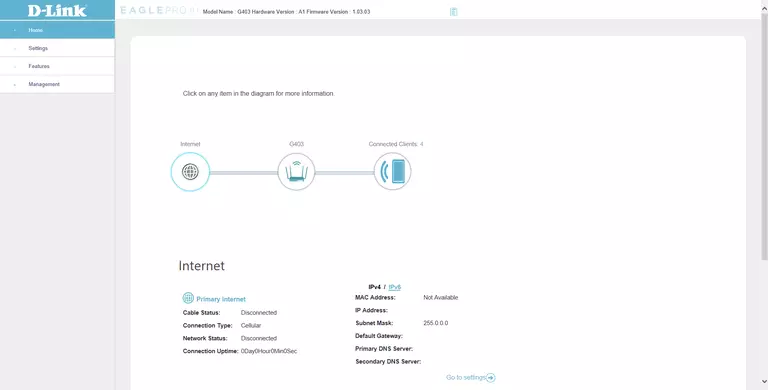
If you see this screen, then congratulations, you are now logged in to your Dlink G403. You are ready to follow any of our other guides for this router.
Solutions To Dlink G403 Login Problems
Here are some other ideas that might help you get logged in to your router.
Dlink G403 Password Doesn't Work
Your router's factory default password might be different than what we have listed here. You should try other Dlink passwords. Head over to our list of all Dlink Passwords.
Forgot Password to Dlink G403 Router
If your ISP provided your router, then you may have to call them to get your login information. They will most likely have it on file.
How to Reset the Dlink G403 Router To Default Settings
The last option when you are unable to get logged in to your router is to reset it to the factory defaults. For help resetting your router, follow our How To Reset your Router guide.
Other Dlink G403 Guides
Here are some of our other Dlink G403 info that you might be interested in.
This is the login guide for the Dlink G403 1.03.03. We also have the following guides for the same router: