The Dlink GamerLounge DGL-3420 router is considered a wireless router because it offers WiFi connectivity. WiFi, or simply wireless, allows you to connect various devices to your router, such as wireless printers, smart televisions, and WiFi enabled smartphones.
Other Dlink GamerLounge DGL-3420 Guides
This is the wifi guide for the Dlink GamerLounge DGL-3420. We also have the following guides for the same router:
- Dlink GamerLounge DGL-3420 - How to change the IP Address on a Dlink GamerLounge DGL-3420 router
- Dlink GamerLounge DGL-3420 - Dlink GamerLounge DGL-3420 Login Instructions
- Dlink GamerLounge DGL-3420 - Dlink GamerLounge DGL-3420 User Manual
- Dlink GamerLounge DGL-3420 - How to Reset the Dlink GamerLounge DGL-3420
- Dlink GamerLounge DGL-3420 - Information About the Dlink GamerLounge DGL-3420 Router
- Dlink GamerLounge DGL-3420 - Dlink GamerLounge DGL-3420 Screenshots
WiFi Terms
Before we get started there is a little bit of background info that you should be familiar with.
Wireless Name
Your wireless network needs to have a name to uniquely identify it from other wireless networks. If you are not sure what this means we have a guide explaining what a wireless name is that you can read for more information.
Wireless Password
An important part of securing your wireless network is choosing a strong password.
Wireless Channel
Picking a WiFi channel is not always a simple task. Be sure to read about WiFi channels before making the choice.
Encryption
You should almost definitely pick WPA2 for your networks encryption. If you are unsure, be sure to read our WEP vs WPA guide first.
Login To The Dlink GamerLounge DGL-3420
To get started configuring the Dlink GamerLounge DGL-3420 WiFi settings you need to login to your router. If you are already logged in you can skip this step.
To login to the Dlink GamerLounge DGL-3420, follow our Dlink GamerLounge DGL-3420 Login Guide.
Find the WiFi Settings on the Dlink GamerLounge DGL-3420
If you followed our login guide above then you should see this screen.

Starting on the Device Info page of the Dlink DGL-3420 router, click the choice at the top of the page labeled WIRELESS. Then, on the left, pick WIRLESS again.
Change the WiFi Settings on the Dlink GamerLounge DGL-3420
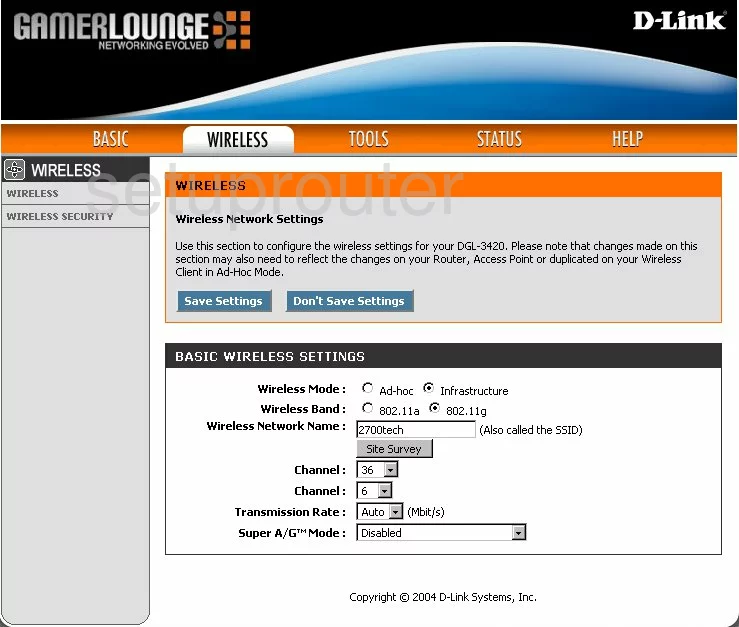
On this new page, use the box titled Wireless Network Name to enter a name to distinguish your wireless network from those around you. To learn about the SSID, read our Wireless Names Guide.
Now, find the Channel. We recommend using the second drop down list of Channel to choose from channel 1,6, or 11. To learn why these channels are the only ones you should be using, read our WiFi Channels Guide.
Go back to the top of the page and click the Save Settings button.
Looking again to the left, choose the link titled WIRELESS SECURITY.
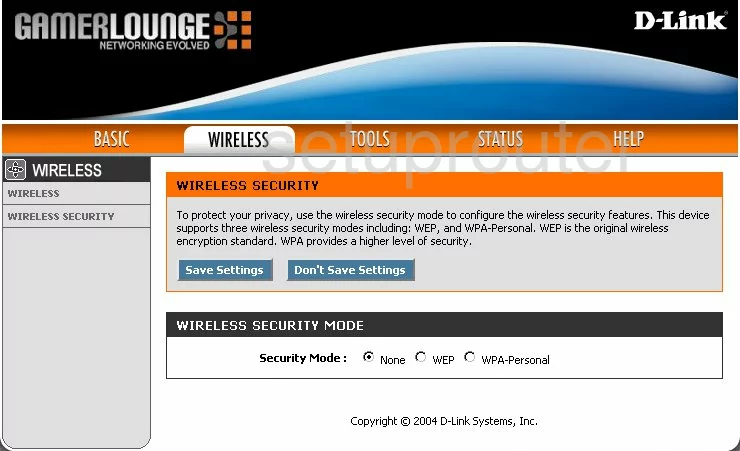
Use the Security Mode section to choose the radio button of WPA-Personal. Read our WEP vs. WPA Guide for more info.
You should now be asked to enter a Pre-Shared Key. This is the password you use to gain access to your wireless network. Create a strong password of at least 20 characters here. To learn how to create a strong and memorable password, read our Choosing a Strong Password Guide.
That's it, just click the blue Save Settings button and you are finished.
Possible Problems when Changing your WiFi Settings
After making these changes to your router you will almost definitely have to reconnect any previously connected devices. This is usually done at the device itself and not at your computer.
Other Dlink GamerLounge DGL-3420 Info
Don't forget about our other Dlink GamerLounge DGL-3420 info that you might be interested in.
This is the wifi guide for the Dlink GamerLounge DGL-3420. We also have the following guides for the same router:
- Dlink GamerLounge DGL-3420 - How to change the IP Address on a Dlink GamerLounge DGL-3420 router
- Dlink GamerLounge DGL-3420 - Dlink GamerLounge DGL-3420 Login Instructions
- Dlink GamerLounge DGL-3420 - Dlink GamerLounge DGL-3420 User Manual
- Dlink GamerLounge DGL-3420 - How to Reset the Dlink GamerLounge DGL-3420
- Dlink GamerLounge DGL-3420 - Information About the Dlink GamerLounge DGL-3420 Router
- Dlink GamerLounge DGL-3420 - Dlink GamerLounge DGL-3420 Screenshots