The Dovado 3GN router is considered a wireless router because it offers WiFi connectivity. WiFi, or simply wireless, allows you to connect various devices to your router, such as wireless printers, smart televisions, and WiFi enabled smartphones.
Other Dovado 3GN Guides
This is the wifi guide for the Dovado 3GN. We also have the following guides for the same router:
- Dovado 3GN - How to change the IP Address on a Dovado 3GN router
- Dovado 3GN - Dovado 3GN User Manual
- Dovado 3GN - Dovado 3GN Login Instructions
- Dovado 3GN - How to change the DNS settings on a Dovado 3GN router
- Dovado 3GN - How to Reset the Dovado 3GN
- Dovado 3GN - Information About the Dovado 3GN Router
- Dovado 3GN - Dovado 3GN Screenshots
WiFi Terms
Before we get started there is a little bit of background info that you should be familiar with.
Wireless Name
Your wireless network needs to have a name to uniquely identify it from other wireless networks. If you are not sure what this means we have a guide explaining what a wireless name is that you can read for more information.
Wireless Password
An important part of securing your wireless network is choosing a strong password.
Wireless Channel
Picking a WiFi channel is not always a simple task. Be sure to read about WiFi channels before making the choice.
Encryption
You should almost definitely pick WPA2 for your networks encryption. If you are unsure, be sure to read our WEP vs WPA guide first.
Login To The Dovado 3GN
To get started configuring the Dovado 3GN WiFi settings you need to login to your router. If you are already logged in you can skip this step.
To login to the Dovado 3GN, follow our Dovado 3GN Login Guide.
Find the WiFi Settings on the Dovado 3GN
If you followed our login guide above then you should see this screen.
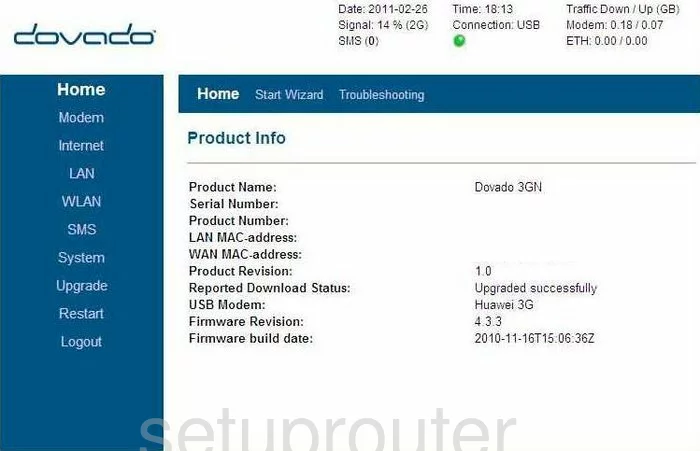
This WiFi guide begins on the Product Info page of the Dovado Dovado-3GN. Start by clicking the WLAN option under Internet.
Change the WiFi Settings on the Dovado 3GN
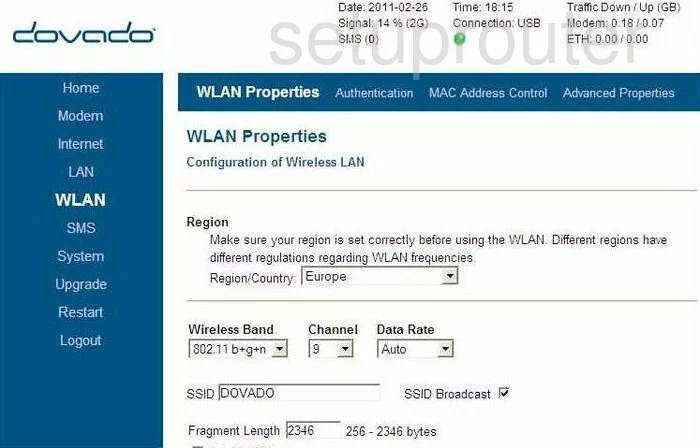
At the top of this page, in the blue bar, click the option of WLAN Properties.
In the Region/Country select the country in which you reside.
Below that is the Wireless Band. For the most diverse option choose 802.11b+g+n. This means that the wireless devices made after 1999 will work on your network.
To the right of that, pick the channel you want to be on. You should use a non-overlapping channel here. The most number of channels you can get out of the wireless spectrum without overlap is three. Use one of these three channels. They are 1,6, and 11. To learn more, click this link.
Next is the SSID. This refers to the name you create to identify your home network. It doesn't really matter what you enter here, but we advise you to avoid personal information. To learn more, read our Wireless Names Guide.
When you are finished, click the Save Settings button. You need to Restart the router for the changes to take effect.
Now click the Authentication option at the top of the page in the blue bar.
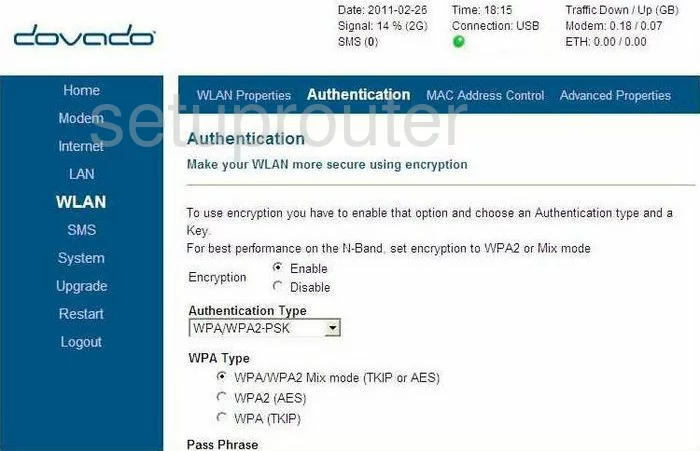
This directs you to the page you see above.
This particular router is by default an open system, meaning there is no security in place. This is bad idea, click the Enable option next to Encryption.
The Authentication Type is next. For the best security choose WPA/WPA2-PSK. To learn more about the different security options click this link.
Below that is the WPA Type. We recommend choosing WPA2 (AES).
The last thing you need to do is change the Passphrase. This is the password. It is used in the encryption method so it really needs to be strong. We recommend using at least 14-20 characters with a mix of letters, numbers, and symbols. To learn more, click this link.
When you are done, click the Save Settings button. You need to restart your router before these changes will take effect.
Possible Problems when Changing your WiFi Settings
After making these changes to your router you will almost definitely have to reconnect any previously connected devices. This is usually done at the device itself and not at your computer.
Other Dovado 3GN Info
Don't forget about our other Dovado 3GN info that you might be interested in.
This is the wifi guide for the Dovado 3GN. We also have the following guides for the same router:
- Dovado 3GN - How to change the IP Address on a Dovado 3GN router
- Dovado 3GN - Dovado 3GN User Manual
- Dovado 3GN - Dovado 3GN Login Instructions
- Dovado 3GN - How to change the DNS settings on a Dovado 3GN router
- Dovado 3GN - How to Reset the Dovado 3GN
- Dovado 3GN - Information About the Dovado 3GN Router
- Dovado 3GN - Dovado 3GN Screenshots