If you need to login to the Draytek VigorPro 5300 router, then this guide shows you how.
Other Draytek VigorPro 5300 Guides
This is the login guide for the Draytek VigorPro 5300. We also have the following guides for the same router:
- Draytek VigorPro 5300 - Draytek VigorPro 5300 User Manual
- Draytek VigorPro 5300 - How to change the IP Address on a Draytek VigorPro 5300 router
- Draytek VigorPro 5300 - How to change the DNS settings on a Draytek VigorPro 5300 router
- Draytek VigorPro 5300 - Setup WiFi on the Draytek VigorPro 5300
- Draytek VigorPro 5300 - How to Reset the Draytek VigorPro 5300
- Draytek VigorPro 5300 - Draytek VigorPro 5300 Screenshots
- Draytek VigorPro 5300 - Information About the Draytek VigorPro 5300 Router
Find Your Draytek VigorPro 5300 Router IP Address
The first thing that we need to know in order to login to the Draytek VigorPro 5300 router is it's internal IP address.
| Known VigorPro 5300 IP Addresses |
|---|
| 192.168.1.1 |
You may have to try using a few different IP addresses from the list above. Just pick one and then follow the rest of this guide.
If you do not find your router's interface later in this guide, then try a different IP address. Keep trying different IP addresses until you find your router. I will not hurt anything to try different IP addresses.
If, after trying all of the above IP addresses, you still cannot find your router, then you can try one of the following steps:
- Follow our guide called Find Your Router's Internal IP Address.
- Use our free Router Detector software.
The next step is to try logging in to your router.
Login to the Draytek VigorPro 5300 Router
The Draytek VigorPro 5300 is managed through a web-based interface. In order to log in to it, you need to use a web browser, such as Chrome, Firefox, or Edge.
Enter Draytek VigorPro 5300 Internal IP Address
Put the internal IP Address of your Draytek VigorPro 5300 in the address bar of your web browser. Your address bar should look something like this:

Press the Enter key on your keyboard. You should see a window pop up asking you for your Draytek VigorPro 5300 password.
Draytek VigorPro 5300 Default Username and Password
You must know your Draytek VigorPro 5300 username and password in order to log in. It's possible that the router's password is still set to the factory default. Here is a list of all known factory default usernames and passwords for the Draytek VigorPro 5300 router.
| Draytek VigorPro 5300 Default Usernames and Passwords | |
|---|---|
| Username | Password |
| blank | blank |
Enter your username and password in the dialog box that pops up. You should be able to try them all.
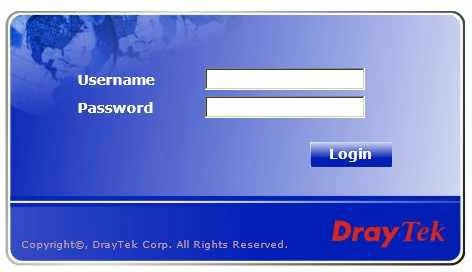
Draytek VigorPro 5300 Home Screen
If your password is correct then you will be logged in and see the Draytek VigorPro 5300 home screen, which looks like this:
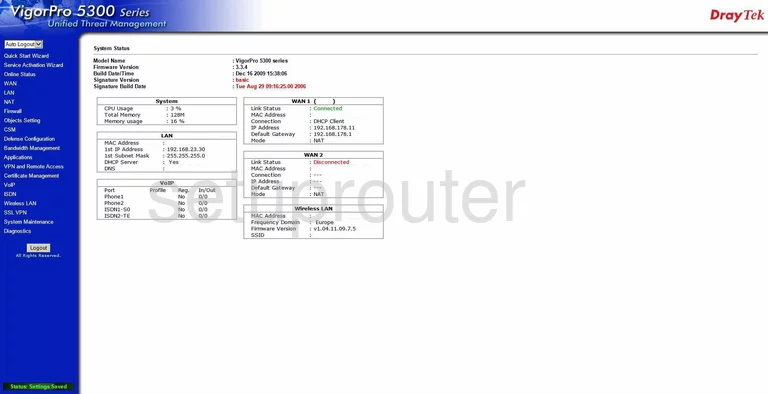
If you see this screen, then good job, you are now logged in to your Draytek VigorPro 5300 router. Now you can follow any of our other guides for this router.
Solutions To Draytek VigorPro 5300 Login Problems
Here are some other ideas that might help you get logged in to your router.
Draytek VigorPro 5300 Password Doesn't Work
Perhaps your router's default password is different than what we have listed here. You can try other Draytek passwords. Head over to our list of all Draytek Passwords.
Forgot Password to Draytek VigorPro 5300 Router
If your Internet Service Provider supplied you with your router, then you might want to try giving them a call and see if they either know what your router's username and password are, or maybe they can reset it for you.
How to Reset the Draytek VigorPro 5300 Router To Default Settings
As a last resort, you can reset your router to factory defaults. As a last resort, you can reset your router to factory defaults.
Other Draytek VigorPro 5300 Guides
Here are some of our other Draytek VigorPro 5300 info that you might be interested in.
This is the login guide for the Draytek VigorPro 5300. We also have the following guides for the same router:
- Draytek VigorPro 5300 - Draytek VigorPro 5300 User Manual
- Draytek VigorPro 5300 - How to change the IP Address on a Draytek VigorPro 5300 router
- Draytek VigorPro 5300 - How to change the DNS settings on a Draytek VigorPro 5300 router
- Draytek VigorPro 5300 - Setup WiFi on the Draytek VigorPro 5300
- Draytek VigorPro 5300 - How to Reset the Draytek VigorPro 5300
- Draytek VigorPro 5300 - Draytek VigorPro 5300 Screenshots
- Draytek VigorPro 5300 - Information About the Draytek VigorPro 5300 Router