This page shows you how to login to the DS-LINK DS-WR301ND router.
Other DS-LINK DS-WR301ND Guides
This is the login guide for the DS-LINK DS-WR301ND. We also have the following guides for the same router:
Find Your DS-LINK DS-WR301ND Router IP Address
Before you can log in to your DS-LINK DS-WR301ND router, you need to figure out it's internal IP address.
| Known DS-WR301ND IP Addresses |
|---|
| 192.168.1.1 |
Start with the first IP address in the list and then follow the rest of this guide.
If you do not find your router's interface later in this guide, then try a different IP address. Keep trying different IP addresses until you find your router. I will not hurt anything to try different IP addresses.
If, after trying all of the above IP addresses, you still cannot find your router, then try the following:
- Follow our guide called Find Your Router's Internal IP Address.
- Use our free Router Detector software.
Now that you have your router's internal IP Address, we are ready to login to it.
Login to the DS-LINK DS-WR301ND Router
The DS-LINK DS-WR301ND router has a web-based interface. The way you manage it is by using a web browser like Firefox, Edge, or Chrome.
Enter DS-LINK DS-WR301ND Internal IP Address
Type the internal IP address that you picked above in the address bar of your web browser. The address bar will look like this:

Press the Enter key on your keyboard. You should see a window pop up asking you for your DS-LINK DS-WR301ND password.
DS-LINK DS-WR301ND Default Username and Password
You must know your DS-LINK DS-WR301ND username and password in order to log in. It's possible that the router's password is still set to the factory default. Try all of the DS-LINK DS-WR301ND factory default usernames and passwords below.
| DS-LINK DS-WR301ND Default Usernames and Passwords | |
|---|---|
| Username | Password |
| admin | unknown |
Enter your username and password in the window that pops up. You can try them all.
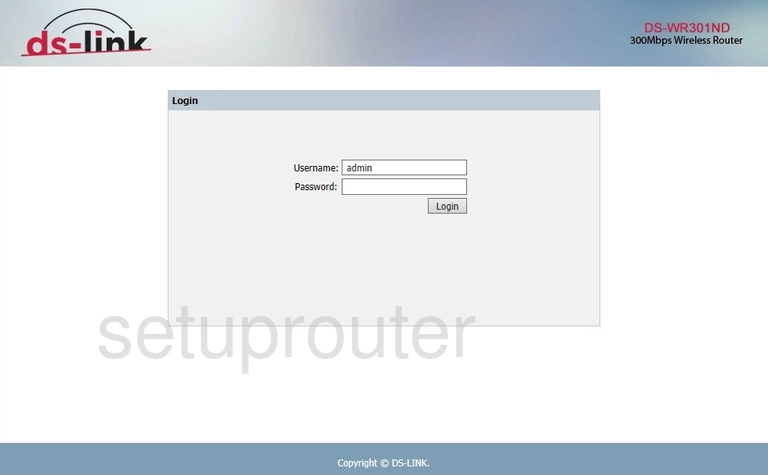
DS-LINK DS-WR301ND Home Screen
Once you are logged in you will see the DS-LINK DS-WR301ND home screen, like this:
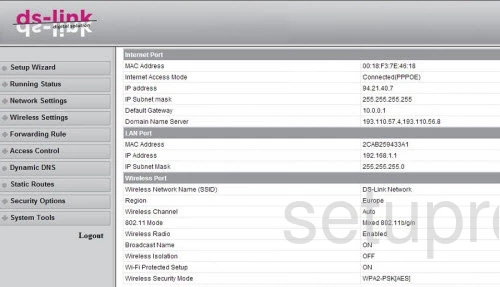
When you see this screen, then you are logged in to your DS-LINK DS-WR301ND router. You are ready to follow any of our other guides for this router.
Solutions To DS-LINK DS-WR301ND Login Problems
Here are some things that you can try if you are having problems getting logged in to your router.
DS-LINK DS-WR301ND Password Doesn't Work
It's possible that your router's factory default password is different than what we have listed. You should try other DS-LINK passwords. We have an extensive list of all DS-LINK Passwords that you can try.
Forgot Password to DS-LINK DS-WR301ND Router
If your ISP provided your router, then you may have to call them to get your login information. They will most likely have it on file.
How to Reset the DS-LINK DS-WR301ND Router To Default Settings
If you still cannot get logged in, then you are probably going to have to reset your router to its default settings. As a last resort, you can reset your router to factory defaults.
Other DS-LINK DS-WR301ND Guides
Here are some of our other DS-LINK DS-WR301ND info that you might be interested in.
This is the login guide for the DS-LINK DS-WR301ND. We also have the following guides for the same router: