Here are instructions for logging in to the Dynalink RTL6100W router.
Other Dynalink RTL6100W Guides
This is the login guide for the Dynalink RTL6100W 12510. We also have the following guides for the same router:
Find Your Dynalink RTL6100W Router IP Address
In order to login to the Dynalink RTL6100W router, we need to know it's internal IP address.
| Known RTL6100W IP Addresses |
|---|
| 192.168.1.1 |
Pick one of these IP addresses and then follow the rest of this guide.
If later on in this guide you do not find your router using the IP address that you pick, then you can try different IP addresses until you get logged in. It is harmless to try different IP addresses.
If you try all of the above IP addresses and still cannot find your router, then try the following:
- Follow our Find Your Router's Internal IP Address guide.
- Download and install our free Router Detector software.
Choose an internal IP Address using one of the above methods and then try to login to your router.
Login to the Dynalink RTL6100W Router
The Dynalink RTL6100W is managed through a web-based interface. You can manage it by using a web browser such as Chrome, Firefox, or Edge.
Enter Dynalink RTL6100W Internal IP Address
Either copy/paste or type the internal IP address of your Dynalink RTL6100W router into the address bar of your web browser. Your address bar should look something like this:

Press the Enter key on your keyboard. A window will show asking for your Dynalink RTL6100W password.
Dynalink RTL6100W Default Username and Password
You need to know your username and password to login to your Dynalink RTL6100W. It's possible that the router's password is still set to the factory default. All of the default usernames and passwords for the Dynalink RTL6100W are listed below.
| Dynalink RTL6100W Default Usernames and Passwords | |
|---|---|
| Username | Password |
| admin | admin |
In the window that pops up, enter your username and password. You can try them all.
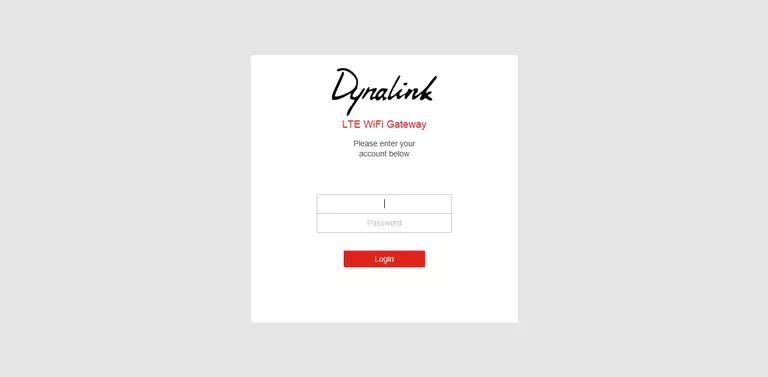
Dynalink RTL6100W Home Screen
You should now see the Dynalink RTL6100W home Screen, which looks similar to this:
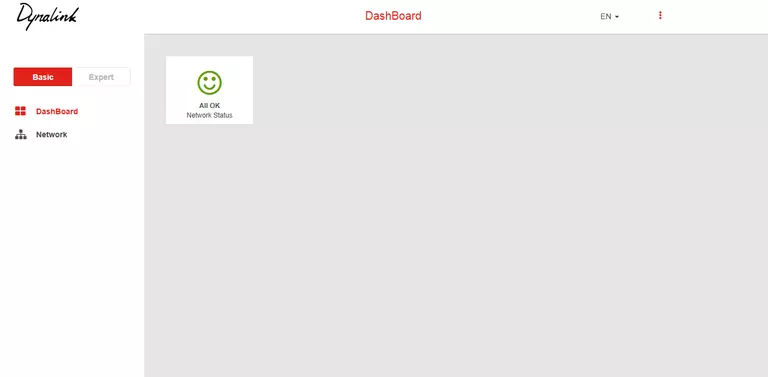
If you see this screen, then you know that you are logged in to your Dynalink RTL6100W router. You are now ready to follow one of our other guides.
Solutions To Dynalink RTL6100W Login Problems
If you are having problems getting logged in to your router, here are a few ideas for you to try.
Dynalink RTL6100W Password Doesn't Work
It's possible that your router's factory default password is different than what we have listed. It doesn't hurt to try all of the other known Dynalink passwords. Head over to our list of all Dynalink Passwords.
Forgot Password to Dynalink RTL6100W Router
If your ISP provided your router, then you may have to call them and ask them if they know how to login to your router. Sometimes they will have your password on file.
How to Reset the Dynalink RTL6100W Router To Default Settings
As a last resort, you can reset your router to factory defaults. The last option when you are unable to get logged in to your router is to reset it to the factory defaults.
Other Dynalink RTL6100W Guides
Here are some of our other Dynalink RTL6100W info that you might be interested in.
This is the login guide for the Dynalink RTL6100W 12510. We also have the following guides for the same router: