The Eminent EM4218 router is considered a wireless router because it offers WiFi connectivity. WiFi, or simply wireless, allows you to connect various devices to your router, such as wireless printers, smart televisions, and WiFi enabled smartphones.
Other Eminent EM4218 Guides
This is the wifi guide for the Eminent EM4218. We also have the following guides for the same router:
- Eminent EM4218 - How to change the IP Address on a Eminent EM4218 router
- Eminent EM4218 - Eminent EM4218 User Manual
- Eminent EM4218 - Eminent EM4218 Login Instructions
- Eminent EM4218 - How to change the DNS settings on a Eminent EM4218 router
- Eminent EM4218 - How to Reset the Eminent EM4218
- Eminent EM4218 - Information About the Eminent EM4218 Router
- Eminent EM4218 - Eminent EM4218 Screenshots
WiFi Terms
Before we get started there is a little bit of background info that you should be familiar with.
Wireless Name
Your wireless network needs to have a name to uniquely identify it from other wireless networks. If you are not sure what this means we have a guide explaining what a wireless name is that you can read for more information.
Wireless Password
An important part of securing your wireless network is choosing a strong password.
Wireless Channel
Picking a WiFi channel is not always a simple task. Be sure to read about WiFi channels before making the choice.
Encryption
You should almost definitely pick WPA2 for your networks encryption. If you are unsure, be sure to read our WEP vs WPA guide first.
Login To The Eminent EM4218
To get started configuring the Eminent EM4218 WiFi settings you need to login to your router. If you are already logged in you can skip this step.
To login to the Eminent EM4218, follow our Eminent EM4218 Login Guide.
Find the WiFi Settings on the Eminent EM4218
If you followed our login guide above then you should see this screen.
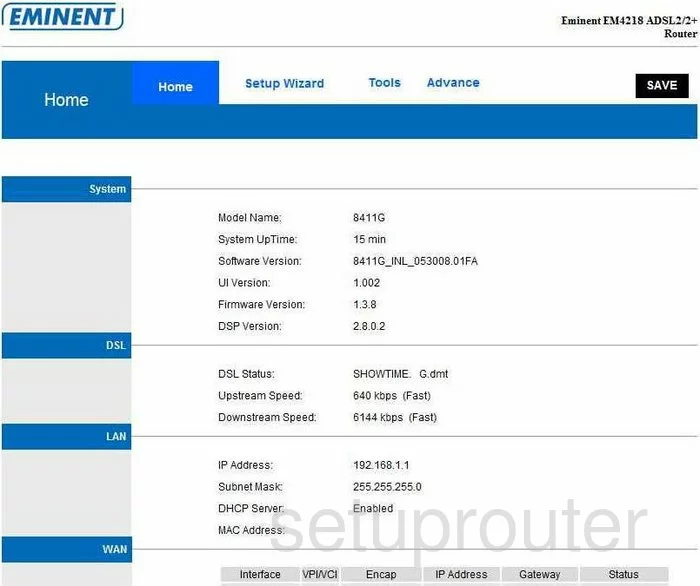
Once you have finished logging into the Eminent EM4218 router you should begin on the Home page. To change the wireless settings so they are as secure as possible click the option of Advance at the top of the page.
This takes you to a new page. On this new page choose the option of Wireless at the top of the page. Then below that make sure Settings is highlighted.
Change the WiFi Settings on the Eminent EM4218
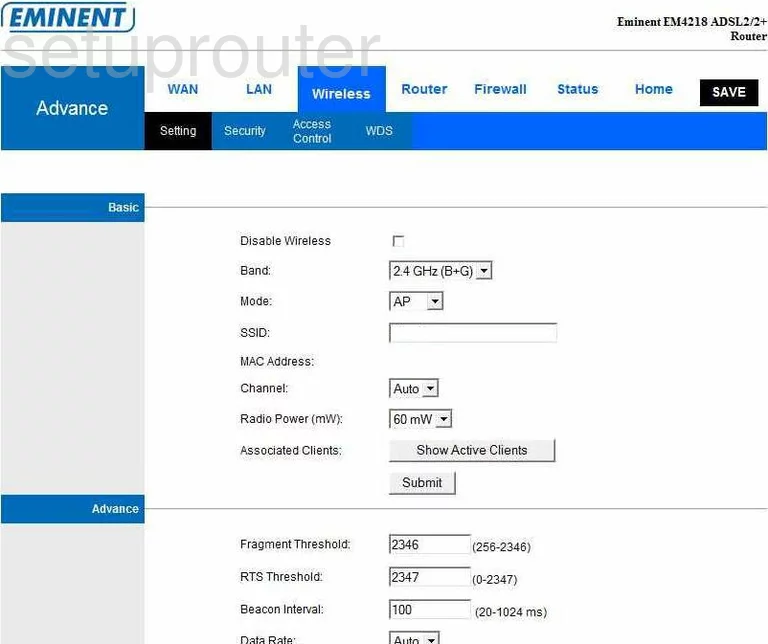
This takes you to a new page. Here the two settings you may want to change are the SSID and the Channel.
The SSID is the network name you use to identify your network connection. We recommend using a unique name without personal or router specific information. Learn more about SSIDs in our guide all about wireless names.
If you want you can also change the Channel. If you want to change the channel you need to pick from the drop down list. We strongly recommend using only channels 1,6 or 11. Why? Check out our WiFi Channels guide.
Save these changes before clicking the Security option at the top of the page.
This takes you to a page we don't have a screenshot for. I can give you a good guess as what needs to be changed.
First you can change an option possibly called the Security Mode. Set this to WPA2-Personal or WPA2-PSK. To know what the differences are check out our page titled WEP vs. WPA. If you don't have a WPA2 option we recommend you update your firmware.
The other setting that needs to be changed is the Passphrase or the Pre-Shared Key. This is the Internet password. It is used not only to protect your Internet connection but to help encrypt it as well. For help check out our Choosing a Strong Password guide.
To apply these changes make sure you save your changes.
Congratulations! You did it.
Possible Problems when Changing your WiFi Settings
After making these changes to your router you will almost definitely have to reconnect any previously connected devices. This is usually done at the device itself and not at your computer.
Other Eminent EM4218 Info
Don't forget about our other Eminent EM4218 info that you might be interested in.
This is the wifi guide for the Eminent EM4218. We also have the following guides for the same router:
- Eminent EM4218 - How to change the IP Address on a Eminent EM4218 router
- Eminent EM4218 - Eminent EM4218 User Manual
- Eminent EM4218 - Eminent EM4218 Login Instructions
- Eminent EM4218 - How to change the DNS settings on a Eminent EM4218 router
- Eminent EM4218 - How to Reset the Eminent EM4218
- Eminent EM4218 - Information About the Eminent EM4218 Router
- Eminent EM4218 - Eminent EM4218 Screenshots