This page shows you how to login to the EnGenius EPG5000 router.
Other EnGenius EPG5000 Guides
This is the login guide for the EnGenius EPG5000 v2. We also have the following guides for the same router:
Find Your EnGenius EPG5000 Router IP Address
Before you can log in to your EnGenius EPG5000 router, you need to figure out it's internal IP address.
| Known EPG5000 IP Addresses |
|---|
| 192.168.0.1 |
Choose an IP address from the list above and then follow the rest of this guide.
If you do not find your router's interface later in this guide, then try a different IP address. Keep trying different IP addresses until you find your router. I will not hurt anything to try different IP addresses.
If you try all of the above IP addresses and still cannot find your router, then you can try one of the following steps:
- Follow our Find Your Router's Internal IP Address guide.
- Download and install our free Router Detector software.
Choose an internal IP Address using one of the above methods and then try to login to your router.
Login to the EnGenius EPG5000 Router
Your EnGenius EPG5000 router has a web interface. The way you manage it is by using a web browser like Firefox, Edge, or Chrome.
Enter EnGenius EPG5000 Internal IP Address
Put the internal IP Address of your EnGenius EPG5000 in the address bar of your web browser. Your address bar should look something like this:

Press the Enter key on your keyboard. A window will show asking for your EnGenius EPG5000 password.
EnGenius EPG5000 Default Username and Password
You must know your EnGenius EPG5000 username and password in order to log in. If you are not sure what the username and password are, then perhaps they are still set to the factory defaults. Below is a list of all known EnGenius EPG5000 default usernames and passwords.
| EnGenius EPG5000 Default Usernames and Passwords | |
|---|---|
| Username | Password |
| admin | admin |
Enter your username and password in the window that pops up. You can try them all.

EnGenius EPG5000 Home Screen
You should now see the EnGenius EPG5000 home Screen, which looks similar to this:
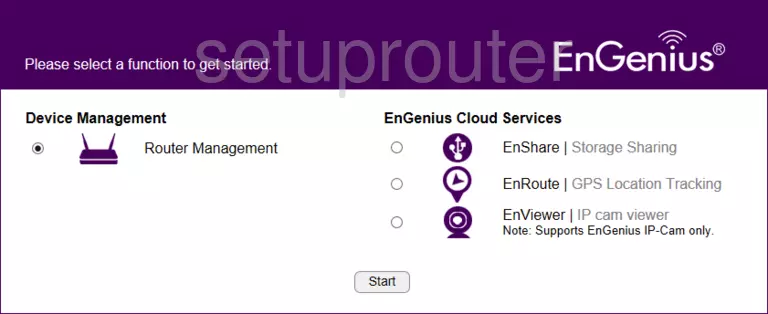
If you see this screen, then good job, you are now logged in to your EnGenius EPG5000 router. Now you can follow any of our other guides for this router.
Solutions To EnGenius EPG5000 Login Problems
Here are some things that you can try if you are having problems getting logged in to your router.
EnGenius EPG5000 Password Doesn't Work
Your router's factory default password might be different than what we have listed here. It doesn't hurt to try all of the other known EnGenius passwords. Head over to our list of all EnGenius Passwords.
Forgot Password to EnGenius EPG5000 Router
If your ISP provided your router, then you may have to call them to get your login information. They will most likely have it on file.
How to Reset the EnGenius EPG5000 Router To Default Settings
If you still cannot get logged in, then you are probably going to have to reset your router to its default settings. Your last option when you are unable to get logged in is to reset your router to factory default settings.
Other EnGenius EPG5000 Guides
Here are some of our other EnGenius EPG5000 info that you might be interested in.
This is the login guide for the EnGenius EPG5000 v2. We also have the following guides for the same router: