Have you tried to login to the FiberHome AN1020-25 router and been unable to do so? You might need to reset the FiberHome AN1020-25 router back to the original factory default settings.
A lot of router companies and guide writers use the term reset to mean both a reset and a reboot. This causes a lot of justifiable confusion. In this guide when I use the term reset I am referring to a complete factory restore of all settings. I will also be using the term reboot which means a cycle in the power to the device.
Warning: Resetting a FiberHome AN1020-25 router is a big step and shouldn't be taken lightly. We strongly recommend creating a list of any settings you may of changed in the past. They will need to be reconfigured after the reset is complete. Settings that need to be considered are:
- The router username and password are reverted back to factory defaults.
- The Internet name and password are also reverted back to factory defaults.
- If this is a DSL router you need to re-enter the ISP (Internet Service Provider) username and password. Call your ISP for these details.
- Have you made any other changes to your device? Have you created port forwards? How about changed IP addresses?
Other Fiber Home AN1020-25 Guides
This is the reset router guide for the Fiber Home AN1020-25. We also have the following guides for the same router:
- Fiber Home AN1020-25 - How to change the IP Address on a Fiber Home AN1020-25 router
- Fiber Home AN1020-25 - Fiber Home AN1020-25 Login Instructions
- Fiber Home AN1020-25 - How to change the DNS settings on a Fiber Home AN1020-25 router
- Fiber Home AN1020-25 - Setup WiFi on the Fiber Home AN1020-25
- Fiber Home AN1020-25 - Information About the Fiber Home AN1020-25 Router
- Fiber Home AN1020-25 - Fiber Home AN1020-25 Screenshots
Reset the Fiber Home AN1020-25
The first step in a reset is to find the reset button on the router itself. Although I was unable to find an image of the FiberHome AN1020-25's back panel I was able to find a similar image. The reset button should be in the same location as the image below.
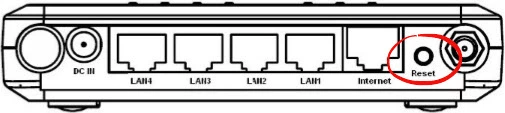
While the router is on, take a straightened paperclip and press down on the reset button for about 10 seconds to begin the reset process. This reset process can take a minute or more to complete so be patient. If you don't hold this button down for long enough, you end up only rebooting the device instead of resetting it like you wanted.
Please remember a reset like the one you are doing here is going to erase every single setting you have ever changed. We strongly recommend trying other methods of troubleshooting before you decide to reset.
Login to the Fiber Home AN1020-25
Following that you'll need to log into your FiberHome AN1020-25 router. Do this by using the factory default username and password found in our Login Guide.
Tip: Defaults not logging you in? It could be because the reset button wasn't held down for long enough.
Change Your Password
Once you've reset and logged into your router we recommend setting a new password for it. This can be whatever you like, however bear in mind that a strong password is 14-20 characters in length and includes no personal information. For more help be sure to check out our Choosing a Strong Password Guide.
Tip: Prevent yourself from losing your new password by writing it on a note and attaching it to the bottom of your router.
Setup WiFi on the FiberHome AN1020-25
Finally it's time to reconfigure the wireless settings. This needs to include the wireless settings. We have a guide for you if you're interested. Check it out here in our How to Setup WiFi on the FiberHome AN1020-25.
Fiber Home AN1020-25 Help
Be sure to check out our other Fiber Home AN1020-25 info that you might be interested in.
This is the reset router guide for the Fiber Home AN1020-25. We also have the following guides for the same router:
- Fiber Home AN1020-25 - How to change the IP Address on a Fiber Home AN1020-25 router
- Fiber Home AN1020-25 - Fiber Home AN1020-25 Login Instructions
- Fiber Home AN1020-25 - How to change the DNS settings on a Fiber Home AN1020-25 router
- Fiber Home AN1020-25 - Setup WiFi on the Fiber Home AN1020-25
- Fiber Home AN1020-25 - Information About the Fiber Home AN1020-25 Router
- Fiber Home AN1020-25 - Fiber Home AN1020-25 Screenshots