The Fiber Home AN5506 04 F2 router is considered a wireless router because it offers WiFi connectivity. WiFi, or simply wireless, allows you to connect various devices to your router, such as wireless printers, smart televisions, and WiFi enabled smartphones.
Other Fiber Home AN5506 04 F2 Guides
This is the wifi guide for the Fiber Home AN5506 04 F2. We also have the following guides for the same router:
- Fiber Home AN5506 04 F2 - Fiber Home AN5506 04 F2 User Manual
- Fiber Home AN5506 04 F2 - How to change the IP Address on a Fiber Home AN5506 04 F2 router
- Fiber Home AN5506 04 F2 - Fiber Home AN5506 04 F2 Login Instructions
- Fiber Home AN5506 04 F2 - How to change the DNS settings on a Fiber Home AN5506 04 F2 router
- Fiber Home AN5506 04 F2 - How to Reset the Fiber Home AN5506 04 F2
- Fiber Home AN5506 04 F2 - Information About the Fiber Home AN5506 04 F2 Router
- Fiber Home AN5506 04 F2 - Fiber Home AN5506 04 F2 Screenshots
WiFi Terms
Before we get started there is a little bit of background info that you should be familiar with.
Wireless Name
Your wireless network needs to have a name to uniquely identify it from other wireless networks. If you are not sure what this means we have a guide explaining what a wireless name is that you can read for more information.
Wireless Password
An important part of securing your wireless network is choosing a strong password.
Wireless Channel
Picking a WiFi channel is not always a simple task. Be sure to read about WiFi channels before making the choice.
Encryption
You should almost definitely pick WPA2 for your networks encryption. If you are unsure, be sure to read our WEP vs WPA guide first.
Login To The Fiber Home AN5506 04 F2
To get started configuring the Fiber Home AN5506 04 F2 WiFi settings you need to login to your router. If you are already logged in you can skip this step.
To login to the Fiber Home AN5506 04 F2, follow our Fiber Home AN5506 04 F2 Login Guide.
Find the WiFi Settings on the Fiber Home AN5506 04 F2
If you followed our login guide above then you should see this screen.
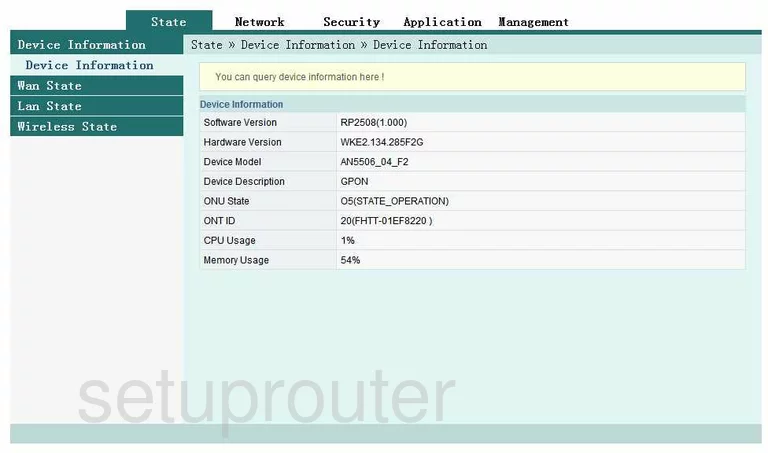
To setup the WiFi settings of the FiberHome AN5506-04-F2 we start on the Device Information page. From there, click the link at the top of the page labeled Network. Then, looking to the left choose the option of Wlan Settings. This opens a new set of sub links. Pick the one labeled Basic.
Change the WiFi Settings on the Fiber Home AN5506 04 F2
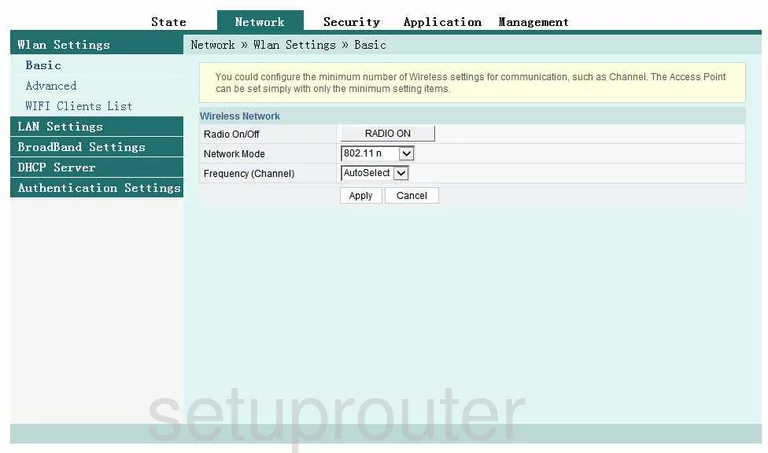
On this new page, use the Frequency (Channel) to see what channel you are on. There are three channels that should be used by everyone. Make sure to use channels 1,6, or 11. If you want to know why you should be using these three channels exclusively, read our WiFi Channels Guide.
That's all that needs to be done on this page, simply click the Apply button before changing pages.
Go back to the left sidebar and click the Advanced setting under Wlan Settings.
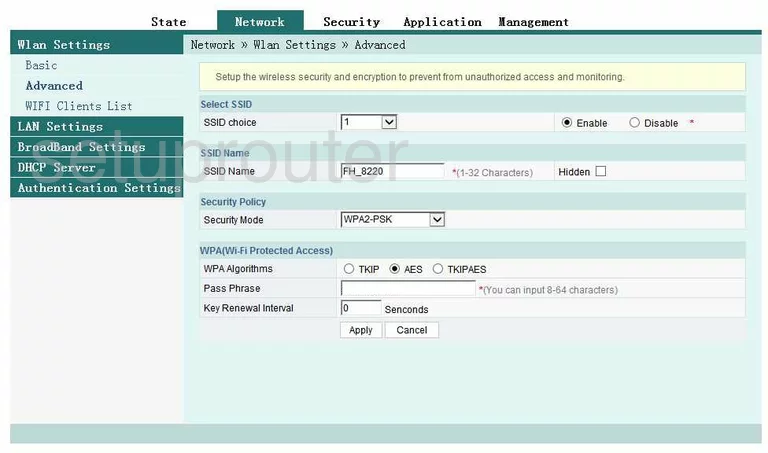
This takes you to the page you see here. First, select 1 from the SSID choice drop-down list.
Next is the SSID Name. This is a name you create so that you can remember which wireless network is yours. It doesn't really matter what you enter here but we recommend avoiding personal information. If you want more information on this topic, click this link.
Below that is the Security Mode. Use the drop down list to choose the appropriate security for your home network. Our recommendation is WPA2-PSK. If you want to know why this is the best choice, check out our guide titled WEP vs. WPA.
After that, you are asked to choose the WPA Algorithm. The best choice is AES.
Next is the Pass Phrase. This is the password you use to gain a connection to your network through this router. This password is also used in the AES encryption method so it should be a strong password. Don't use any personal information here or real words. We recommend using at least 14-20 characters in your password. If you want more help on this topic, read our Choosing a Strong Password Guide.
That's it, just click the Apply button and you are finished.
Possible Problems when Changing your WiFi Settings
After making these changes to your router you will almost definitely have to reconnect any previously connected devices. This is usually done at the device itself and not at your computer.
Other Fiber Home AN5506 04 F2 Info
Don't forget about our other Fiber Home AN5506 04 F2 info that you might be interested in.
This is the wifi guide for the Fiber Home AN5506 04 F2. We also have the following guides for the same router:
- Fiber Home AN5506 04 F2 - Fiber Home AN5506 04 F2 User Manual
- Fiber Home AN5506 04 F2 - How to change the IP Address on a Fiber Home AN5506 04 F2 router
- Fiber Home AN5506 04 F2 - Fiber Home AN5506 04 F2 Login Instructions
- Fiber Home AN5506 04 F2 - How to change the DNS settings on a Fiber Home AN5506 04 F2 router
- Fiber Home AN5506 04 F2 - How to Reset the Fiber Home AN5506 04 F2
- Fiber Home AN5506 04 F2 - Information About the Fiber Home AN5506 04 F2 Router
- Fiber Home AN5506 04 F2 - Fiber Home AN5506 04 F2 Screenshots