This page shows you how to login to the FiberHome HG6243C router.
Other FiberHome HG6243C Guides
This is the login guide for the FiberHome HG6243C RP2735. We also have the following guides for the same router:
- FiberHome HG6243C RP2601 - Login to the FiberHome HG6243C
- FiberHome HG6243C RP2601 - Information About the FiberHome HG6243C Router
- FiberHome HG6243C RP2601 - Reset the FiberHome HG6243C
Find Your FiberHome HG6243C Router IP Address
The first thing that we need to know in order to login to the FiberHome HG6243C router is it's internal IP address.
| Known HG6243C IP Addresses |
|---|
| 192.168.1.1 |
Choose an IP address from the list above and then follow the rest of this guide.
If later on in this guide you do not find your router using the IP address that you pick, then you can try different IP addresses until you get logged in. It should be completely harmless to try different IP addresses.
If, after trying all of the above IP addresses, you still cannot find your router, then try the following:
- Follow our guide called Find Your Router's Internal IP Address.
- Use our free Router Detector software.
Choose an internal IP Address using one of the above methods and then try to login to your router.
Login to the FiberHome HG6243C Router
The FiberHome HG6243C is managed through a web-based interface. You need to use a web browser to manage it, such as Chrome, Edge, or Firefox.
Enter FiberHome HG6243C Internal IP Address
Find the address bar in your web browser and type in the internal IP address of your FiberHome HG6243C router. The address bar will look like this:

Press the Enter key on your keyboard. You should see a window pop up asking you for your FiberHome HG6243C password.
FiberHome HG6243C Default Username and Password
You need to know your username and password to login to your FiberHome HG6243C. It's possible that the router's password is still set to the factory default. Below is a list of all known FiberHome HG6243C default usernames and passwords.
| FiberHome HG6243C Default Usernames and Passwords | |
|---|---|
| Username | Password |
| admin | admin |
| user | user1234 |
Put your username and password in the appropriate boxes. Keep trying them all until you get logged in.
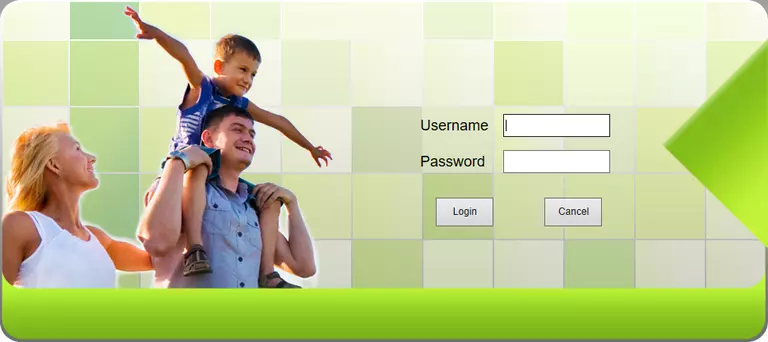
FiberHome HG6243C Home Screen
When you get logged in you should be at the FiberHome HG6243C home screen, which looks similar to this:
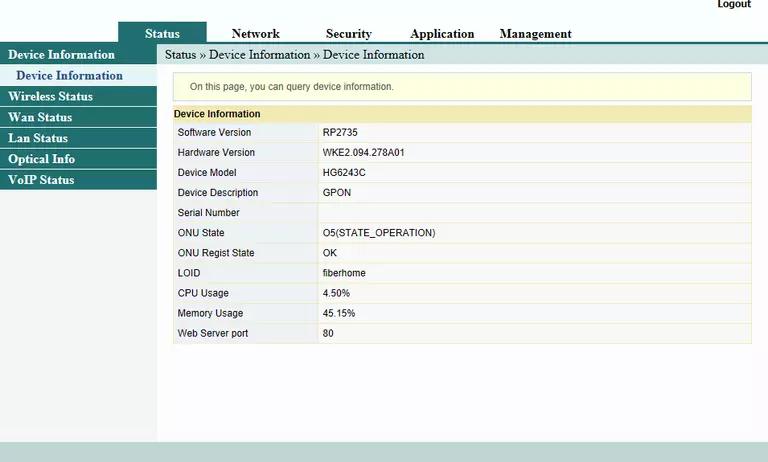
If you see this screen, then congratulations, you are now logged in to your FiberHome HG6243C. Now you can follow any of our other guides for this router.
Solutions To FiberHome HG6243C Login Problems
If you are having problems getting logged in to your router, here are a few ideas for you to try.
FiberHome HG6243C Password Doesn't Work
It's possible that your router's factory default password is different than what we have listed. You should try other FiberHome passwords. We have an extensive list of all FiberHome Passwords that you can try.
Forgot Password to FiberHome HG6243C Router
If your ISP provided your router, then you may have to call them and ask them if they know how to login to your router. Sometimes they will have your password on file.
How to Reset the FiberHome HG6243C Router To Default Settings
If you still cannot get logged in, then you are probably going to have to reset your router to its default settings. As a last resort, you can reset your router to factory defaults.
Other FiberHome HG6243C Guides
Here are some of our other FiberHome HG6243C info that you might be interested in.
This is the login guide for the FiberHome HG6243C RP2735. We also have the following guides for the same router:
- FiberHome HG6243C RP2601 - Login to the FiberHome HG6243C
- FiberHome HG6243C RP2601 - Information About the FiberHome HG6243C Router
- FiberHome HG6243C RP2601 - Reset the FiberHome HG6243C