This page shows you how to login to the Flying Voice G801 router.
Other Flying Voice G801 Guides
This is the login guide for the Flying Voice G801. We also have the following guides for the same router:
- Flying Voice G801 - Setup WiFi on the Flying Voice G801
- Flying Voice G801 - How to change the IP Address on a Flying Voice G801 router
- Flying Voice G801 - Flying Voice G801 User Manual
- Flying Voice G801 - How to Reset the Flying Voice G801
- Flying Voice G801 - Flying Voice G801 Screenshots
- Flying Voice G801 - Information About the Flying Voice G801 Router
Find Your Flying Voice G801 Router IP Address
Before you can log in to your Flying Voice G801 router, you need to figure out it's internal IP address.
| Known G801 IP Addresses |
|---|
| 192.168.2.2 |
You may have to try using a few different IP addresses from the list above. Just pick one and then follow the rest of this guide.
If the IP address you picked does not seem to work, then simply try a different one. I will not hurt anything to try different IP addresses.
If, after trying all of the above IP addresses, you still cannot find your router, then do one of the following:
- Check our out Find Your Router's Internal IP Address guide.
- Use our free software called Router Detector.
The next step is to try logging in to your router.
Login to the Flying Voice G801 Router
The Flying Voice G801 router has a web-based interface. You need to use a web browser to manage it, such as Chrome, Edge, or Firefox.
Enter Flying Voice G801 Internal IP Address
Type the internal IP address that you picked above in the address bar of your web browser. The address bar will look like this:

Press the Enter key on your keyboard. A window will show asking for your Flying Voice G801 password.
Flying Voice G801 Default Username and Password
You must know your Flying Voice G801 username and password in order to log in. It's possible that the router's password is still set to the factory default. Here is a list of all known factory default usernames and passwords for the Flying Voice G801 router.
| Flying Voice G801 Default Usernames and Passwords | |
|---|---|
| Username | Password |
| user | user |
In the window that pops up, enter your username and password. Put your username and password in the appropriate boxes.
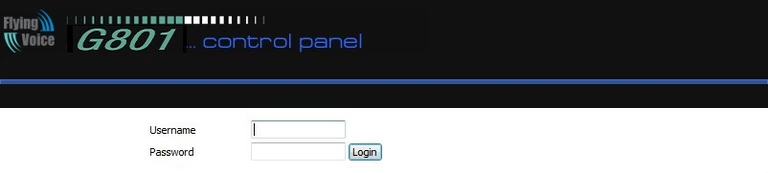
Flying Voice G801 Home Screen
If your password is correct then you will be logged in and see the Flying Voice G801 home screen, which looks like this:
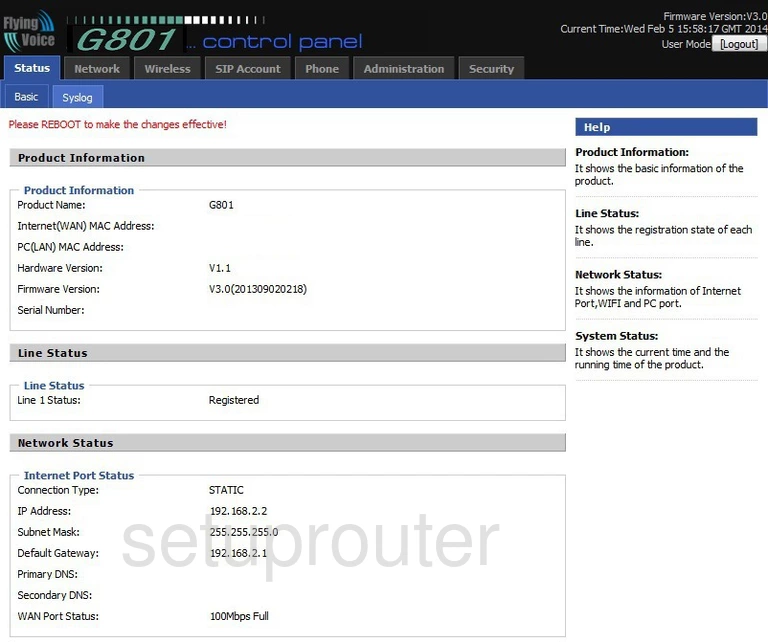
If you see this screen, then you know that you are logged in to your Flying Voice G801 router. You are ready to follow any of our other guides for this router.
Solutions To Flying Voice G801 Login Problems
If things are not going right and you are unable to login to your router, then here are some other things that you can try.
Flying Voice G801 Password Doesn't Work
Your router's factory default password might be different than what we have listed here. It doesn't hurt to try all of the other known Flying Voice passwords. Head over to our list of all Flying Voice Passwords.
Forgot Password to Flying Voice G801 Router
If your Internet Service Provider supplied you with your router, then you might want to try giving them a call and see if they either know what your router's username and password are, or maybe they can reset it for you.
How to Reset the Flying Voice G801 Router To Default Settings
As a last resort, you can reset your router to factory defaults. Your last option when you are unable to get logged in is to reset your router to factory default settings.
Other Flying Voice G801 Guides
Here are some of our other Flying Voice G801 info that you might be interested in.
This is the login guide for the Flying Voice G801. We also have the following guides for the same router:
- Flying Voice G801 - Setup WiFi on the Flying Voice G801
- Flying Voice G801 - How to change the IP Address on a Flying Voice G801 router
- Flying Voice G801 - Flying Voice G801 User Manual
- Flying Voice G801 - How to Reset the Flying Voice G801
- Flying Voice G801 - Flying Voice G801 Screenshots
- Flying Voice G801 - Information About the Flying Voice G801 Router