The FRITZ BOX 7490 router is considered a wireless router because it offers WiFi connectivity. WiFi, or simply wireless, allows you to connect various devices to your router, such as wireless printers, smart televisions, and WiFi enabled smartphones.
Other FRITZ BOX 7490 Guides
This is the wifi guide for the FRITZ BOX 7490 06.83. We also have the following guides for the same router:
WiFi Terms
Before we get started there is a little bit of background info that you should be familiar with.
Wireless Name
Your wireless network needs to have a name to uniquely identify it from other wireless networks. If you are not sure what this means we have a guide explaining what a wireless name is that you can read for more information.
Wireless Password
An important part of securing your wireless network is choosing a strong password.
Wireless Channel
Picking a WiFi channel is not always a simple task. Be sure to read about WiFi channels before making the choice.
Encryption
You should almost definitely pick WPA2 for your networks encryption. If you are unsure, be sure to read our WEP vs WPA guide first.
Login To The FRITZ BOX 7490
To get started configuring the FRITZ BOX 7490 WiFi settings you need to login to your router. If you are already logged in you can skip this step.
To login to the FRITZ BOX 7490, follow our FRITZ BOX 7490 Login Guide.
Find the WiFi Settings on the FRITZ BOX 7490
If you followed our login guide above then you should see this screen.
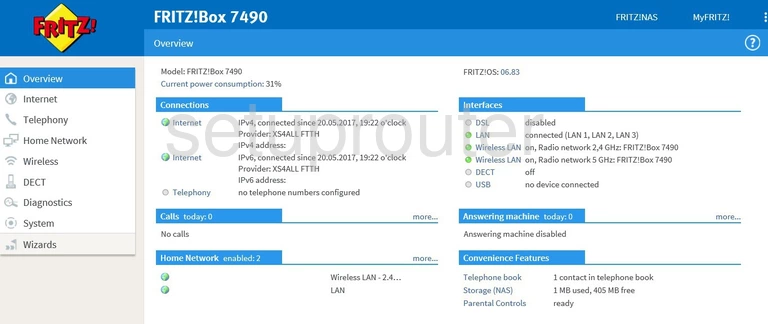
First, click the Wireless link in the left sidebar.
Next, be sure the option of Radio Network is highlighted.
Change the WiFi Settings on the FRITZ BOX 7490
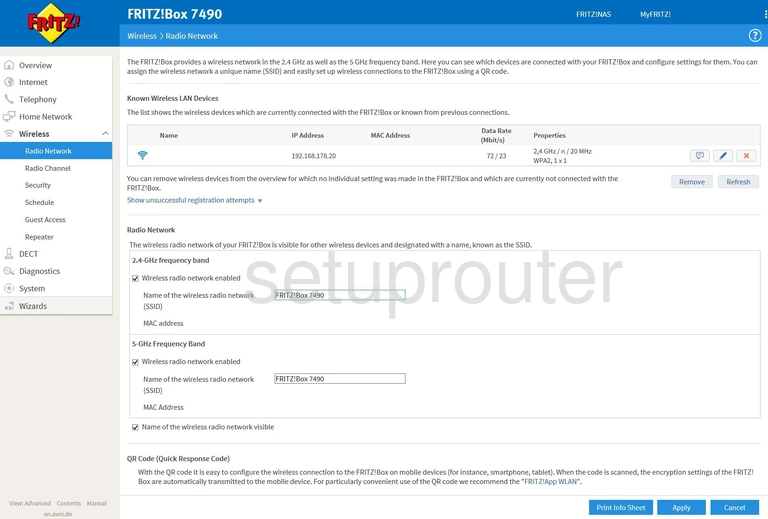
This brings us to the Wireless > Radio Network page.
Go to the section titled Radio Network. Here you can choose from either 2.4-GHz or 5-GHz. Choose 2.4GHz if you need a larger wireless range. 5GHz is for a smaller wireless range.
Now simply enter a new network name in the space labeled Name of the wireless radio network (SSID). Be creative but avoid personal information. Learn more in our Change your Wireless Name guide.
When you are finished click the blue Apply button to save your changes.
Now click the option of Security in the left sidebar.
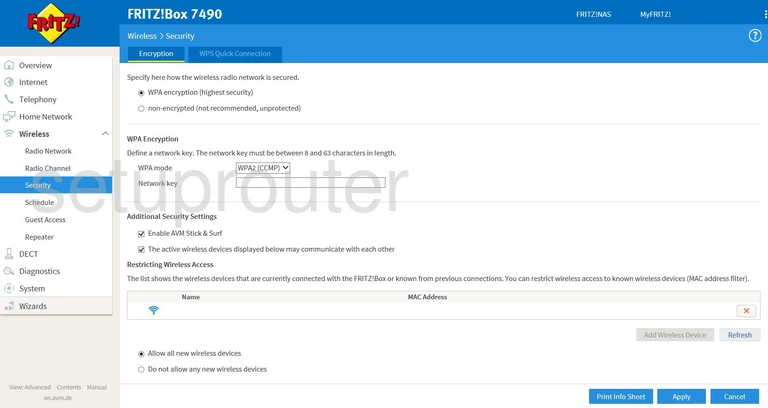
You should now be on the page you see above. First, put a mark in the radio button that says WPA Encryption (highest security). Learn more about this on our WEP vs. WPA page.
Next, under WPA Encryption choose WPA2 (CCMP).
Then set the Network Key. This is the wireless password. Create a strong password of at least 10 characters with a mix of letters (upper and lowercase), numbers, and symbols. Learn more in our WiFi Channels guide. Learn more about passwords in our Creating a Strong Password guide.
Nothing else needs to be done, simply click the blue Apply button to save your changes.
Possible Problems when Changing your WiFi Settings
After making these changes to your router you will almost definitely have to reconnect any previously connected devices. This is usually done at the device itself and not at your computer.
Other FRITZ BOX 7490 Info
Don't forget about our other FRITZ BOX 7490 info that you might be interested in.
This is the wifi guide for the FRITZ BOX 7490 06.83. We also have the following guides for the same router: