If you're having trouble with your Geewan GF3 router and cannot log into it, you may need to reset it back to it's original factory default settings.
Resetting is different from rebooting, though the two terms are often mistaken for each other. So what is the difference?
- Reboot - Rebooting means to simply restart or cycle the power.
- Reset - Resetting means to take all the router settings and return them to their factory defaults. Every setting you've made changes to will be changed back.
Warning: Are you sure there's no other way to fix your problem? If you have exhausted all possible troubleshooting methods and still cannot access your router, then you need to reset it. Before doing so make a list of all the settings you've changed in the past. Some things to consider are:
- The router's username and password.
- The Internet name and password.
- If this is a DSL router you'll need to re-enter the ISP username and password. To find out what these are you'll need to call your Internet Service Provider.
- Changed anything else? Write down everything you can remember so you can reconfigure it after the reset is finished.
Other Geewan GF3 Guides
This is the reset router guide for the Geewan GF3. We also have the following guides for the same router:
Reset the Geewan GF3
To find the reset button on the Geewan GF3 router you need to look at the back panel. I was unable to find an image of this particular Geewan GF3 back panel. Below is an image of a similar router back panel. Notice what the reset button looks like.
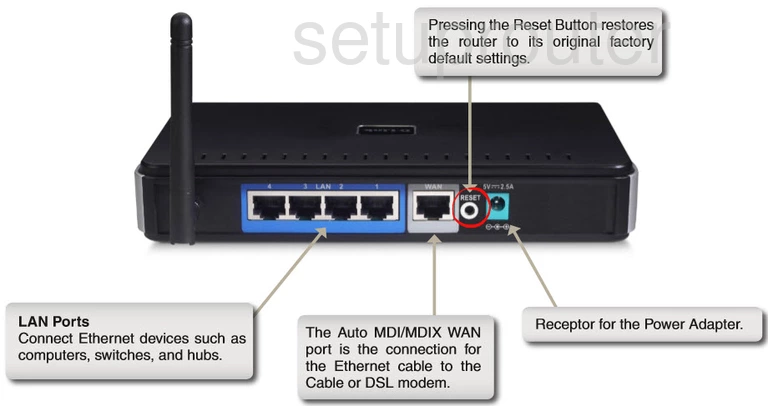
While the router is on, use a bent paperclip to hold the reset button down for more than 10 seconds. If the button is not held down for more than 10 seconds you run the risk of rebooting your router instead of resetting it.
Remember that this reset will erase every setting you've changed on this device. We strongly suggest trying other methods of accessing your device before resorting to a reset.
Login to the Geewan GF3
Now that you've reset the Geewan GF3 router you'll need to log into it. This is done by using the factory default username and password. Not sure what these are? Not to worry. We have them listed for your use in our Login Guide.
Tip: If the defaults aren't logging you in it could be because the reset button wasn't held down for the full ten seconds.
Change Your Password
After you've successfully reset and logged into your router we recommend setting a new password for it. This can be anything you want it to be, however keep in mind that a strong password consists of 14-20 characters in length and includes no personal information. For more help be sure to visit our Choosing a Strong Password Guide.
Tip: Afraid of losing your new password? Try writing it on a sticky note and attaching it to the bottom of your router.
Setup WiFi on the Geewan GF3 Router
You can now begin the reconfiguration process. This needs to include your wireless network settings. This is what secures your WiFi network. For a step-by-step guide check out our How to Setup WiFi on the Geewan GF3.
Geewan GF3 Help
Be sure to check out our other Geewan GF3 info that you might be interested in.
This is the reset router guide for the Geewan GF3. We also have the following guides for the same router: