If you need to login to the Gemtek CPE7000 router, then this guide shows you how.
Other Gemtek CPE7000 Guides
This is the login guide for the Gemtek CPE7000 Xplornet. We also have the following guides for the same router:
Find Your Gemtek CPE7000 Router IP Address
We need to find your Gemtek CPE7000 router's internal IP address before we can log in to it.
| Known CPE7000 IP Addresses |
|---|
| 192.168.209.1 |
Choose an IP address from the list above and then follow the rest of this guide.
If you do not find your router's interface later in this guide, then try a different IP address. Keep trying different IP addresses until you find your router. I will not hurt anything to try different IP addresses.
If, after trying all of the above IP addresses, you still cannot find your router, then you have the following options:
- Use our Find Your Router's Internal IP Address guide.
- Use our free Router Detector software.
The next step is to try logging in to your router.
Login to the Gemtek CPE7000 Router
Your Gemtek CPE7000 router has a web interface. You can manage it by using a web browser such as Chrome, Firefox, or Edge.
Enter Gemtek CPE7000 Internal IP Address
Either copy/paste or type the internal IP address of your Gemtek CPE7000 router into the address bar of your web browser. Your address bar should look something like this:

Press the Enter key on your keyboard. A window will show asking for your Gemtek CPE7000 password.
Gemtek CPE7000 Default Username and Password
You must know your Gemtek CPE7000 username and password in order to log in. If you are not sure what the username and password are, then perhaps they are still set to the factory defaults. Try all of the Gemtek CPE7000 factory default usernames and passwords below.
| Gemtek CPE7000 Default Usernames and Passwords | |
|---|---|
| Username | Password |
| unknown | unknown |
Enter your username and password in the window that pops up. You can try them all.
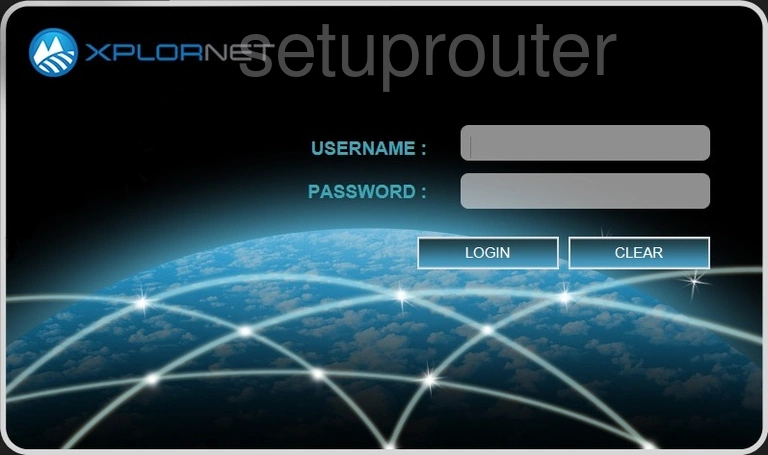
Gemtek CPE7000 Home Screen
Once you are logged in you will see the Gemtek CPE7000 home screen, like this:
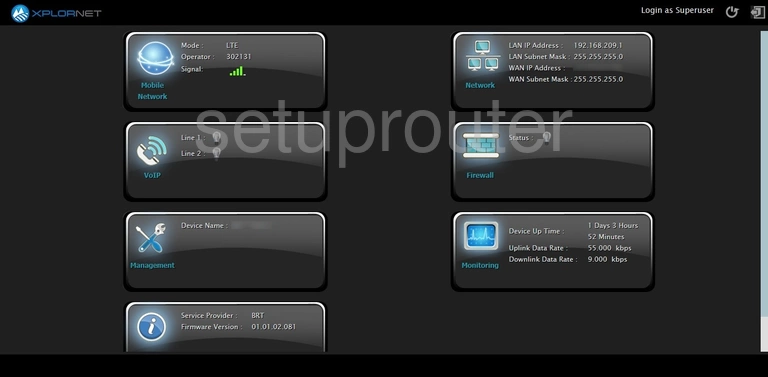
If you see this screen, then good job, you are now logged in to your Gemtek CPE7000 router. Now you can follow any of our other guides for this router.
Solutions To Gemtek CPE7000 Login Problems
Here are some things that you can try if you are having problems getting logged in to your router.
Gemtek CPE7000 Password Doesn't Work
Your router's factory default password might be different than what we have listed here. Start by trying all of the other known Gemtek passwords. We have an extensive list of all Gemtek Passwords that you can try.
Forgot Password to Gemtek CPE7000 Router
If you are using an ISP provided router, then you may need to call their support desk and ask for your login information. Most of the time they will have it on file for you.
How to Reset the Gemtek CPE7000 Router To Default Settings
As a last resort, you can reset your router to factory defaults. The last option when you are unable to get logged in to your router is to reset it to the factory defaults.
Other Gemtek CPE7000 Guides
Here are some of our other Gemtek CPE7000 info that you might be interested in.
This is the login guide for the Gemtek CPE7000 Xplornet. We also have the following guides for the same router: