Have you tried to login to the Gemtek WIXFMM-109 router and been unable to do so? It might be time to reset the Gemtek WIXFMM-109 router back to it's original default settings.
There is a lot of confusion between a reset and a reboot. In this guide when I use the word reboot I am referring to a cycle in the power to the unit. When I use the word reset I am referring to a complete factory restore of all the settings.
Warning: Resetting a router is a big step and should not be taken lightly. You should create a list of all the settings you need to re-enter after the reset is complete such as:
- The router's main username and password.
- The wireless information such as name and password.
- If this is a DSL router you need to re-enter the ISP or Internet Service Provider username and password. Call your local ISP for the details.
- If you have ever made any other changes to this device you should write these down as well.
Other Gemtek WIXFMM-109 Guides
This is the reset router guide for the Gemtek WIXFMM-109. We also have the following guides for the same router:
Reset the Gemtek WIXFMM-109
Take a look at the bottom of the router. You should see something similar to the image below. The reset button is more of a pinhole.
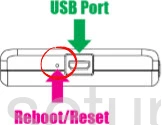
While the router is on, take a straightened paperclip and press down on the button for more than 5 seconds. Less than that and you will reboot the router instead of resetting it.
Remember a reset like this one is going to erase every single setting you have ever changed on the device. We strongly recommend trying other methods of troubleshooting before you continue.
Login to the Gemtek WIXFMM-109
Once you've reset the Gemtek WIXFMM-109 router you should log into it. This is done by using the factory default username and password. Not sure where you can find these? We have them provided for your use in our Login Guide.
Tip: If the defaults aren't working for you it might be because the reset button wasn't held down for long enough.
Change Your Password
Now that you've successfully reset and logged into your router we recommend setting a new password for it. This can be whatever you want it to be, however keep in mind that a strong password is 14-20 characters in length and includes no personal information. For more help be sure to visit our Choosing a Strong Password Guide.
Tip: Avoid losing your new password by writing it on a sticky note and attaching to the bottom of your router.
Setup WiFi on the Gemtek WIXFMM-109
It is time to begin the reconfiguration of the Gemtek WIXFMM-109 router. Don't forget to reconfigure the WiFi settings as well. For a great guide on this subject check out our How to Setup WiFi on the Gemtek WIXFMM-109 page.
Gemtek WIXFMM-109 Help
Be sure to check out our other Gemtek WIXFMM-109 info that you might be interested in.
This is the reset router guide for the Gemtek WIXFMM-109. We also have the following guides for the same router: