The Genexis DRG700 router is considered a wireless router because it offers WiFi connectivity. WiFi, or simply wireless, allows you to connect various devices to your router, such as wireless printers, smart televisions, and WiFi enabled smartphones.
Other Genexis DRG700 Guides
This is the wifi guide for the Genexis DRG700. We also have the following guides for the same router:
WiFi Terms
Before we get started there is a little bit of background info that you should be familiar with.
Wireless Name
Your wireless network needs to have a name to uniquely identify it from other wireless networks. If you are not sure what this means we have a guide explaining what a wireless name is that you can read for more information.
Wireless Password
An important part of securing your wireless network is choosing a strong password.
Wireless Channel
Picking a WiFi channel is not always a simple task. Be sure to read about WiFi channels before making the choice.
Encryption
You should almost definitely pick WPA2 for your networks encryption. If you are unsure, be sure to read our WEP vs WPA guide first.
Login To The Genexis DRG700
To get started configuring the Genexis DRG700 WiFi settings you need to login to your router. If you are already logged in you can skip this step.
To login to the Genexis DRG700, follow our Genexis DRG700 Login Guide.
Find the WiFi Settings on the Genexis DRG700
If you followed our login guide above then you should see this screen.
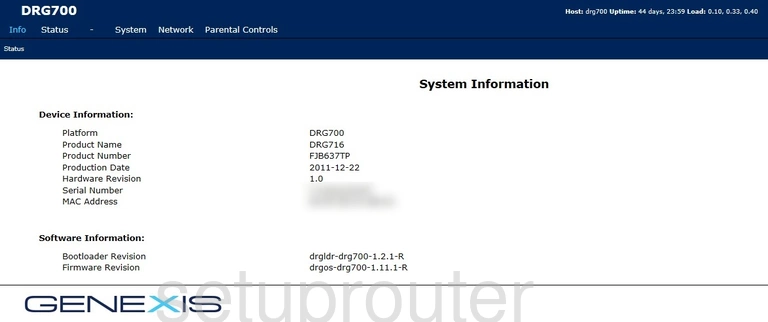
Start by selecting Network at the top of the page.
Then below that choose Wireless.
Change the WiFi Settings on the Genexis DRG700
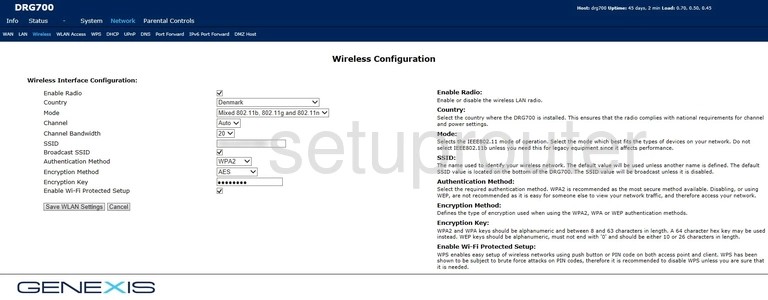
This takes you to a page similar to the one above.
We will only be covering five settings on this page.
- Channel: If you need to change the channel make sure to choose from 1, 6, or 11. Learn why this is important in our WiFi Channels guide.
- SSID: This is the network name. Be creative but avoid personal information. Learn more on our Change your Wireless Name guide.
- Authentication Method: The strongest choice here is WPA2. Learn what this is and your other options in our WEP vs. WPA guide.
- Encryption Method: Set this to AES.
- Encryption Key: This is the wireless password. Create a strong password of at least 10 characters. This needs to include numbers, symbols, and letters (upper and lowercase). Learn more on our Creating a Strong Password page.
Finally, click the Save WLAN Settings to save your changes.
Possible Problems when Changing your WiFi Settings
After making these changes to your router you will almost definitely have to reconnect any previously connected devices. This is usually done at the device itself and not at your computer.
Other Genexis DRG700 Info
Don't forget about our other Genexis DRG700 info that you might be interested in.
This is the wifi guide for the Genexis DRG700. We also have the following guides for the same router: