If you are unable to login to the Genexis DRG737v2 router you may need to reset the Genexis DRG737v2 router back to factory defaults.
A reset like this is not a reboot. When I use the word reboot I am referring to a cycle in the power to the unit. When I use the word reset I am referring to a complete factory restore of all settings.
Warning: Resetting the Genexis DRG737v2 router is a big step and should not be taken lightly. Create a list of all the settings you may need to reconfigure after the reset is complete. Some of these settings are:
- The router interface username and password.
- The wireless information such as the name and password.
- If this is a DSL router you need to re-enter the ISP or Internet Service Provider username and password. You must call your ISP for these details.
- Any other changes such as port forwards or IP addresses will also need to be written down.
Other Genexis DRG737v2 Guides
This is the reset router guide for the Genexis DRG737v2 1.13.3-EFT2. We also have the following guides for the same router:
- Genexis DRG737v2 1.13.3-EFT2 - How to change the IP Address on a Genexis DRG737v2 router
- Genexis DRG737v2 1.13.3-EFT2 - Genexis DRG737v2 Login Instructions
- Genexis DRG737v2 1.13.3-EFT2 - Genexis DRG737v2 User Manual
- Genexis DRG737v2 1.13.3-EFT2 - Setup WiFi on the Genexis DRG737v2
- Genexis DRG737v2 1.13.3-EFT2 - Genexis DRG737v2 Screenshots
- Genexis DRG737v2 1.13.3-EFT2 - Information About the Genexis DRG737v2 Router
Reset the Genexis DRG737v2
The first step in a reset is to find the reset button/pinhole. For the Genexis DRG737v2 router you can find it on one of the side panels. See the image below for reference.
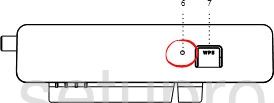
While the device is on, take a straight paperclip and press down on the reset button for about 10 seconds. This starts the reset process which could take a minute or two to complete. If you don't hold this button down for long enough you may end up only rebooting the device instead of resetting it.
Remember a reset like this is going to erase every single setting you have ever changed in the history of this router. We strongly recommend trying other methods of troubleshooting before you decide to reset the Genexis DRG737v2 router.
Login to the Genexis DRG737v2
Once you've reset the Genexis DRG737v2 router you'll need to log into it. This is done by using the factory default username and password. Not sure where you can find these? We have them listed for your use in our Login Guide.
Tip: If the defaults aren't logging you in it might be because the reset button wasn't held down for long enough.
Change Your Password
Now that you've logged into the router we recommend setting a new password for it. This can be whatever you like, however keep in mind that a strong password is 14-20 characters in length and includes no personal information. For more help be sure to check out our Choosing a Strong Password Guide.
Tip: Avoid losing your new password by writing it on a sticky note and attaching it to the bottom of your router.
Setup WiFi on the Genexis DRG737v2
It is now time to reconfigure the Genexis DRG737v2 router. This must include the wireless settings. For a straight forward guide check out our How to Setup WiFi on the Genexis DRG737v2 page.
Genexis DRG737v2 Help
Be sure to check out our other Genexis DRG737v2 info that you might be interested in.
This is the reset router guide for the Genexis DRG737v2 1.13.3-EFT2. We also have the following guides for the same router:
- Genexis DRG737v2 1.13.3-EFT2 - How to change the IP Address on a Genexis DRG737v2 router
- Genexis DRG737v2 1.13.3-EFT2 - Genexis DRG737v2 Login Instructions
- Genexis DRG737v2 1.13.3-EFT2 - Genexis DRG737v2 User Manual
- Genexis DRG737v2 1.13.3-EFT2 - Setup WiFi on the Genexis DRG737v2
- Genexis DRG737v2 1.13.3-EFT2 - Genexis DRG737v2 Screenshots
- Genexis DRG737v2 1.13.3-EFT2 - Information About the Genexis DRG737v2 Router