Thank you to the users of this site who have submitted the screenshots below.
If you would like to upload screenshots for us to use, please use our Router Screenshot Grabber, which is a free tool in Network Utilities. It makes the capture process easy and sends the screenshots to us automatically.
This is the screenshots guide for the Genexis HRG1000. We also have the following guides for the same router:
All Genexis HRG1000 Screenshots
All screenshots below were captured from a Genexis HRG1000 router.
Genexis HRG1000 Status Screenshot
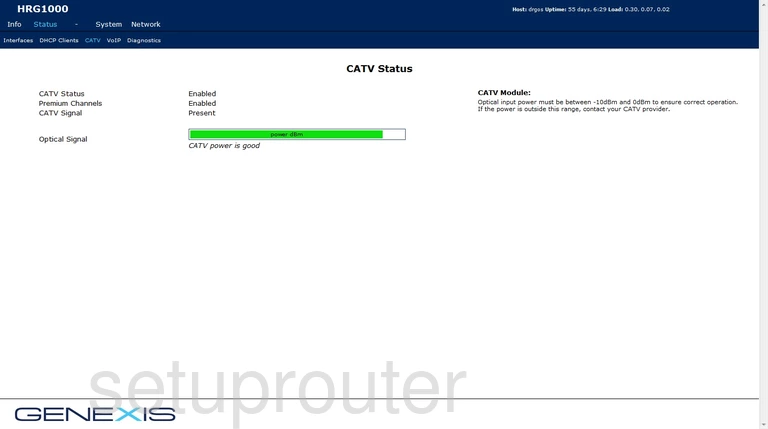
Genexis HRG1000 Attached Devices Screenshot
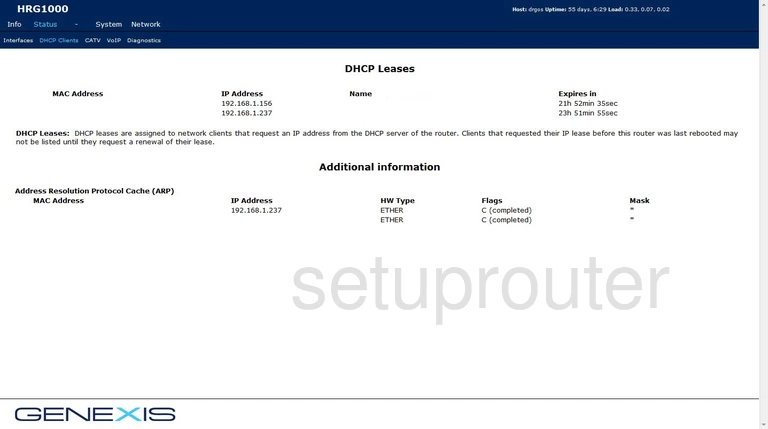
Genexis HRG1000 Dhcp Screenshot
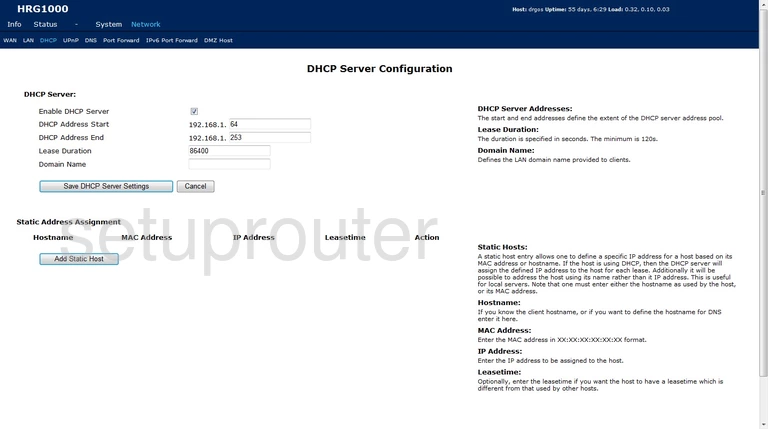
Genexis HRG1000 Diagnostics Screenshot
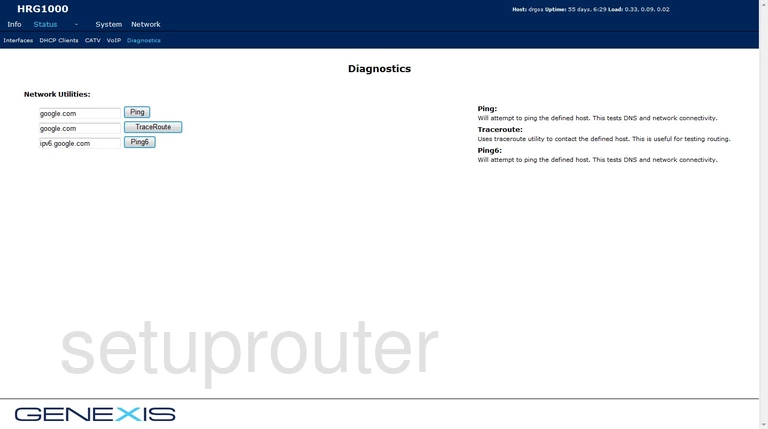
Genexis HRG1000 Dmz Screenshot
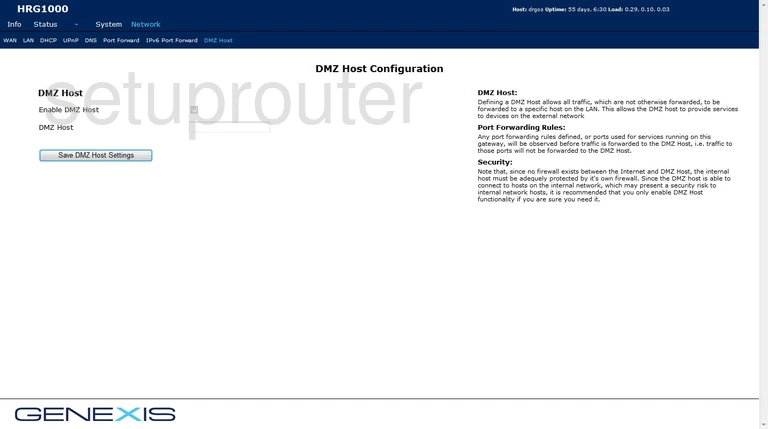
Genexis HRG1000 Dns Screenshot
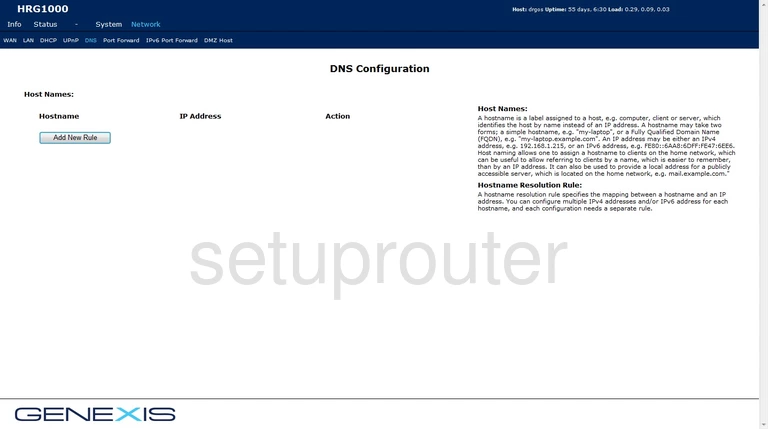
Genexis HRG1000 Status Screenshot
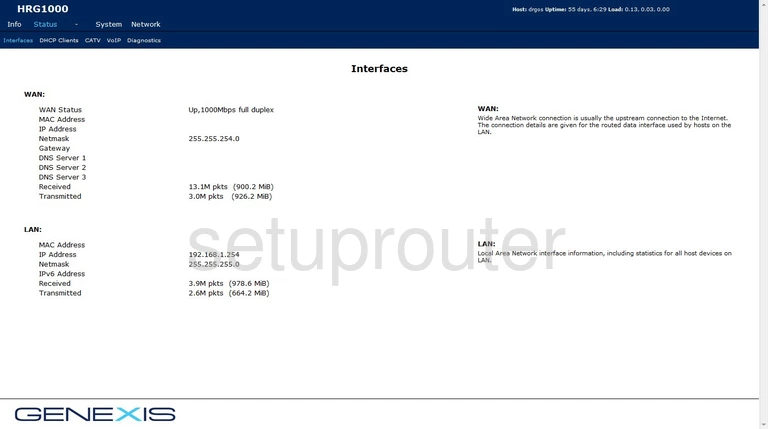
Genexis HRG1000 Ipv6 Screenshot
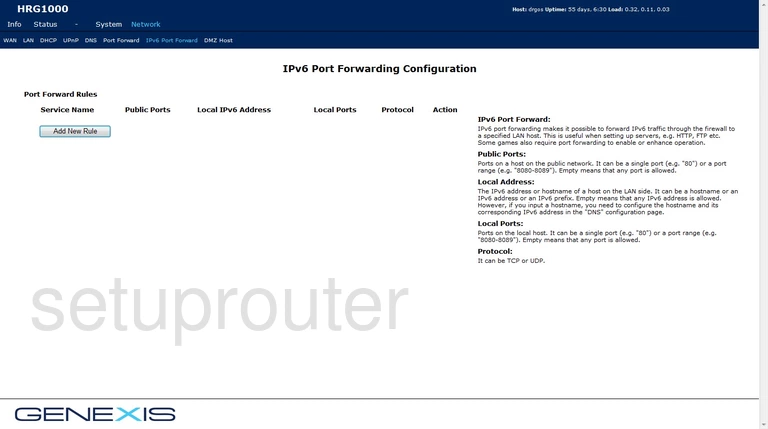
Genexis HRG1000 Setup Screenshot
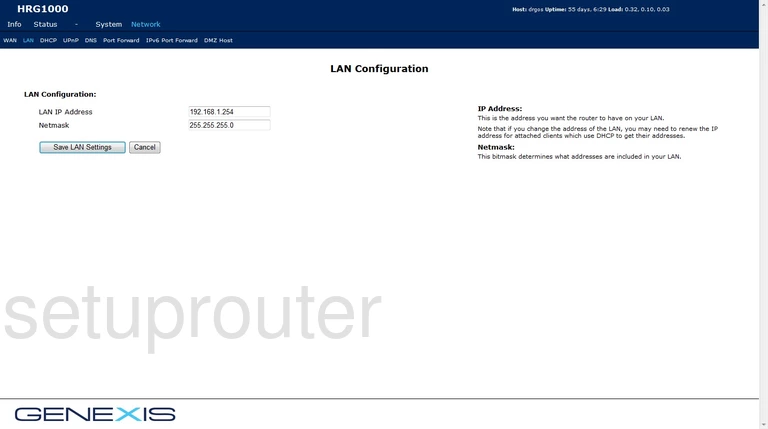
Genexis HRG1000 Password Screenshot
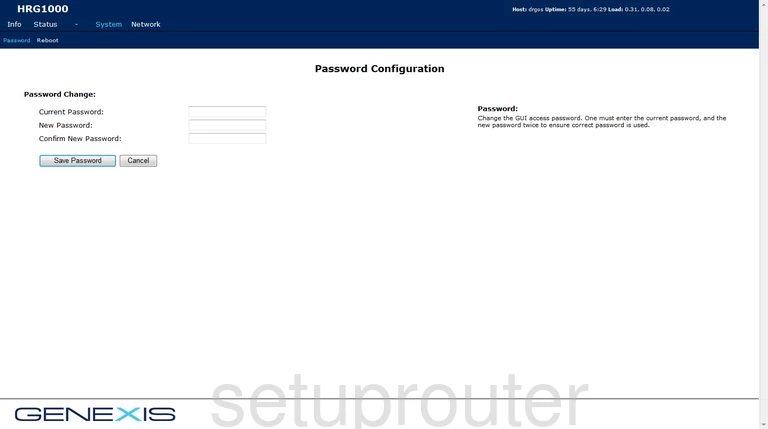
Genexis HRG1000 Port Forwarding Screenshot
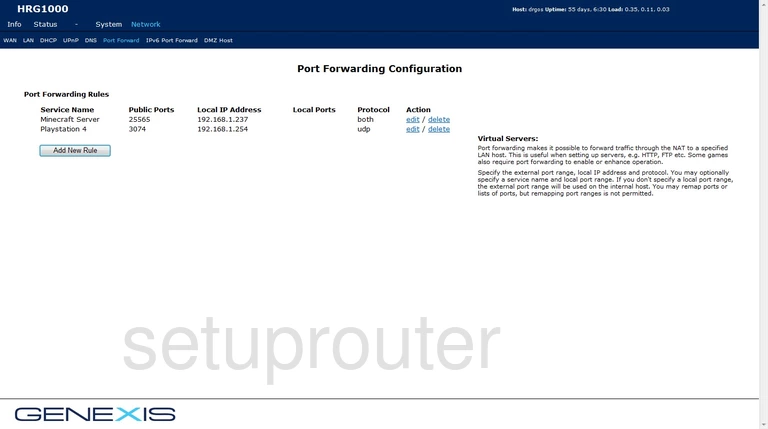
Genexis HRG1000 Status Screenshot
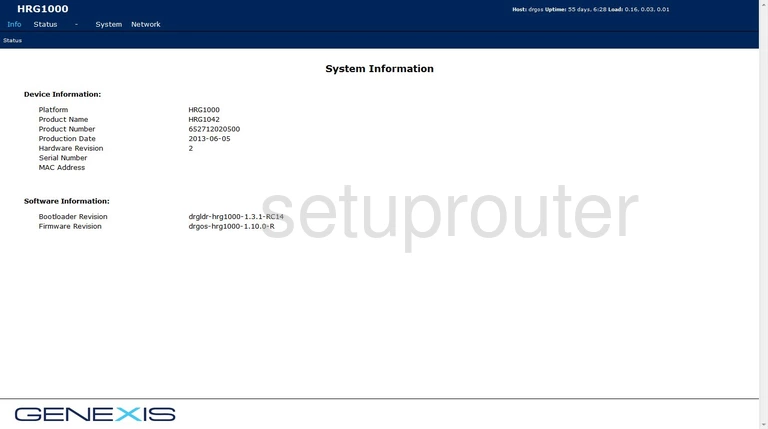
Genexis HRG1000 Reboot Screenshot
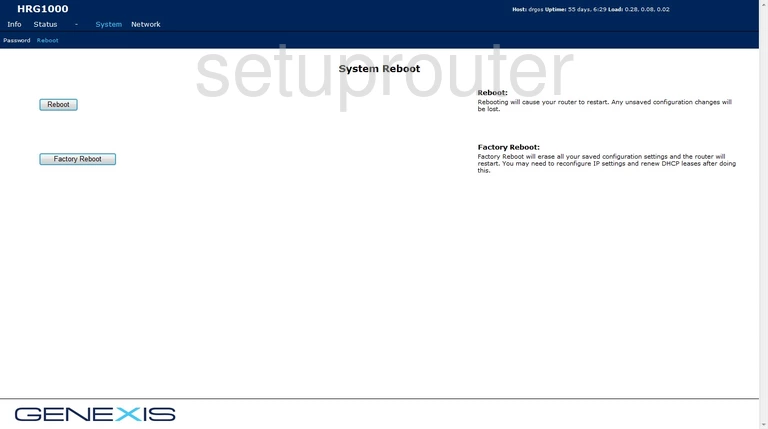
Genexis HRG1000 Upnp Screenshot
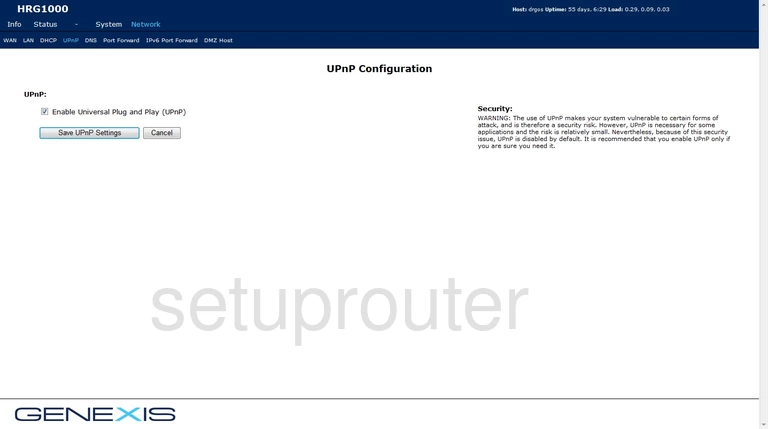
Genexis HRG1000 Voip Screenshot
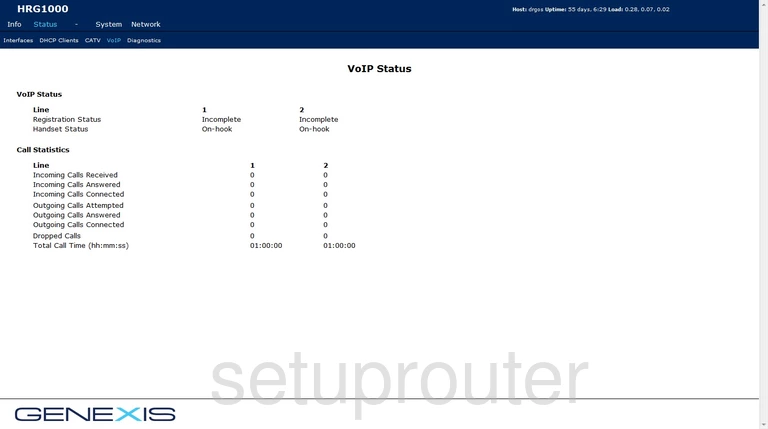
Genexis HRG1000 Wan Screenshot
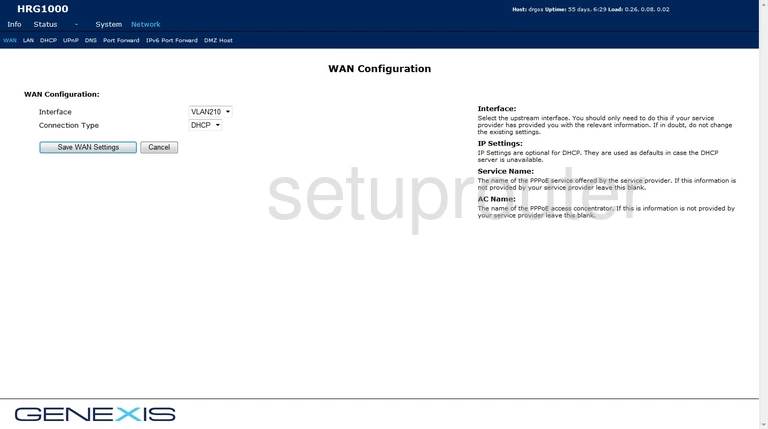
This is the screenshots guide for the Genexis HRG1000. We also have the following guides for the same router: