The Get Get Box II router is considered a wireless router because it offers WiFi connectivity. WiFi, or simply wireless, allows you to connect various devices to your router, such as wireless printers, smart televisions, and WiFi enabled smartphones.
Other Get Get Box II Guides
This is the wifi guide for the Get Get Box II. We also have the following guides for the same router:
WiFi Terms
Before we get started there is a little bit of background info that you should be familiar with.
Wireless Name
Your wireless network needs to have a name to uniquely identify it from other wireless networks. If you are not sure what this means we have a guide explaining what a wireless name is that you can read for more information.
Wireless Password
An important part of securing your wireless network is choosing a strong password.
Wireless Channel
Picking a WiFi channel is not always a simple task. Be sure to read about WiFi channels before making the choice.
Encryption
You should almost definitely pick WPA2 for your networks encryption. If you are unsure, be sure to read our WEP vs WPA guide first.
Login To The Get Get Box II
To get started configuring the Get Get Box II WiFi settings you need to login to your router. If you are already logged in you can skip this step.
To login to the Get Get Box II, follow our Get Get Box II Login Guide.
Find the WiFi Settings on the Get Get Box II
If you followed our login guide above then you should see this screen.
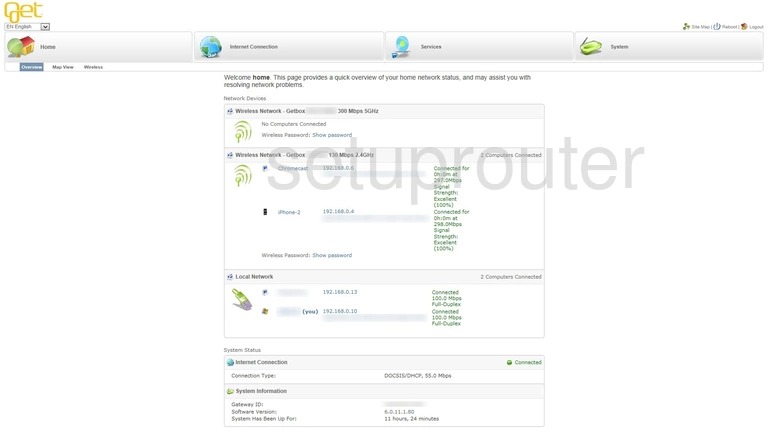
We begin this wireless setup guide on the Home page of the Get Get Box II router. To start out, click Wireless near the top of the page.
Change the WiFi Settings on the Get Get Box II
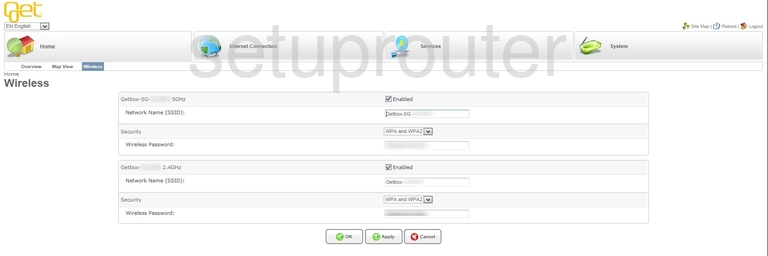
This brings you to a page divided into two sections. Be sure to only make your changes into the section labeled 2.4GHz.
Start by making sure the 2.4GHz option is set to Enabled.
Now, enter your desired Network Name (SSID) into the given box. This can be whatever you like, but we suggest avoiding any personal information. For more on this subject, take a look at our Wireless Names Guide.
The Security needs to be set to WPA2 only. However, because this does not appear to be an option, we highly recommend updating your firmware. To learn more, check out our WEP vs. WPA Guide.
Lastly, don't forget to set a Wireless Password. We know a strong password can be difficult to come up with on your own, so we've created a Choosing a Strong Password Guide to help you out.
When you're happy with these settings, click OK and then Apply at the bottom of the page.
Possible Problems when Changing your WiFi Settings
After making these changes to your router you will almost definitely have to reconnect any previously connected devices. This is usually done at the device itself and not at your computer.
Other Get Get Box II Info
Don't forget about our other Get Get Box II info that you might be interested in.
This is the wifi guide for the Get Get Box II. We also have the following guides for the same router: