Here are instructions for logging in to the Greenwave Systems C4000LG router.
Other Greenwave Systems C4000LG Guides
This is the login guide for the Greenwave Systems C4000LG CGL004-01.00.08.00 CenturyLink. We also have the following guides for the same router:
Find Your Greenwave Systems C4000LG Router IP Address
In order to login to the Greenwave Systems C4000LG router, we need to know it's internal IP address.
| Known C4000LG IP Addresses |
|---|
| 192.168.0.1 |
Pick one of these IP addresses and then follow the rest of this guide.
If you do not find your router's interface later in this guide, then try a different IP address. Keep trying different IP addresses until you find your router. I will not hurt anything to try different IP addresses.
If, after trying all of the above IP addresses, you still cannot find your router, then do one of the following:
- Check our out Find Your Router's Internal IP Address guide.
- Use our free software called Router Detector.
Once you have the internal IP Address of your router, you can log in to it.
Login to the Greenwave Systems C4000LG Router
Your Greenwave Systems C4000LG is managed through a web-based interface. You need to use a web browser to manage it, such as Chrome, Edge, or Firefox.
Enter Greenwave Systems C4000LG Internal IP Address
Either copy/paste or type the internal IP address of your Greenwave Systems C4000LG router into the address bar of your web browser. The address bar looks like this:

Press the Enter key on your keyboard. A window will show asking for your Greenwave Systems C4000LG password.
Greenwave Systems C4000LG Default Username and Password
You need to know your username and password to login to your Greenwave Systems C4000LG. Just in case the router's username and password have never been changed, you may want to try the factory defaults. Here is a list of all known factory default usernames and passwords for the Greenwave Systems C4000LG router.
| Greenwave Systems C4000LG Default Usernames and Passwords | |
|---|---|
| Username | Password |
| admin | printed on router |
In the window that pops up, enter your username and password. You should be able to try them all.
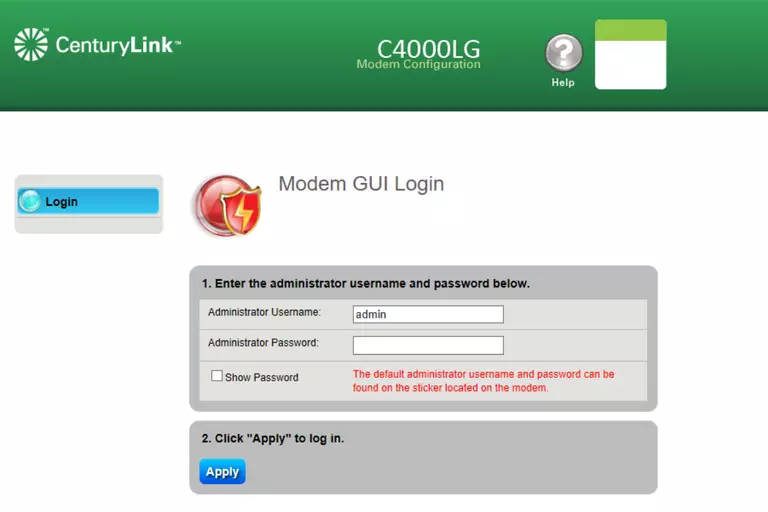
Greenwave Systems C4000LG Home Screen
You should now see the Greenwave Systems C4000LG home Screen, which looks similar to this:
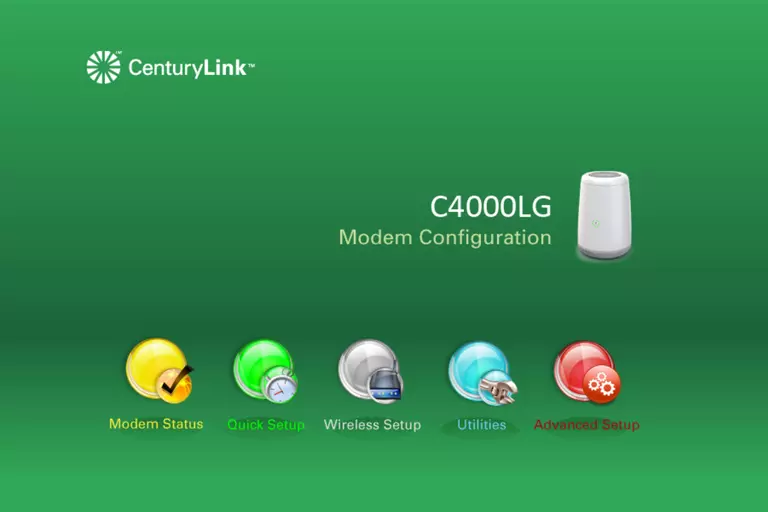
When you see this screen, then you are logged in to your Greenwave Systems C4000LG router. At this point, you can follow any of our other guides for this router.
Solutions To Greenwave Systems C4000LG Login Problems
Here are some things that you can try if you are having problems getting logged in to your router.
Greenwave Systems C4000LG Password Doesn't Work
It's possible that your router's factory default password is different than what we have listed. It doesn't hurt to try all of the other known Greenwave Systems passwords. Here is our list of all Greenwave Systems Passwords.
Forgot Password to Greenwave Systems C4000LG Router
If your ISP provided your router, then you may have to call them to get your login information. They will most likely have it on file.
How to Reset the Greenwave Systems C4000LG Router To Default Settings
As a last resort, you can reset your router to factory defaults. The last option when you are unable to get logged in to your router is to reset it to the factory defaults.
Other Greenwave Systems C4000LG Guides
Here are some of our other Greenwave Systems C4000LG info that you might be interested in.
This is the login guide for the Greenwave Systems C4000LG CGL004-01.00.08.00 CenturyLink. We also have the following guides for the same router: