Here are instructions for logging in to the Greenwave Systems C4000XG router.
Other Greenwave Systems C4000XG Guides
This is the login guide for the Greenwave Systems C4000XG CGX008-01.03.78.04 CenturyLink. We also have the following guides for the same router:
Find Your Greenwave Systems C4000XG Router IP Address
In order to login to the Greenwave Systems C4000XG router, we need to know it's internal IP address.
| Known C4000XG IP Addresses |
|---|
| 192.168.0.1 |
Start with the first IP address in the list and then follow the rest of this guide.
If the IP address you picked does not seem to work, then simply try a different one. It is harmless to try different IP addresses.
If, after trying all of the above IP addresses, you still cannot find your router, then you can try one of the following steps:
- Follow our guide called Find Your Router's Internal IP Address.
- Download and install our free Router Detector software.
Choose an internal IP Address using one of the above methods and then try to login to your router.
Login to the Greenwave Systems C4000XG Router
The Greenwave Systems C4000XG router has a web-based interface. You can manage it by using a web browser such as Chrome, Firefox, or Edge.
Enter Greenwave Systems C4000XG Internal IP Address
Type the internal IP address that you picked above in the address bar of your web browser. The address bar looks like this:

Press the Enter key on your keyboard. A window will show asking for your Greenwave Systems C4000XG password.
Greenwave Systems C4000XG Default Username and Password
You need to know your username and password to login to your Greenwave Systems C4000XG. If you are not sure what the username and password are, then perhaps they are still set to the factory defaults. Here is a list of all known factory default usernames and passwords for the Greenwave Systems C4000XG router.
| Greenwave Systems C4000XG Default Usernames and Passwords | |
|---|---|
| Username | Password |
| admin | printed on router |
Enter your username and password in the dialog box that pops up. Keep trying them all until you get logged in.
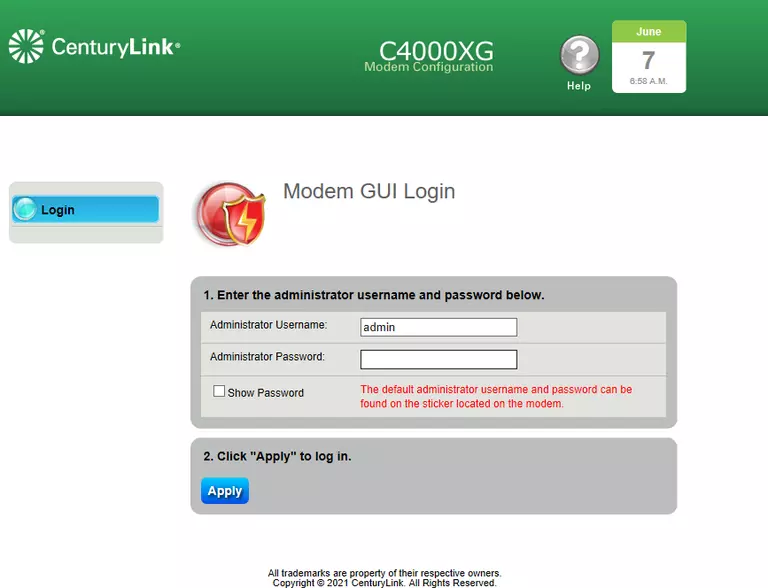
Greenwave Systems C4000XG Home Screen
Once you are logged in you will see the Greenwave Systems C4000XG home screen, like this:
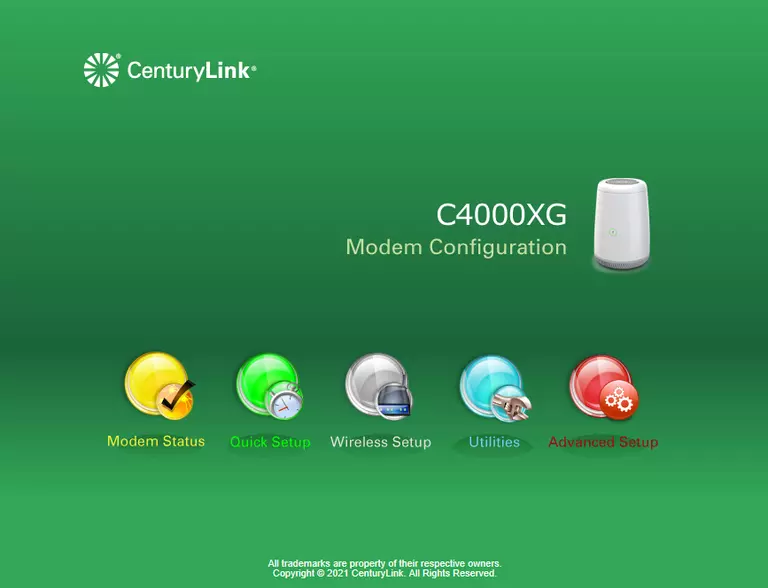
If you see this screen, then good job, you are now logged in to your Greenwave Systems C4000XG router. You are now ready to follow one of our other guides.
Solutions To Greenwave Systems C4000XG Login Problems
If things are not going right and you are unable to login to your router, then here are some other things that you can try.
Greenwave Systems C4000XG Password Doesn't Work
It's possible that your router's factory default password is different than what we have listed. It doesn't hurt to try all of the other known Greenwave Systems passwords. Here is our list of all Greenwave Systems Passwords.
Forgot Password to Greenwave Systems C4000XG Router
If you are using an ISP provided router, then you may need to call their support desk and ask for your login information. Most of the time they will have it on file for you.
How to Reset the Greenwave Systems C4000XG Router To Default Settings
Your last option when you are unable to get logged in is to reset your router to factory default settings. As a last resort, you can reset your router to factory defaults.
Other Greenwave Systems C4000XG Guides
Here are some of our other Greenwave Systems C4000XG info that you might be interested in.
This is the login guide for the Greenwave Systems C4000XG CGX008-01.03.78.04 CenturyLink. We also have the following guides for the same router: