The Harvilon MF-961 router is considered a wireless router because it offers WiFi connectivity. WiFi, or simply wireless, allows you to connect various devices to your router, such as wireless printers, smart televisions, and WiFi enabled smartphones.
Other Harvilon MF-961 Guides
This is the wifi guide for the Harvilon MF-961. We also have the following guides for the same router:
WiFi Terms
Before we get started there is a little bit of background info that you should be familiar with.
Wireless Name
Your wireless network needs to have a name to uniquely identify it from other wireless networks. If you are not sure what this means we have a guide explaining what a wireless name is that you can read for more information.
Wireless Password
An important part of securing your wireless network is choosing a strong password.
Wireless Channel
Picking a WiFi channel is not always a simple task. Be sure to read about WiFi channels before making the choice.
Encryption
You should almost definitely pick WPA2 for your networks encryption. If you are unsure, be sure to read our WEP vs WPA guide first.
Login To The Harvilon MF-961
To get started configuring the Harvilon MF-961 WiFi settings you need to login to your router. If you are already logged in you can skip this step.
To login to the Harvilon MF-961, follow our Harvilon MF-961 Login Guide.
Find the WiFi Settings on the Harvilon MF-961
If you followed our login guide above then you should see this screen.
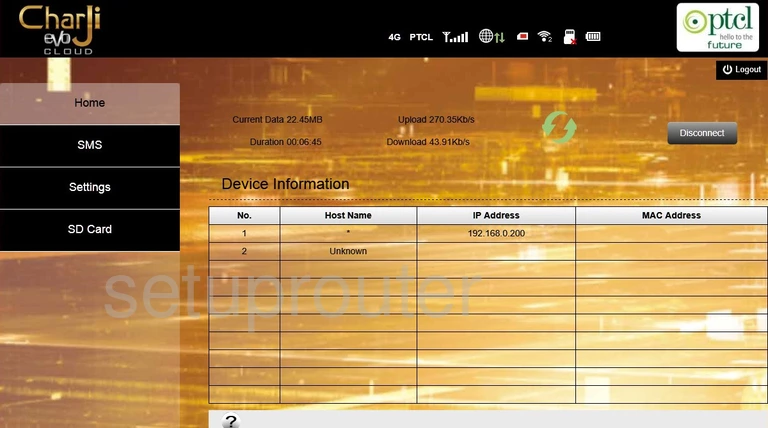
Start by selecting the option of Settings in the left sidebar.
Under that choose the option of WLAN Settings.
Next, click the Basic tab at the top of the page.
Change the WiFi Settings on the Harvilon MF-961
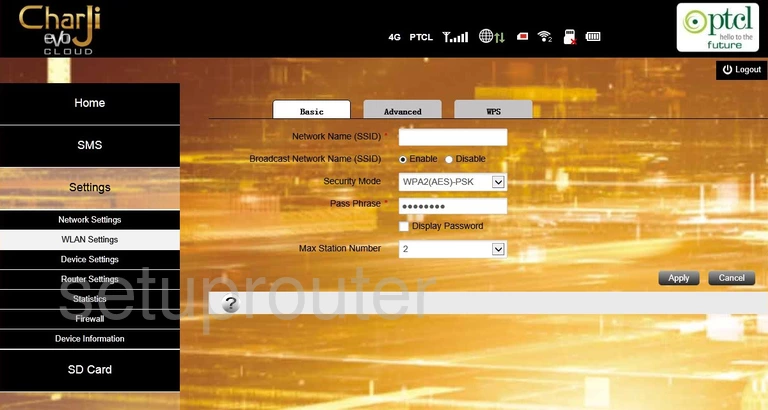
You should now see the page above. In this guide we will cover four settings:
- The Network Name (SSID): This is the network name. Change this name to anything you like, but remember this name is visible to your neighbors. We recommend avoiding personal information. Learn more in our Change your Wireless Name guide.
- The Broadcast Network Name (SSID): We recommend leaving this set to Enable. Disabling this is not a security setting. If someone wants to get on your network there is software that makes "invisible" network connections visible.
- The Security Mode: This is the type of security you will be using. We recommend the strongest, WPA2 (AES)-PSK. Learn what this is and your other options in our WEP vs. WPA guide.
- The Pass Phrase: This is your Internet password. It also works with the Encryption method to encrypt your network so make this password a strong one. We recommend using a minimum of 10 characters with a mix of numbers, symbols, and letters (upper and lowercase). Learn more about passwords in our Creating a Strong Password guide.
When you finish making your changes, click the Apply button.
Possible Problems when Changing your WiFi Settings
After making these changes to your router you will almost definitely have to reconnect any previously connected devices. This is usually done at the device itself and not at your computer.
Other Harvilon MF-961 Info
Don't forget about our other Harvilon MF-961 info that you might be interested in.
This is the wifi guide for the Harvilon MF-961. We also have the following guides for the same router: