The Hitron Technologies CGN3ACSMR router is considered a wireless router because it offers WiFi connectivity. WiFi, or simply wireless, allows you to connect various devices to your router, such as wireless printers, smart televisions, and WiFi enabled smartphones.
Other Hitron Technologies CGN3ACSMR Guides
This is the wifi guide for the Hitron Technologies CGN3ACSMR 4.5.8.21. We also have the following guides for the same router:
- Hitron Technologies CGN3ACSMR 4.5.8.21 - Hitron Technologies CGN3ACSMR Login Instructions
- Hitron Technologies CGN3ACSMR 4.5.8.21 - Hitron Technologies CGN3ACSMR User Manual
- Hitron Technologies CGN3ACSMR 4.5.8.21 - How to Reset the Hitron Technologies CGN3ACSMR
- Hitron Technologies CGN3ACSMR 4.5.8.21 - Hitron Technologies CGN3ACSMR Screenshots
- Hitron Technologies CGN3ACSMR 4.5.8.21 - Information About the Hitron Technologies CGN3ACSMR Router
WiFi Terms
Before we get started there is a little bit of background info that you should be familiar with.
Wireless Name
Your wireless network needs to have a name to uniquely identify it from other wireless networks. If you are not sure what this means we have a guide explaining what a wireless name is that you can read for more information.
Wireless Password
An important part of securing your wireless network is choosing a strong password.
Wireless Channel
Picking a WiFi channel is not always a simple task. Be sure to read about WiFi channels before making the choice.
Encryption
You should almost definitely pick WPA2 for your networks encryption. If you are unsure, be sure to read our WEP vs WPA guide first.
Login To The Hitron Technologies CGN3ACSMR
To get started configuring the Hitron Technologies CGN3ACSMR WiFi settings you need to login to your router. If you are already logged in you can skip this step.
To login to the Hitron Technologies CGN3ACSMR, follow our Hitron Technologies CGN3ACSMR Login Guide.
Find the WiFi Settings on the Hitron Technologies CGN3ACSMR
If you followed our login guide above then you should see this screen.
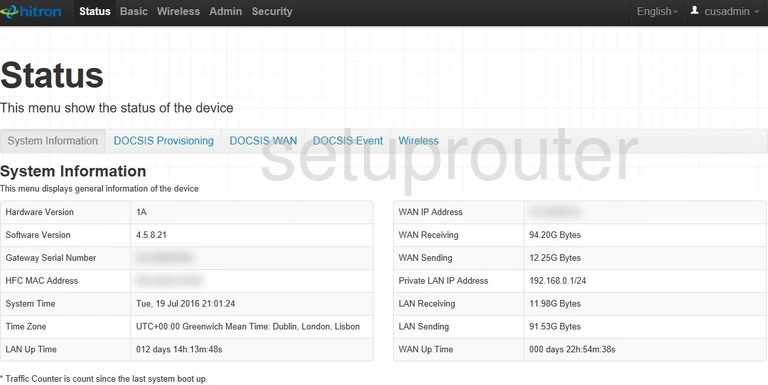
Now that you have finished logging into the Hitron Technologies CGN3ACSMR router you should see the System Information page.
To change the WiFi settings you need to first click the option at the top of the page in black labeled Wireless.
Change the WiFi Settings on the Hitron Technologies CGN3ACSMR
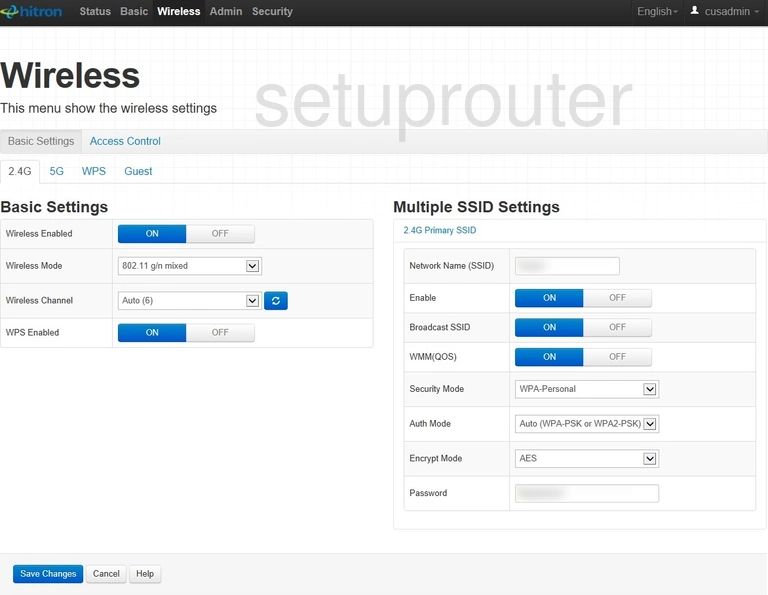
Then choose the tab labeled Basic Settings and under that pick 2.4G.
This should take you to a page like the one seen above.
First, be sure the Wireless Enabled option is turned ON.
Below that you can make several adjustments. I recommend leaving them as they are but if you are interested in changing the wireless channel do so here. Open up the Wireless Channel drop down list and choose the new channel you want to use. We recommend only using channels 1, 6 or 11. Find out why in our WiFi Channels guide.
On the right side of the page is a box that reads Multiple SSID Settings.
The first option in this box is the Network Name (SSID). This is how you identify your network. Create a new name here. I recommend avoiding personal and router specific information. Learn more about an SSID in our guide titled How to Change your Wireless Name.
Next, drop down to the Security Mode. Set this to WPA-Personal.
Then set the Auth Mode to WPA2-PSK. This is the strongest form of security available today. Learn what this is and what the difference if from your other options in our WEP vs. WPA guide.
Go ahead and set the Encrypt Mode to AES.
Finally you need to change the WiFi Password. This password protects your wireless network and needs to be strong. We recommend using at least 14 characters with a mix of numbers, symbols, and letters in it. Learn how to do this in our Choosing a Strong Password guide.
Possible Problems when Changing your WiFi Settings
After making these changes to your router you will almost definitely have to reconnect any previously connected devices. This is usually done at the device itself and not at your computer.
Other Hitron Technologies CGN3ACSMR Info
Don't forget about our other Hitron Technologies CGN3ACSMR info that you might be interested in.
This is the wifi guide for the Hitron Technologies CGN3ACSMR 4.5.8.21. We also have the following guides for the same router:
- Hitron Technologies CGN3ACSMR 4.5.8.21 - Hitron Technologies CGN3ACSMR Login Instructions
- Hitron Technologies CGN3ACSMR 4.5.8.21 - Hitron Technologies CGN3ACSMR User Manual
- Hitron Technologies CGN3ACSMR 4.5.8.21 - How to Reset the Hitron Technologies CGN3ACSMR
- Hitron Technologies CGN3ACSMR 4.5.8.21 - Hitron Technologies CGN3ACSMR Screenshots
- Hitron Technologies CGN3ACSMR 4.5.8.21 - Information About the Hitron Technologies CGN3ACSMR Router