These screenshots were submitted by our users.
If you would like to submit screenshots for us to use, please use our Router Screenshot Grabber, which is a free tool in Network Utilities. It makes the capture process easy and sends the screenshots to us automatically.
This is the screenshots guide for the Hitron Technologies CODA-4582-ONE 2.0.11.8b13. We also have the following guides for the same router:
All Hitron Technologies CODA-4582-ONE Screenshots
All screenshots below were captured from a Hitron Technologies CODA-4582-ONE router.
Hitron Technologies CODA-4582-ONE Home Screenshot
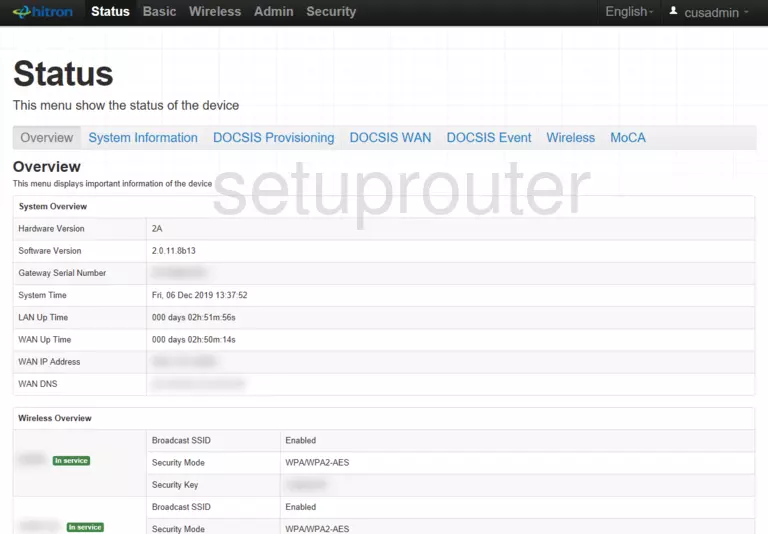
Hitron Technologies CODA-4582-ONE Status Screenshot
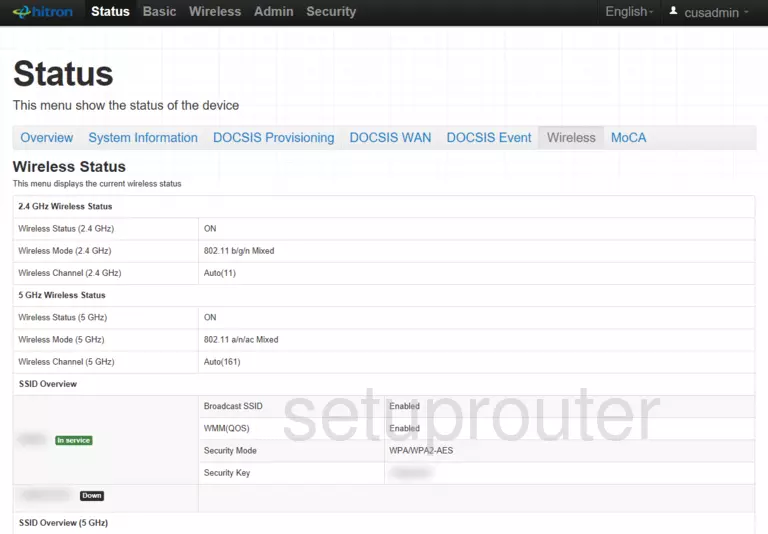
Hitron Technologies CODA-4582-ONE Status Screenshot
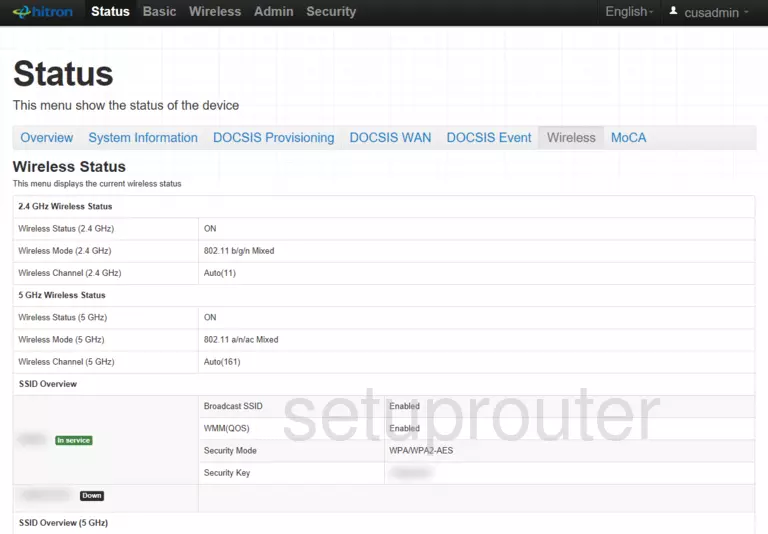
Hitron Technologies CODA-4582-ONE Status Screenshot
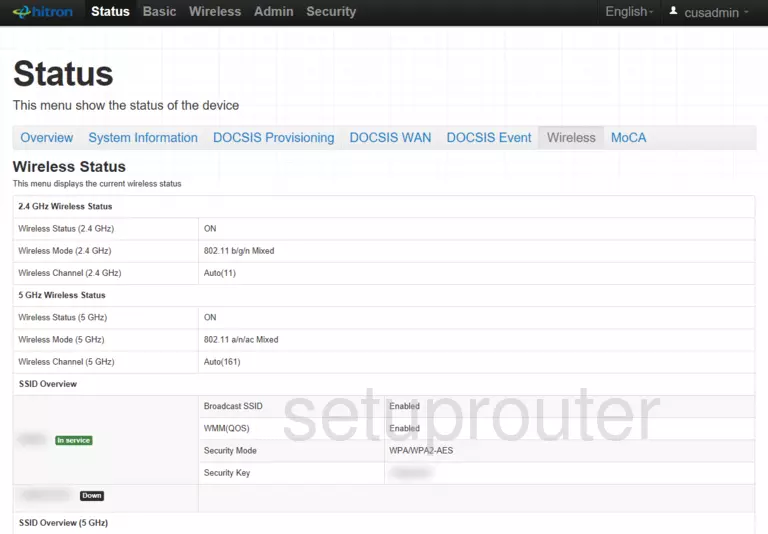
Hitron Technologies CODA-4582-ONE Status Screenshot
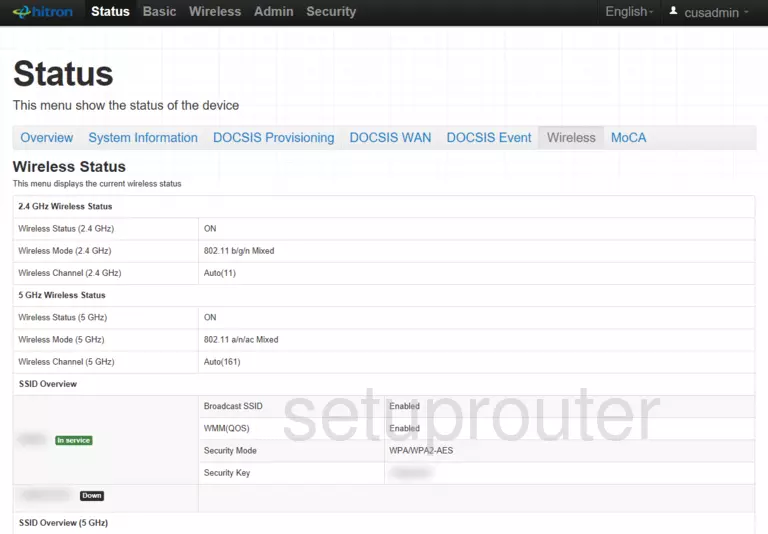
Hitron Technologies CODA-4582-ONE Status Screenshot
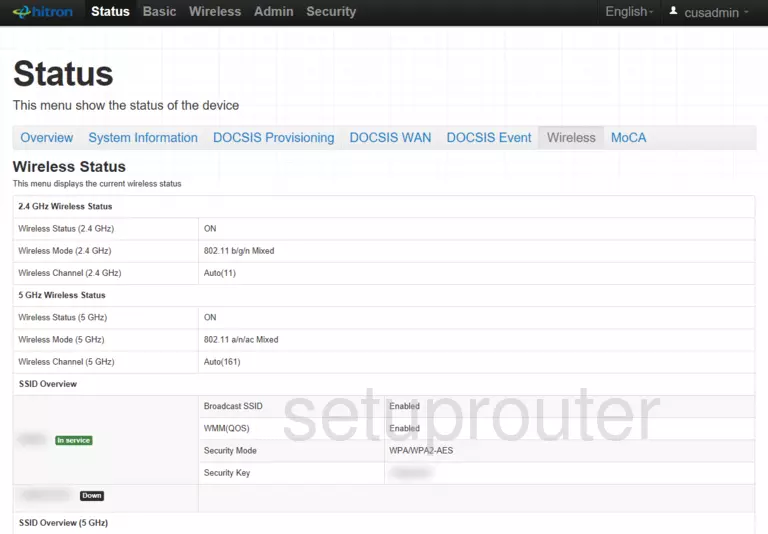
Hitron Technologies CODA-4582-ONE Lan Screenshot
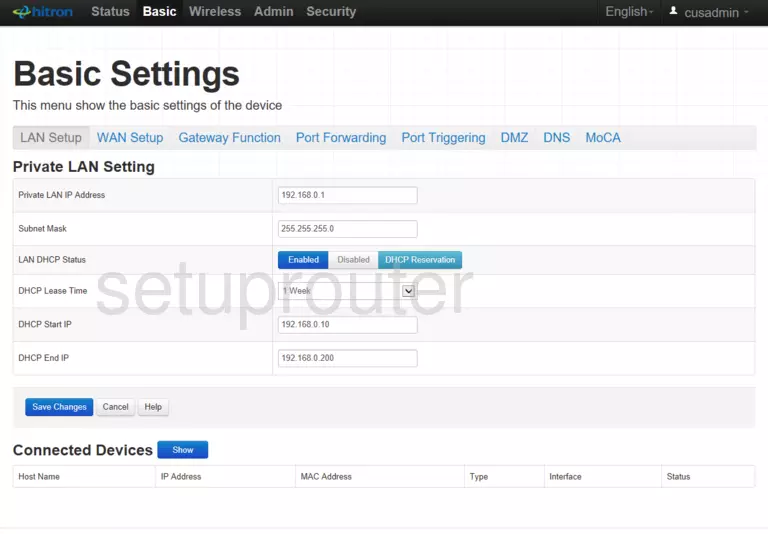
Hitron Technologies CODA-4582-ONE Wan Screenshot
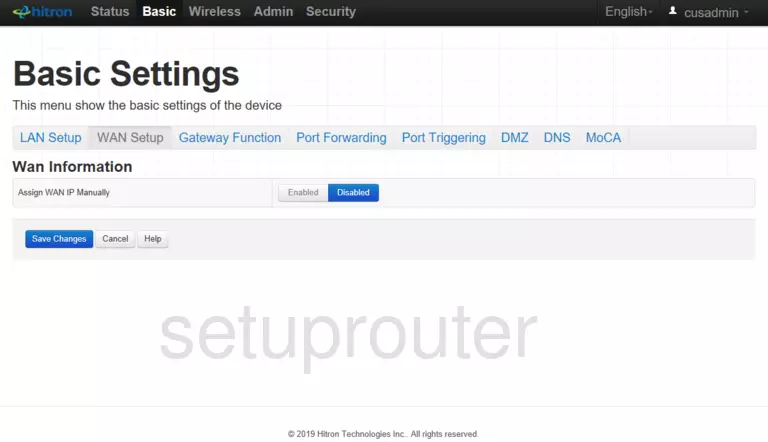
Hitron Technologies CODA-4582-ONE Setup Screenshot
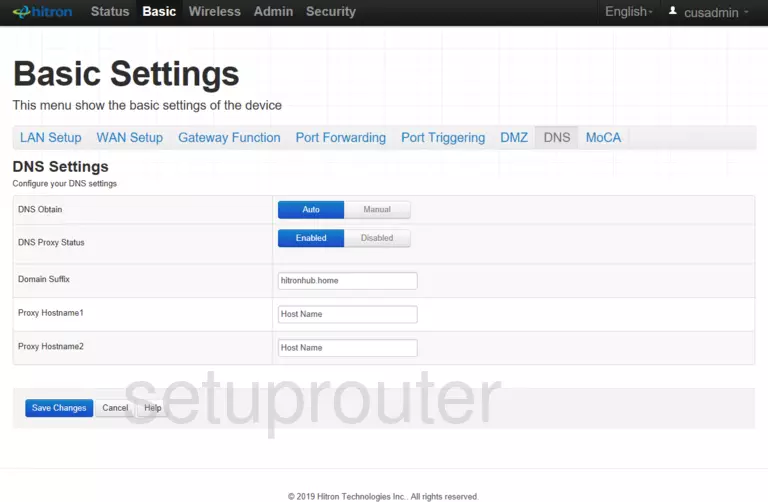
Hitron Technologies CODA-4582-ONE Port Forwarding Screenshot
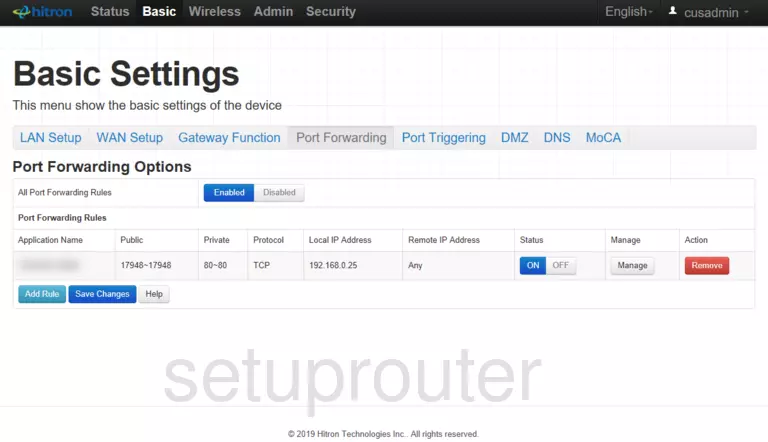
Hitron Technologies CODA-4582-ONE Port Triggering Screenshot

Hitron Technologies CODA-4582-ONE Dmz Screenshot
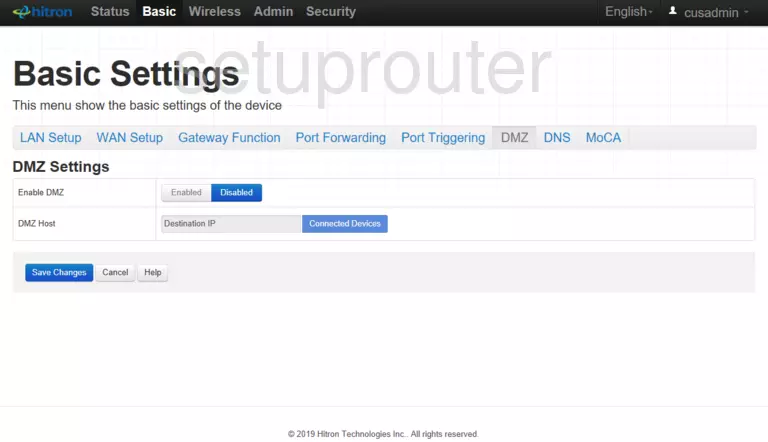
Hitron Technologies CODA-4582-ONE Setup Screenshot
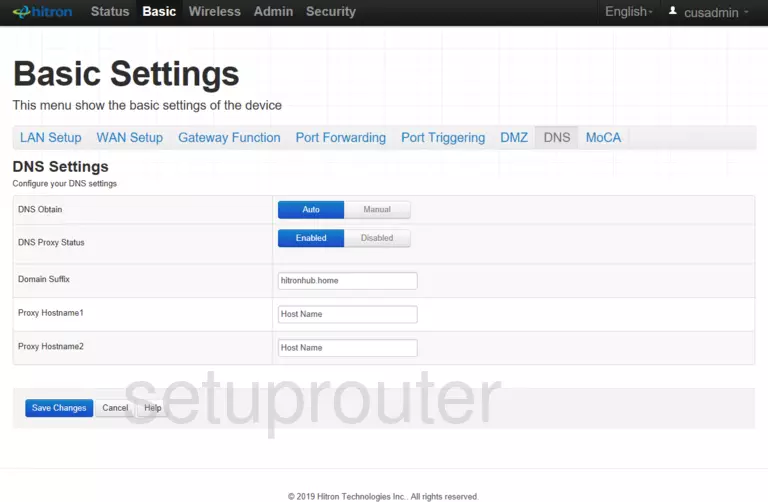
Hitron Technologies CODA-4582-ONE Setup Screenshot
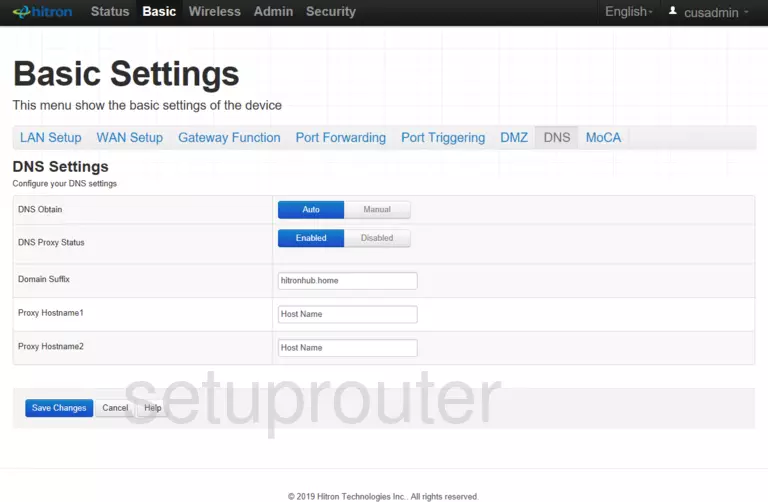
Hitron Technologies CODA-4582-ONE Wifi Screenshot
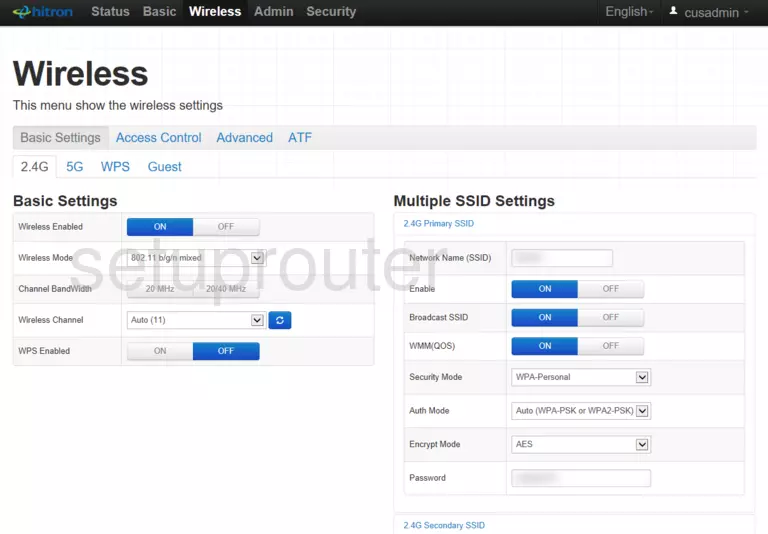
Hitron Technologies CODA-4582-ONE Password Screenshot
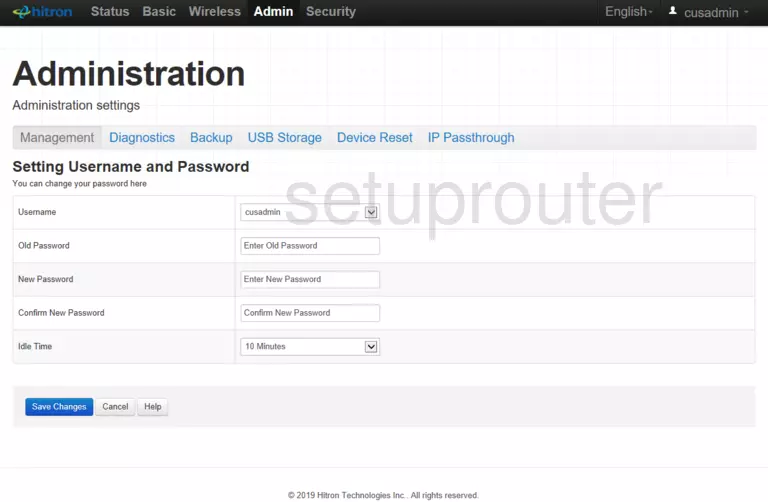
Hitron Technologies CODA-4582-ONE Diagnostics Screenshot
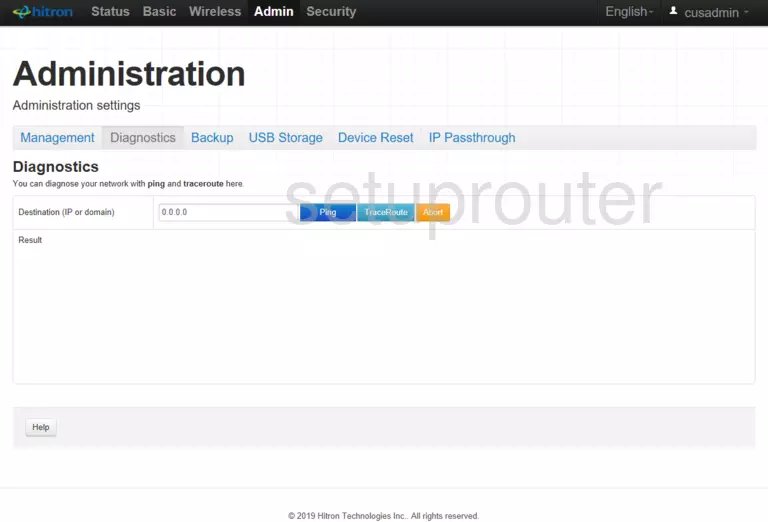
Screenshot of Hitron Technologies CODA-4582-ONE Router
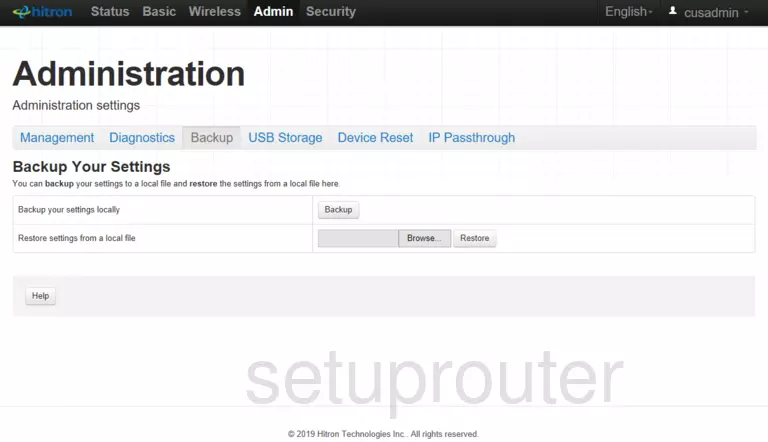
Hitron Technologies CODA-4582-ONE Setup Screenshot
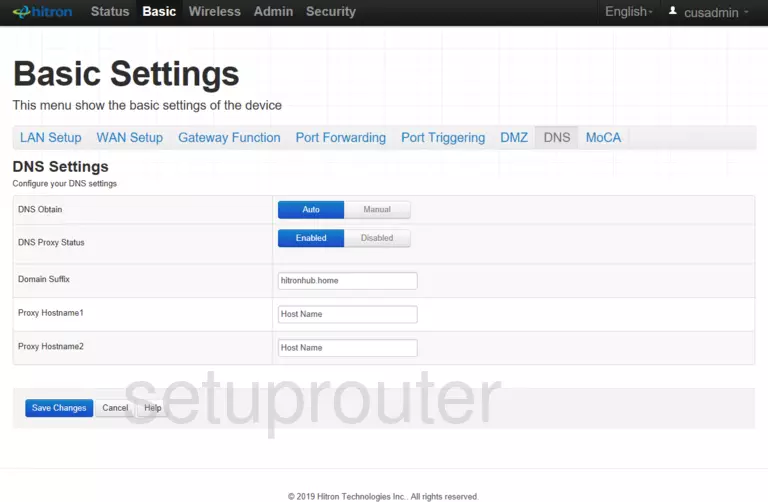
Hitron Technologies CODA-4582-ONE Reset Screenshot
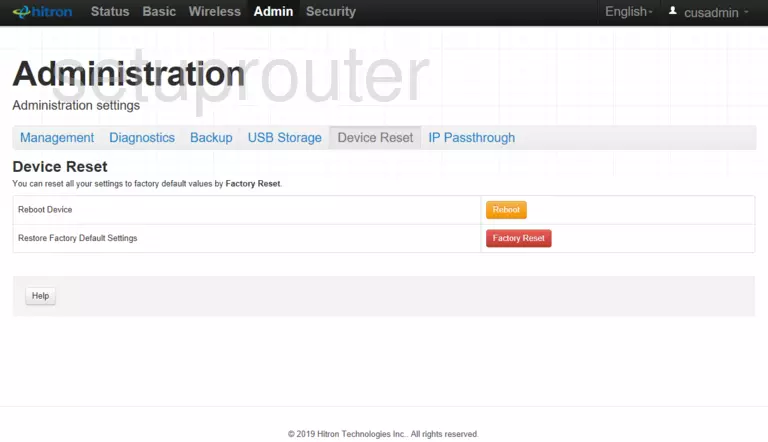
Hitron Technologies CODA-4582-ONE Setup Screenshot
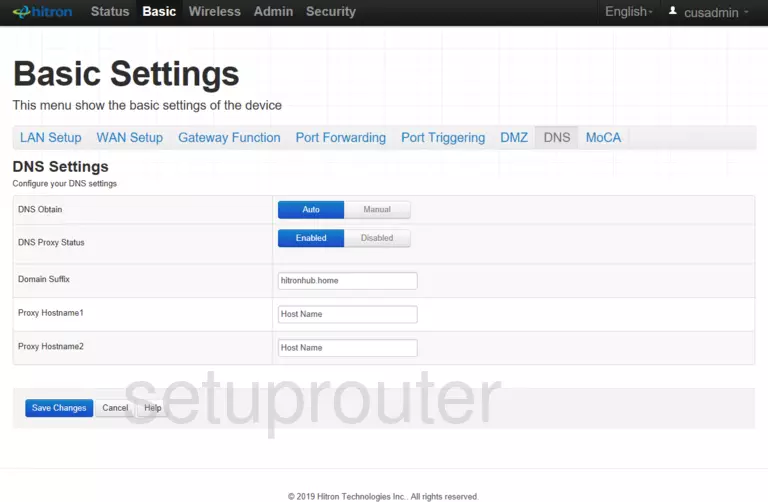
Hitron Technologies CODA-4582-ONE Firewall Screenshot
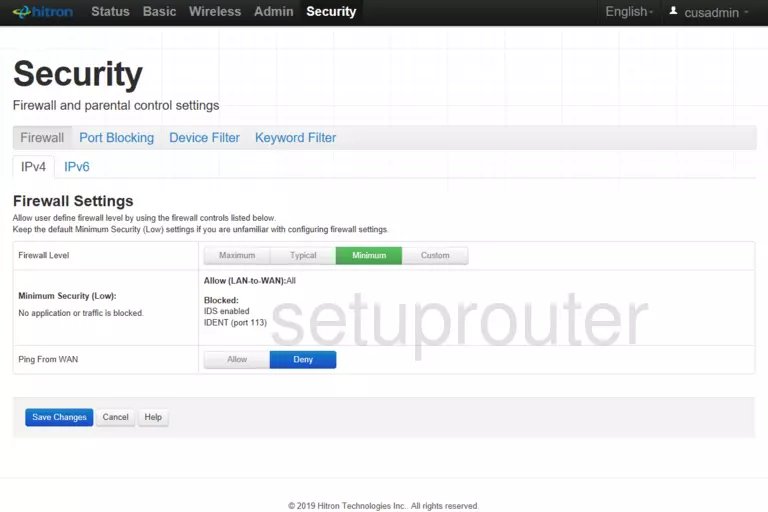
Hitron Technologies CODA-4582-ONE Access Control Screenshot
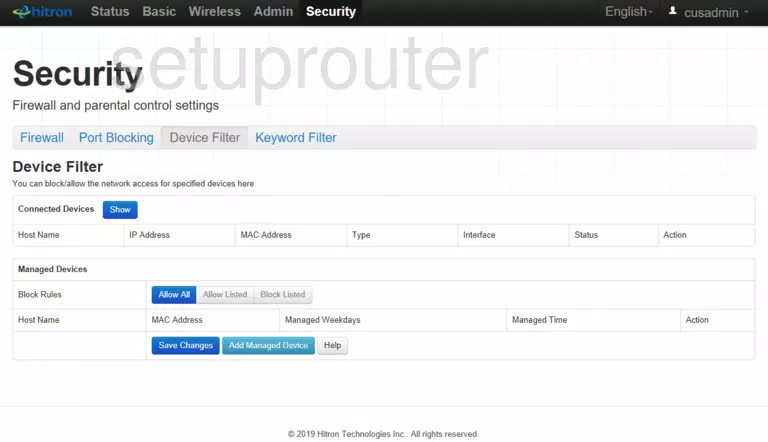
Hitron Technologies CODA-4582-ONE Access Control Screenshot
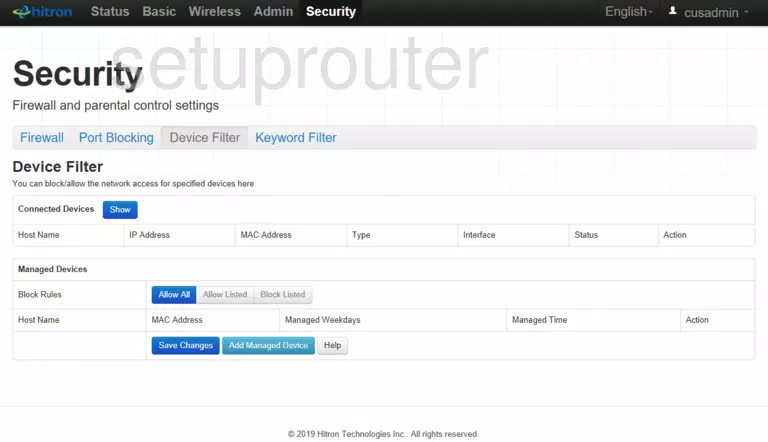
Hitron Technologies CODA-4582-ONE Access Control Screenshot
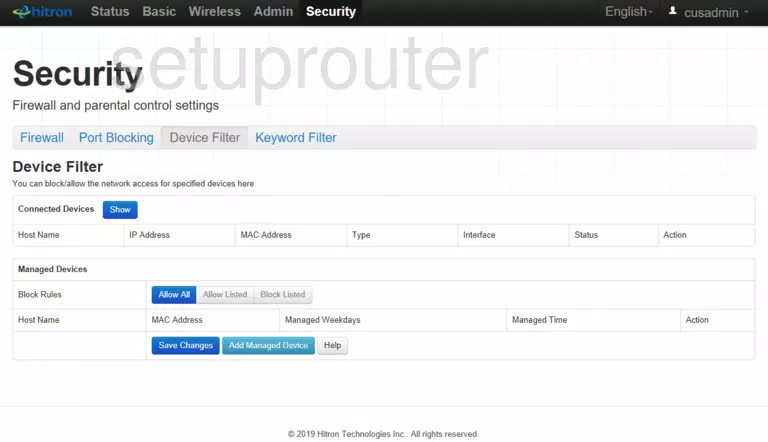
This is the screenshots guide for the Hitron Technologies CODA-4582-ONE 2.0.11.8b13. We also have the following guides for the same router: