Have you tried to login to the Hitron Technologies CVE30360 ZON router and been unable to do so? It might be time to reset the Hitron Technologies CVE30360 ZON router back to it's original factory defaults.
In this reset guide when I use the word reset I am referring to a complete factory restore of all settings. Every setting you have ever changed is erased and reverted back to factory defaults. This is not the same thing as a reboot. When I reboot a router I am cycling the power to the unit. No settings are changed it is only turned off and back on again.
Warning: A reset is a big step and should not be taken lightly. We recommend making a list of all the settings you may of changed in the past such as:
- The router's main username and password are reverted back to factory defaults.
- The wireless information such as SSID and password are also reverted back to factory defaults.
- If this is a DSL router you will need to re-enter the ISP or Internet Service Provider username and password. Call your ISP for these details.
- Have you made any other changes to your router? How about port forwards or IP address changes? Write these down also.
Other Hitron Technologies CVE30360 ZON Guides
This is the reset router guide for the Hitron Technologies CVE30360 ZON. We also have the following guides for the same router:
- Hitron Technologies CVE30360 ZON - Setup WiFi on the Hitron Technologies CVE30360 ZON
- Hitron Technologies CVE30360 ZON - How to change the IP Address on a Hitron Technologies CVE30360 ZON router
- Hitron Technologies CVE30360 ZON - Hitron Technologies CVE30360 ZON Login Instructions
- Hitron Technologies CVE30360 ZON - Hitron Technologies CVE30360 ZON User Manual
- Hitron Technologies CVE30360 ZON - Hitron Technologies CVE30360 ZON Screenshots
- Hitron Technologies CVE30360 ZON - Information About the Hitron Technologies CVE30360 ZON Router
Reset the Hitron Technologies CVE30360 ZON
Below I have circled the reset button on the side panel. Now see if you can locate the reset on your own router at home.
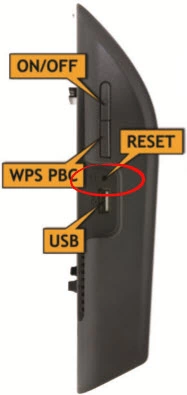
While the router is on, take a straightened paperclip and press down on the reset button for at least 10 seconds. This begins the reset process. If you don't hold the reset button down for the entire amount of time you may end up only rebooting the Hitron Technologies CVE30360 ZON router instead of resetting it like you wanted.
Bear in mind a reset is erasing every single setting you have ever changed in the history of this device. We strongly recommend trying other methods of troubleshooting before you continue.
Login to the Hitron Technologies CVE30360 ZON
After you've successfully reset the Hitron Technologies CVE30360 ZON router you'll need to log into it. This is done by using the factory default username and password. Not sure where you can find these? We have them listed for your use in our Login Guide.
Tip: If the defaults aren't working for you it could be because the reset button wasn't held down for long enough.
Change Your Password
Now that you've reste and logged into your router we suggest setting a new password for it. This can be anything you like, however keep in mind that a strong password is 14-20 characters in length and contains no personal information. For more help be sure to visit our Choosing a Strong Password Guide.
Tip: Keep from losing your new password by writing it on a slip of paper and taping it to the bottom of your router.
Setup WiFi on the Hitron Technologies CVE30360 ZON
It's time to begin the reconfiguration of the Hitron Technologies CVE30360 ZON router. This includes the Hitron Technologies CVE30360 ZON WiFi Instructions. This guide will walk you through the steps in setting up a secure wireless network.
Hitron Technologies CVE30360 ZON Help
Be sure to check out our other Hitron Technologies CVE30360 ZON info that you might be interested in.
This is the reset router guide for the Hitron Technologies CVE30360 ZON. We also have the following guides for the same router:
- Hitron Technologies CVE30360 ZON - Setup WiFi on the Hitron Technologies CVE30360 ZON
- Hitron Technologies CVE30360 ZON - How to change the IP Address on a Hitron Technologies CVE30360 ZON router
- Hitron Technologies CVE30360 ZON - Hitron Technologies CVE30360 ZON Login Instructions
- Hitron Technologies CVE30360 ZON - Hitron Technologies CVE30360 ZON User Manual
- Hitron Technologies CVE30360 ZON - Hitron Technologies CVE30360 ZON Screenshots
- Hitron Technologies CVE30360 ZON - Information About the Hitron Technologies CVE30360 ZON Router