If you have tried to login to your Hitron CGN3ACR router and been unsuccessful you may need to reset the Hitron CGN3ACR router back to factory defaults.
When I use the term reset I am not referring to a reboot. A reboot is a cycle in the power to the unit only. A reset is a full factory restore of all the settings.
Warning: A reset like the one I will be showing you here is a big step and should not be taken lightly. Some things you need to consider before you go any farther are:
- The router's main username and password are reverted back to the original factory defaults. This is the most common reason for needing to reset the Hitron CGN3ACR router.
- The wireless information such as SSID and Internet password are also reverted back to factory defaults.
- If this is a DSL router you need to re-enter the ISP or Internet Service Provider username and password. You need to call your ISP for these details.
- Write down any other setting changes you have made such as port forwards or IP address changes.
Other Hitron CGN3ACR Guides
This is the reset router guide for the Hitron CGN3ACR. We also have the following guides for the same router:
- Hitron CGN3ACR - How to change the IP Address on a Hitron CGN3ACR router
- Hitron CGN3ACR - Hitron CGN3ACR Login Instructions
- Hitron CGN3ACR - Hitron CGN3ACR User Manual
- Hitron CGN3ACR - How to change the DNS settings on a Hitron CGN3ACR router
- Hitron CGN3ACR - Setup WiFi on the Hitron CGN3ACR
- Hitron CGN3ACR - Hitron CGN3ACR Screenshots
- Hitron CGN3ACR - Information About the Hitron CGN3ACR Router
Reset the Hitron CGN3ACR
Below is an image of the back panel of the Hitron CGN3ACR router. Notice where the reset button is located. Now take a moment to find it on your router.
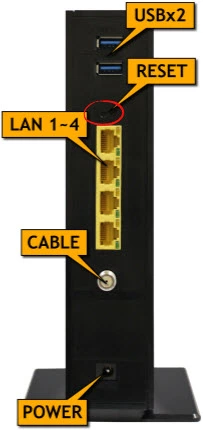
Step One: Keep your router on during this process. If you turn it off or unplug it during the reset process you could permanently damage the unit.
Step Two: Due to the small size of the button you need to take a small sharp object such as the end of a paperclip and press the reset button for about 10 seconds. If you don't hold the reset button down for long enough you will end up only rebooting the router instead of resetting it like you wanted.
Remember a reset like this one is going to erase every single setting you have ever changed in the history of this router. We strongly recommend trying other methods of troubleshooting before you continue.
Login to the Hitron CGN3ACR
Once you've reset the Hitron CGN3ACR router you'll need to log into it. This is done by using the factory default username and password provided for your use in our Login Guide.
Tip: Defaults not working for you? It could be because the reset button wasn't held down for long enough.
Change Your Password
Now that you've logged into your router we suggest setting a new password for it. Bear in mind that this password will only protect your router settings, not your wireless network. All the same, setting a strong password is always a wise decision. For more help be sure to take a look through our Choosing a Strong Password Guide.
Tip: Prevent yourself from losing your new password by writing it on a sticky note and attaching it to the bottom of your router.
Setup WiFi on the Hitron CGN3ACR
Finally you can start the reconfiguration process for the Hitron CGN3ACR router. We have different guides for setting up this router. I recommend using the Hitron CGN3ACR WiFi Instructions for setting up your wireless network.
Hitron CGN3ACR Help
Be sure to check out our other Hitron CGN3ACR info that you might be interested in.
This is the reset router guide for the Hitron CGN3ACR. We also have the following guides for the same router:
- Hitron CGN3ACR - How to change the IP Address on a Hitron CGN3ACR router
- Hitron CGN3ACR - Hitron CGN3ACR Login Instructions
- Hitron CGN3ACR - Hitron CGN3ACR User Manual
- Hitron CGN3ACR - How to change the DNS settings on a Hitron CGN3ACR router
- Hitron CGN3ACR - Setup WiFi on the Hitron CGN3ACR
- Hitron CGN3ACR - Hitron CGN3ACR Screenshots
- Hitron CGN3ACR - Information About the Hitron CGN3ACR Router