We have a collection of user-submitted screenshots to share.
If you would like to submit screenshots for us to use, please use our Router Screenshot Grabber, which is a free tool in Network Utilities. It makes the capture process easy and sends the screenshots to us automatically.
This is the screenshots guide for the Hitron CGNM-3552-ROG 4.5.8.21. We also have the following guides for the same router:
- Hitron CGNM-3552-ROG 4.5.8.21 - Hitron CGNM-3552-ROG Login Instructions
- Hitron CGNM-3552-ROG 4.5.8.21 - Hitron CGNM-3552-ROG User Manual
- Hitron CGNM-3552-ROG 4.5.8.21 - Setup WiFi on the Hitron CGNM-3552-ROG
- Hitron CGNM-3552-ROG 4.5.8.21 - Information About the Hitron CGNM-3552-ROG Router
- Hitron CGNM-3552-ROG 4.5.8.21 - Reset the Hitron CGNM-3552-ROG
All Hitron CGNM-3552-ROG Screenshots
All screenshots below were captured from a Hitron CGNM-3552-ROG router.
Hitron CGNM-3552-ROG Wifi Wps Screenshot
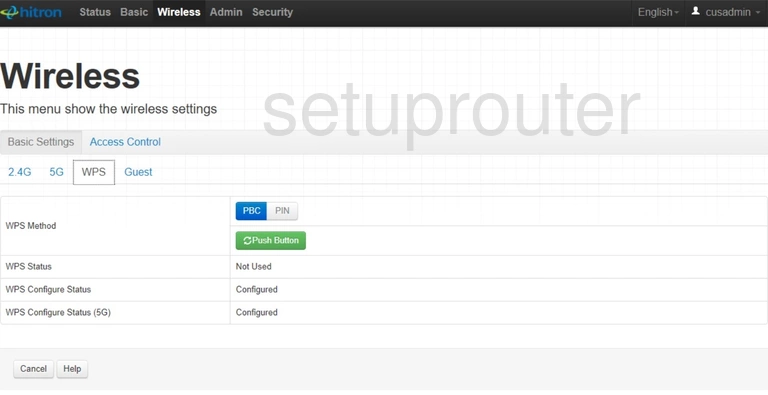
Hitron CGNM-3552-ROG Wifi Security Screenshot
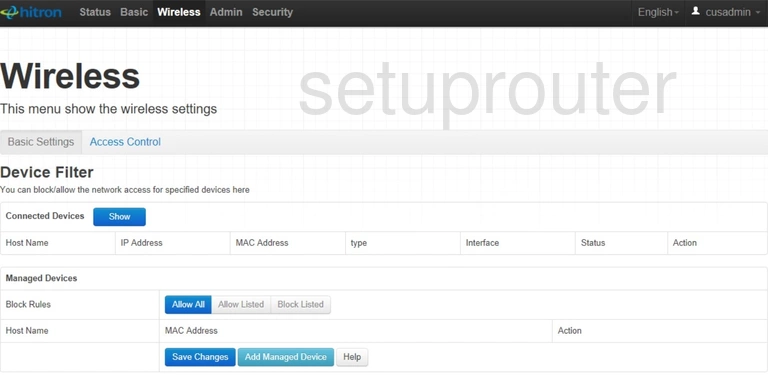
Hitron CGNM-3552-ROG Wifi Setup Screenshot
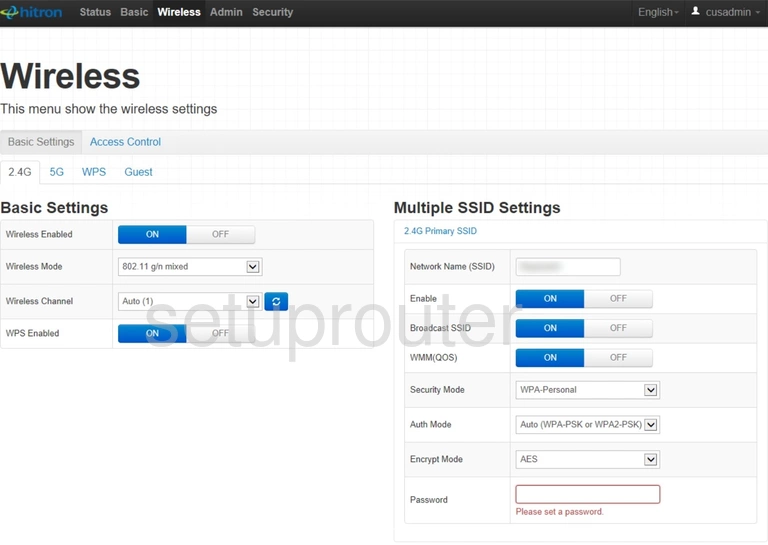
Hitron CGNM-3552-ROG Vpn Screenshot
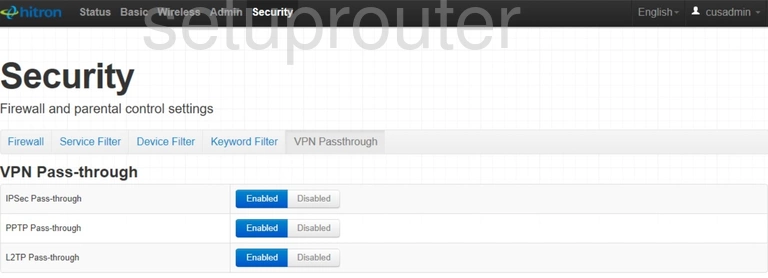
Hitron CGNM-3552-ROG Usb Screenshot
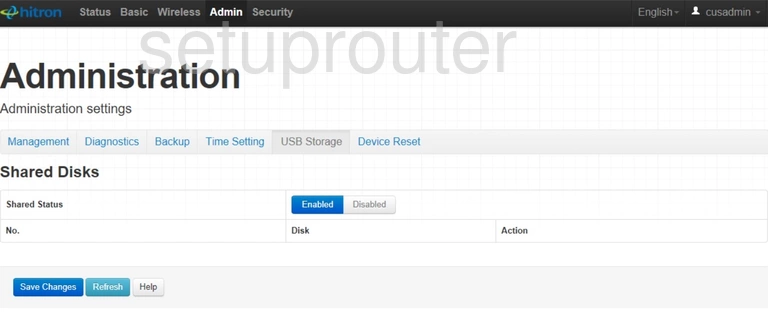
Hitron CGNM-3552-ROG Time Setup Screenshot
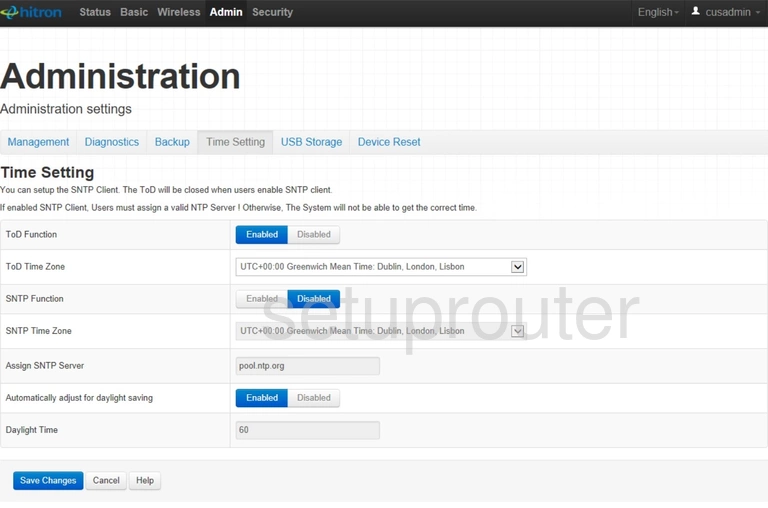
Hitron CGNM-3552-ROG Status Screenshot
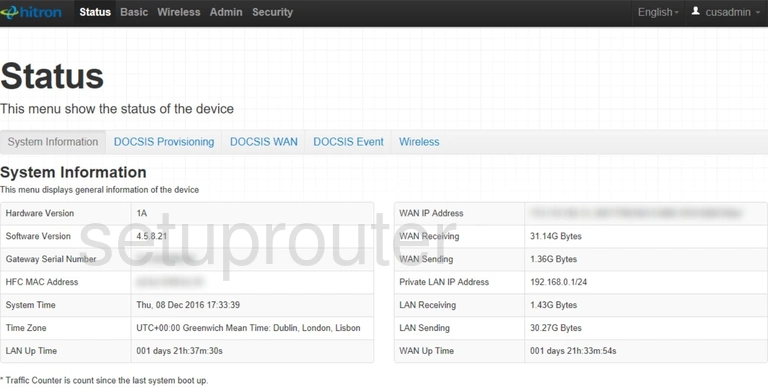
Hitron CGNM-3552-ROG Access Control Screenshot
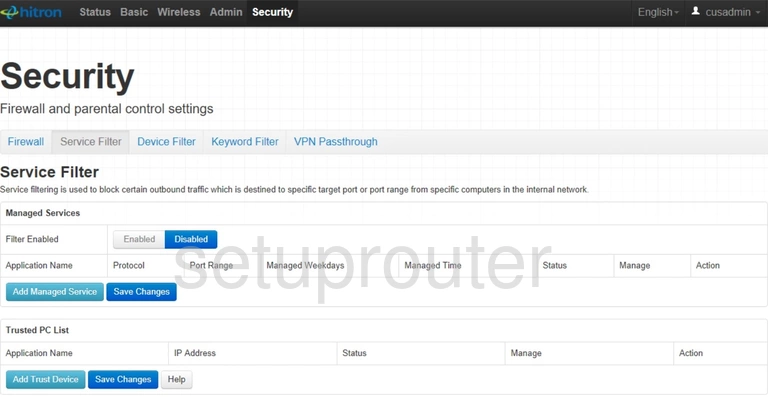
Hitron CGNM-3552-ROG Port Triggering Screenshot
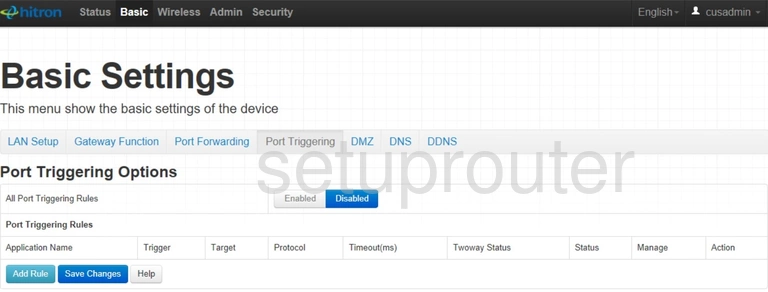
Hitron CGNM-3552-ROG Port Forwarding Screenshot
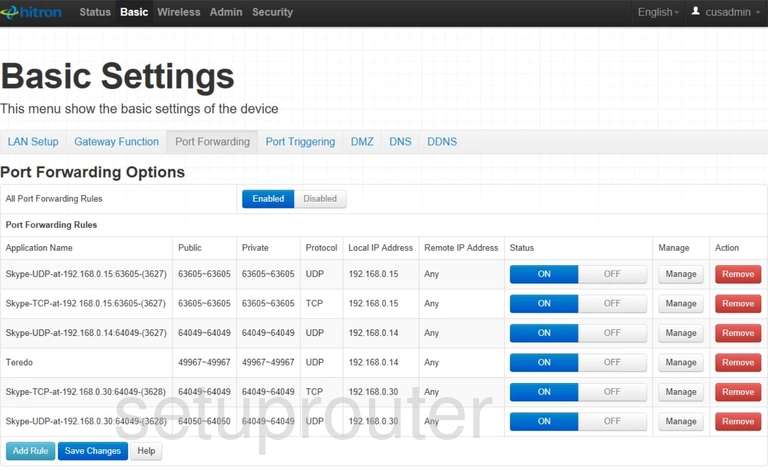
Hitron CGNM-3552-ROG Login Screenshot
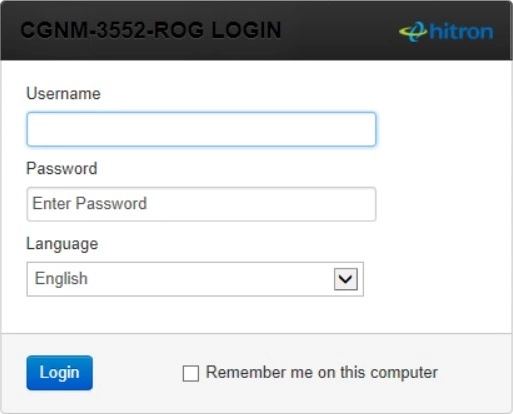
Hitron CGNM-3552-ROG Lan Screenshot
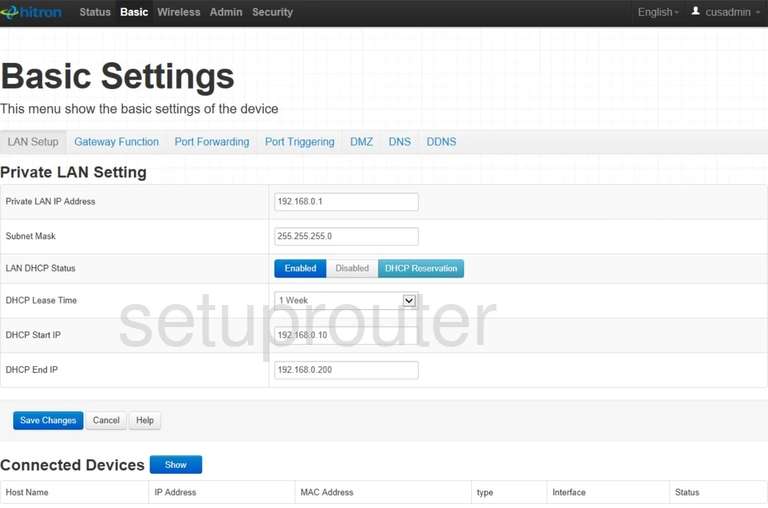
Hitron CGNM-3552-ROG Access Control Screenshot
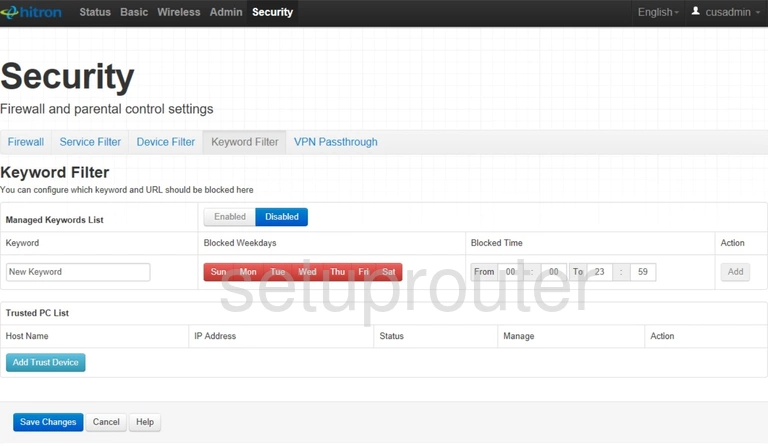
Hitron CGNM-3552-ROG Upnp Screenshot
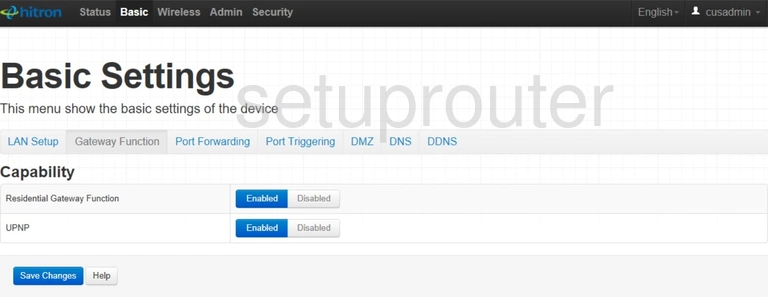
Hitron CGNM-3552-ROG Firewall Screenshot
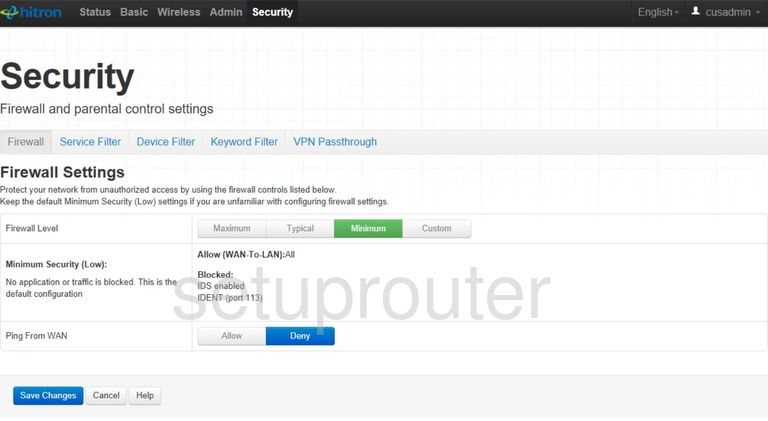
Hitron CGNM-3552-ROG Status Screenshot
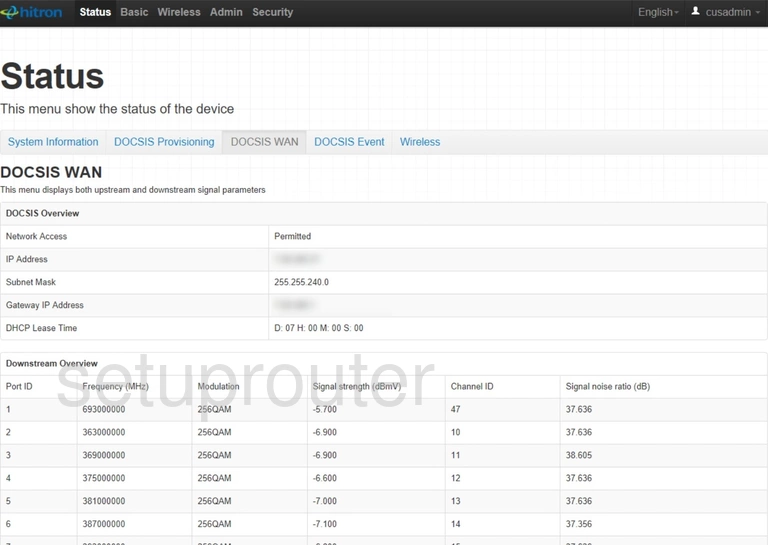
Hitron CGNM-3552-ROG Status Screenshot
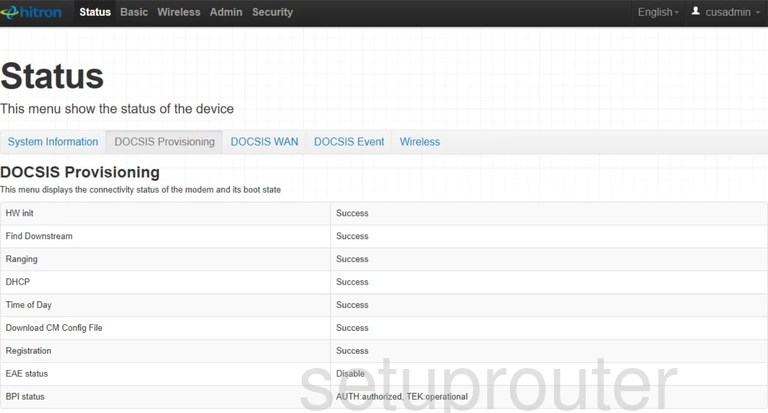
Hitron CGNM-3552-ROG Log Screenshot
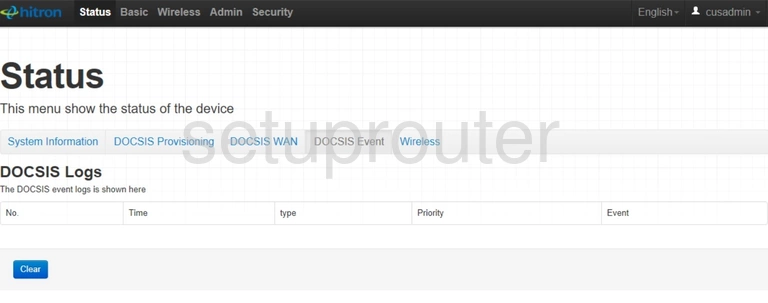
Hitron CGNM-3552-ROG Dns Screenshot
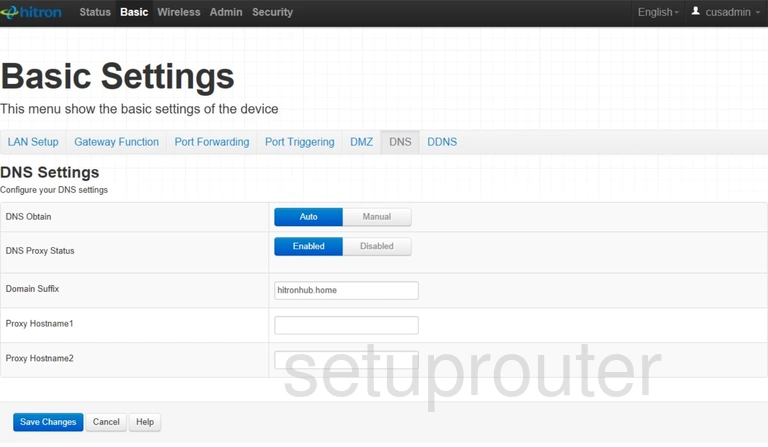
Hitron CGNM-3552-ROG Dmz Screenshot
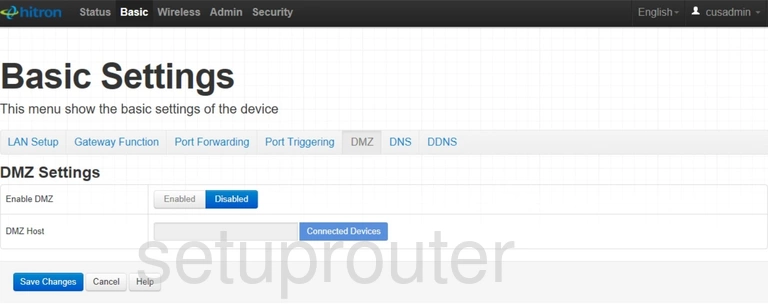
Hitron CGNM-3552-ROG Diagnostics Screenshot
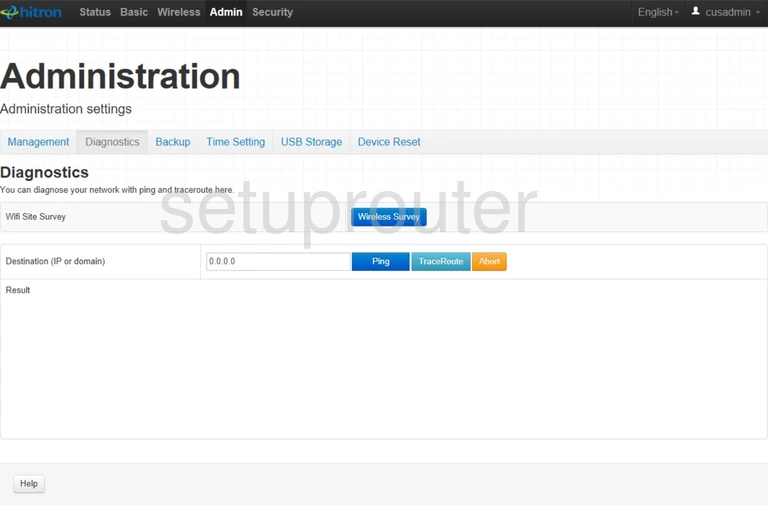
Hitron CGNM-3552-ROG Reboot Screenshot
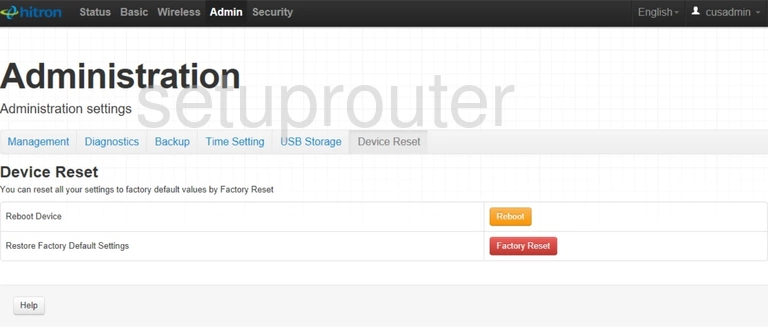
Hitron CGNM-3552-ROG Access Control Screenshot
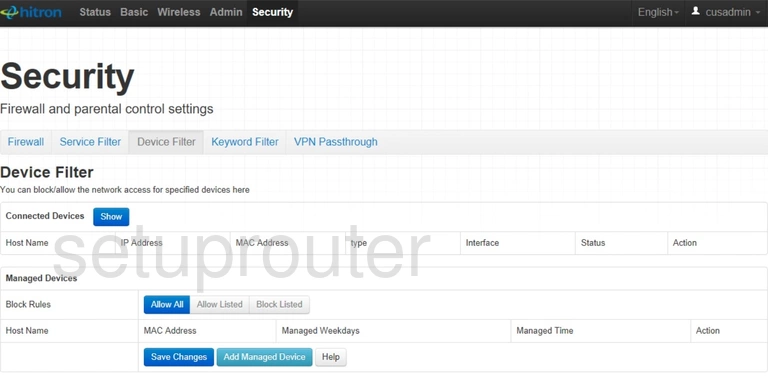
Hitron CGNM-3552-ROG Dynamic Dns Screenshot
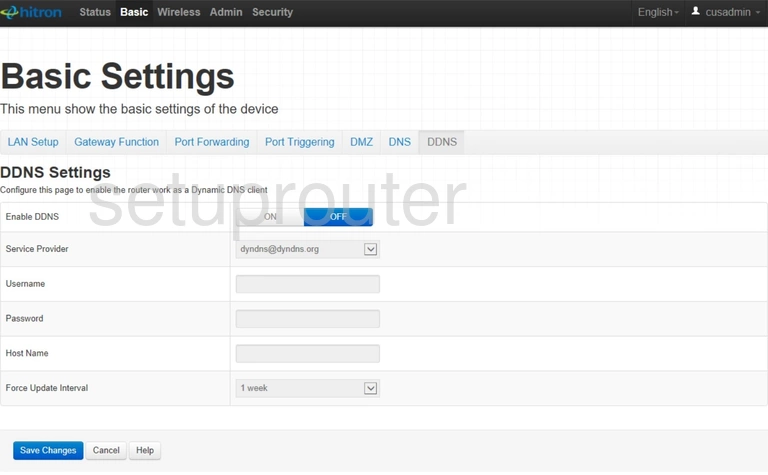
Hitron CGNM-3552-ROG Backup Screenshot
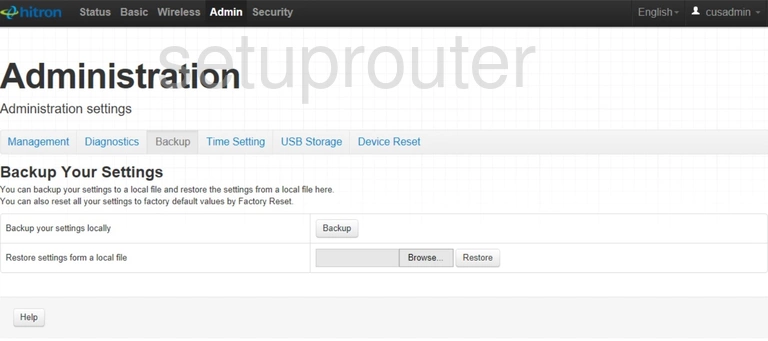
Hitron CGNM-3552-ROG Password Screenshot
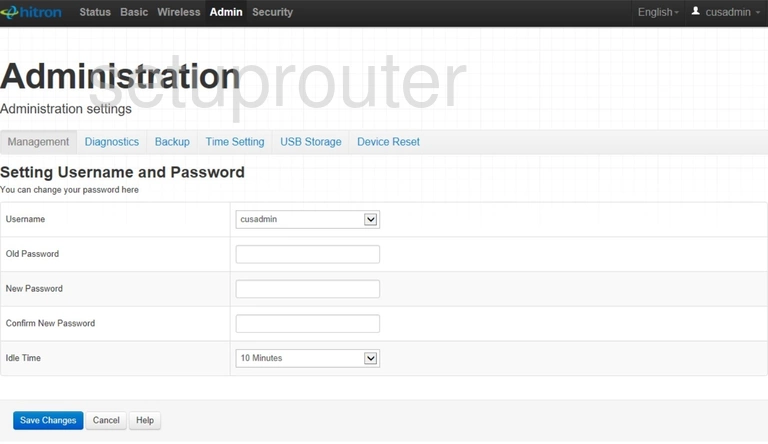
This is the screenshots guide for the Hitron CGNM-3552-ROG 4.5.8.21. We also have the following guides for the same router:
- Hitron CGNM-3552-ROG 4.5.8.21 - Hitron CGNM-3552-ROG Login Instructions
- Hitron CGNM-3552-ROG 4.5.8.21 - Hitron CGNM-3552-ROG User Manual
- Hitron CGNM-3552-ROG 4.5.8.21 - Setup WiFi on the Hitron CGNM-3552-ROG
- Hitron CGNM-3552-ROG 4.5.8.21 - Information About the Hitron CGNM-3552-ROG Router
- Hitron CGNM-3552-ROG 4.5.8.21 - Reset the Hitron CGNM-3552-ROG